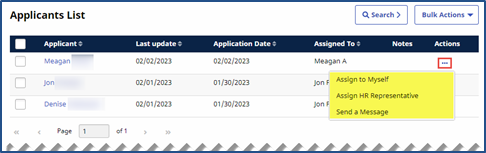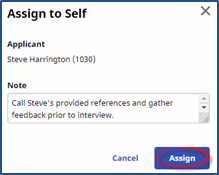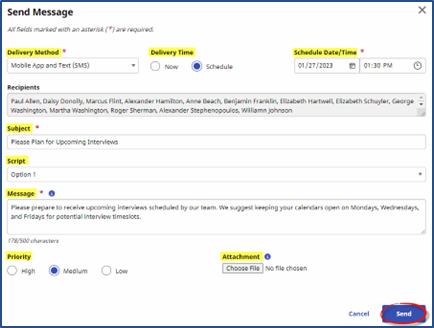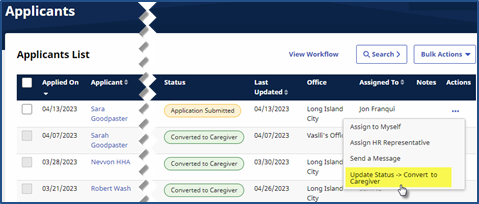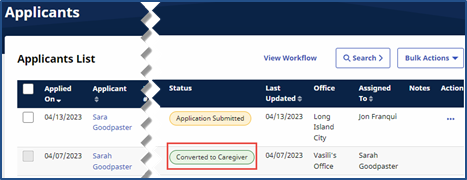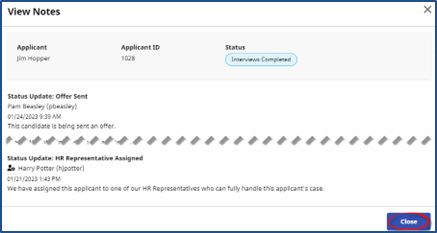Applicants List Actions
Use the Ellipsis… under the Actions column to access applicable actions for the corresponding Applicant. The following sections cover the actions available to perform under the Actions column.

Select the Assign HR Representative option to open the Assign HR Representative window, as seen in the following image. Select the HR Representative (top image) to assign to an HR Representative to the Applicant or Assign to Self (bottom image) to assign the applicant to yourself. Include a supporting a Note (optional) and click Assign to finalize.

Select the Send Message option to open the Send Message window. Enter or select values for the required fields to define the message, as described in the table below. Click Send.
|
Field |
Description |
|---|---|
| Delivery Method |
Select the delivery method for the message from the following options: Mobile App and Text (SMS), Mobile App Messaging, Email, and Text (SMS). |
| Delivery Time | Select the delivery time from the following options: Now or Schedule. |
| Schedule Date/Time |
If Schedule is selected as the Delivery Time, then enter or select the schedule date and time from the pop-up fields at the top right. |
| Subject |
Enter the subject line for the interview message. |
| Script |
Select a pre-defined message option to be used for this message. Note: Script setup is in Admin > Reference Table Management. |
| Message | Enter a brief outline of expectations or plans for the interview. |
| Priority | Select the priority as High, Medium, or Low to indicate the urgency of the message. |
| Attachment | Click Choose File to attach a file to accompany the message. |

Select the Update Status option from the Actions column to update the Applicant’s status to the next anticipated status in line based on the workflow configuration.
If there are multiple anticipated status options for an Applicant, the Actions options displays more than one Update Status selection.
In the Mark as Converted to Caregiver window, click Save to save the newly updated status such as Application in Progress.

Select View Notes from the Actions column to observe the tracked notes across different Status updates corresponding to the Applicant. Click Close.