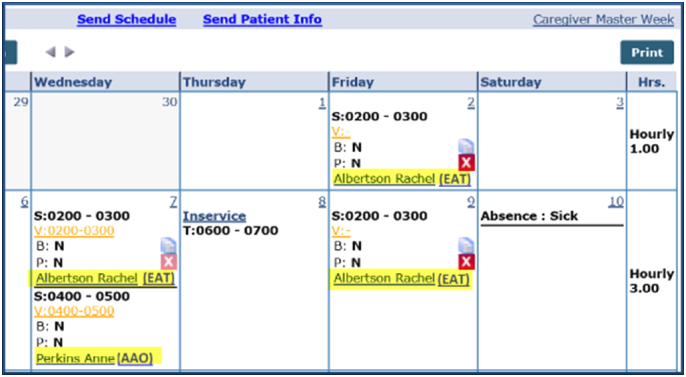Caregiver Calendar Page

Users with access to the Caregiver’s Calendar page can view all Visits, In-Services, Absences, and Travel Times regardless of assigned offices. However, editing is controlled at the Patient and Caregiver’s Primary Office.
If the Caregiver is assigned to any Secondary Office, the 3-character Office Code appears after each Patient’s name for the Caregiver’s visit.

Permissions at the Patient Office level determine the available functionality for each visit. If a user has permissions in a Patient’s Office, then the system allows edit functionalities. The following table provides guidance as to functionality permissions based on a Patient’s Office.
|
Calendar Function |
If… |
Then… |
|---|---|---|
|
Visit Confirmation Times |
Yes |
The system allows user to click and view popup. |
|
No |
Validation message appears stating No permission. |
|
|
Delete Button |
Yes |
User can view and delete. |
|
No |
The Delete button is disabled. |
|
|
Copy and Paste/Create |
Yes |
The Copy/Copy and Create options appears and available for User. All services for the Caregiver appear on the page. |
|
No |
The Copy icon does not appear. Records appearing in gray (un-selectable) signify that the user does not have permission to Copy and Create those instances. |
|
|
Patient Link |
Yes |
Click the linked Patient Name to route to the Patient’s calendar. |
|
No |
Validation message appears stating No permission. |
|
|
In-Service (in Caregiver’s Calendar) |
Yes |
In-Service events and functions (such as add, edit, and delete) are created and controlled by the Caregiver’s Primary Office. Secondary Office users have read-only limited access to In-Service records. The Office field is locked in to the Caregiver’s Primary Office when creating an In-Service event. Upon saving the class, the system verifies that In-Services do not overlap with Absences/Visits based on the Office settings. If an overlap exists between multiple Offices, then the system does not allow the save (even if one of the Offices is set to validate). |
|
No |
Validation message appears stating No permission. |