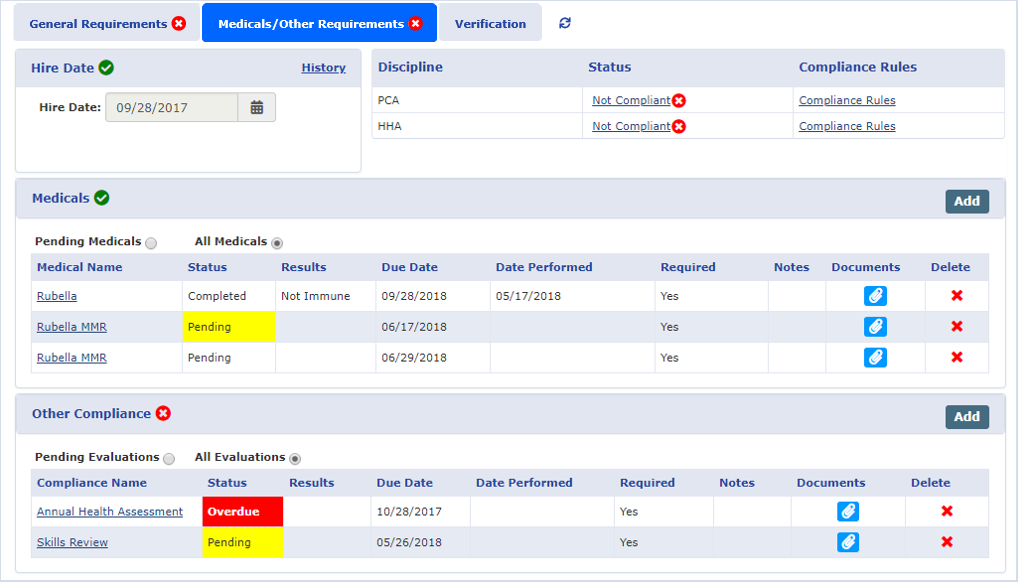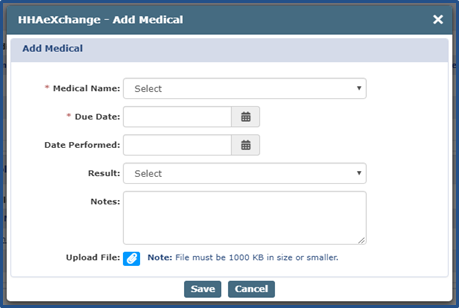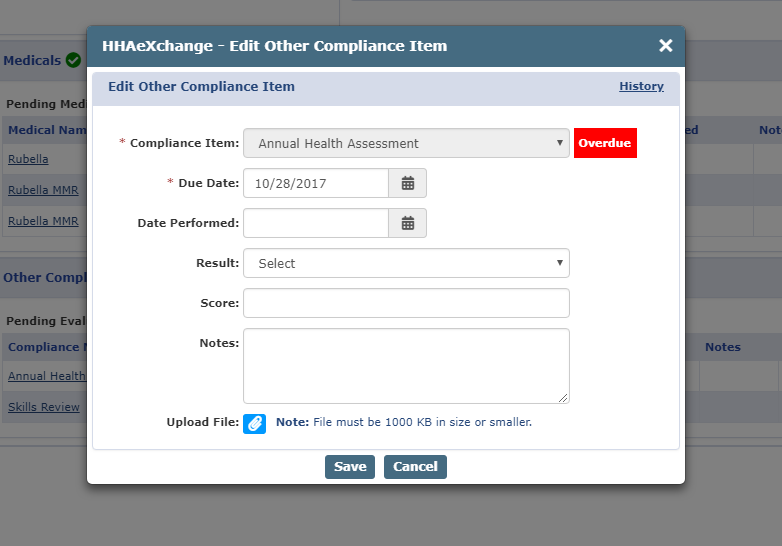Caregiver Compliance: Medicals/Other Requirements Tab

The Medicals/Other Compliance tab is located on the updated Caregiver Compliance page under Caregiver > Compliance.
Under the Medicals/Other Compliance tab, there are 4 sections to include Hire Date, Discipline/Status, Medicals, and Other Compliance. As with the General Requirements, the Hire Date and Discipline Status sections are standard on the page; however, the other sections must be set to Show in the Compliance Setup to be displayed on the page. The following pages cover each of these components.
From the Medicals/Other Requirements tab, a user can view rules and determine necessary updates. Rules that expire need updating based on regular Compliance requirements as determined in the Compliance Setup. Under the Status column, items highlighted in Yellow indicate a Pending status which means that the item is within 30 days of due date. Items highlighted in Red indicate that the item is Overdue and that the Caregiver is no longer Compliant for that Medical or Compliance Item.

The Aide Compliance permissions under Admin > User Management control access to the Caregiver > Compliance page while permissions for Compliance General Requirements and Compliance Medicals Other Compliance control access to the separate tabs. The remaining permissions control the ability to add/edit/delete medicals and Other Compliance items.
Under the Aide Compliance category, several permissions control access to Caregiver Compliance functionality, as follows:
| Aide Compliance (Permissions) | |||
|---|---|---|---|
|
Tabs |
Permissions |
||
|
Compliance General Requirements |
|
||
|
Compliance Medicals Other Compliance |
|
||
|
Permission |
Controls access to… |
|---|---|
|
Compliance General Requirements |
the Caregiver > Compliance > General Requirements tab as well as the ability to add and edit itemson the tab. |
|
Edit Compliance History |
update and save information on the Compliance History window; otherwise the user can only view information and close the window. |
|
Compliance Medicals Other Compliance |
the Caregiver > Compliance > Medicals/Other Compliance tab |
|
Add Medical |
the "Add" function for Medicals on the Caregiver Compliance page. Users with this permission may only enter values for the Medical Name and Due Date fields. |
|
Add Medical Date Performed |
the Date Performed field when adding a medical. |
|
Add Medical Result |
the Result field when adding a medical. |
|
Edit Medical Name |
the Medical Name field when editing a medical. |
|
Edit Medical Due Date |
the Due Date field when editing a medical. |
|
Edit Medical Date Performed |
the Date Performed field when editing a medical |
|
Edit Medical Result |
the Result field when editing a medical. |
|
Delete Medical |
the ability to delete a medical. |
|
Add Other Compliance |
the Add function for Other Compliance Items on the Caregiver Compliance page. Users with this permission may only enter values for the Compliance Item and Due Date fields. |
|
Edit Other Compliance Item |
the Medical Name field when editing a Other Compliance Item. |
|
Edit Other Compliance Due Date |
the Due Date field when editing a Other Compliance Item. |
|
Edit Other Compliance Date Performed |
the Due Date field when editing a Other Compliance Item. |
|
Edit Other Compliance Result |
the Result field when editing a Other Compliance Item. |
|
Delete Medical |
the ability to delete existing Medicals on the Caregiver Compliance page. |
|
Delete Other Compliance Item |
the ability to delete existing Compliance Items on the Caregiver Compliance page. |
|
Edit Verification |
edit Verification information (Exclusion and Verification Lists configured for the Agency). |

Click the Add button in the Medicals section to manually apply a new Medical.
Complete the necessary fields when the Add Medical window opens and described in the table underneath.
|
Field |
Description |
|---|---|
|
Medical Name |
Select a Medical from the list of Medicals configured for the associated Compliance Setup. Medical records may be duplicated. |
|
Due Date |
Specify the date when a Result is required for the Medical. |
|
Date Performed |
Specify the date when the Medical was performed. |
|
Result |
Select the Result for the dropdown menu. |
|
Notes |
Add applicable notes. |
|
Upload File |
Attach supporting documents. |

Medicals and Other Compliance items may be automatically generated based on the Compliance Setup and triggered by the Caregiver’s Hire Date and the entered Results for another Medical or Other Compliance. Medicals and Other Compliance items which are automatically added via the Hire Date condition are only applied once for each Caregiver. If the Hire Date is changed or deleted, the system does not apply the automatically generated Medicals and Other Compliance items a second time.

To edit a Medical or Other Compliance Item, go to the Caregiver Compliance page under Caregiver > Compliance > Medicals/Other Requirements tab. When editing a Medical or Other Compliance Item (whether added automatically or manually), a Result value must be entered if a Date Performed has been entered or vice-versa to save the edit.
Medicals are required for each Discipline on a medical-by-medical basis based on the Compliance Setup. Compliance is calculated based on whether a required Medical has the accepted selection (Results) entered for a given Caregiver.
Based on the Compliance Setup, if a required Medical is saved with a non-accepted Result, the Caregiver shows as Not Compliant. The same applies if a set Due Date for a given required Medical has passed but no Result values have been saved.
For recurring, automatically generated Medicals, a Caregiver is compliant if they have a record with an accepted selection on record and the Pending record is not passed the Due Date. Not required Medicals do not factor into the compliance calculation for a given Caregiver.
Medicals that are manually deleted are no longer calculated for that specific Caregiver’s Compliance. If a Medical is added back to the Caregiver Compliance page, and is required per the Compliance Setup, it is then calculated in the Caregiver Compliance.

|
Medical / Compliance Item |
Results / Required |
Generates Upon |
|---|---|---|
|
Rubeola |
|
|
|
Rubeola MMR1 |
|
|
|
Rubeola MMR2 |
|
|
|
Rubella |
|
|
|
Rubella MMR |
|
|
|
PPD/QFT *PPD and QFT are separate Medicals with the same Results/Conditions |
|
|
|
Chest X-Ray |
|
|
|
TB Screen |
|
|
|
Pre-employment Physical |
|
|
|
Annual Health Assessment |
|
|
|
Drug Screen |
|
|
|
Hepatitis Step 2 |
|
|
|
Hepatitis Step 3 |
|
|
|
Flu Vaccine / Face Mask |
|
|

System captures data for Deleted Medicals and Other Compliance items for reporting purposes.