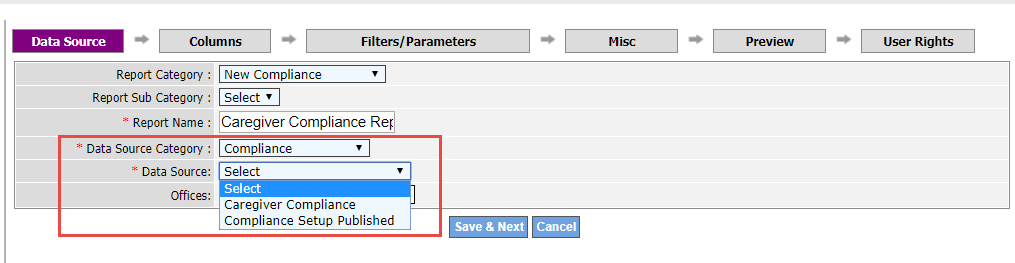Caregiver Compliance Reports

The table below lists a suite of reports designed to view and analyze Caregiver Compliance data on the HHAeXchange system. Report descriptions provide a summary for each. To access the Caregiver Compliance Report suite, go to Report > Caregiver > Compliance.
|
Report |
Description |
|
Caregiver Compliance General (V2) |
This report shows the current compliance status of all Caregivers as well as Non-Compliance Items for Caregivers who are out of compliance. |
|
Caregiver Non-Compliant History |
This report provides a high-level view of Caregivers who were non-compliant within a defined period. |
|
Criminal Background Check |
This report is used to search Caregivers’ Criminal Background Status. |
|
Deleted Medicals/Other Compliance Items |
This report displays Medical and/or Other Compliance Item(s) which have been deleted from a Caregiver’s Compliance page. This report provides the User (name) who deleted the information as well as the time and date of deletion. |
|
I-9 Expiry Report |
Used to forecast all employees with an expiring I-9 document within the selected time frame. Use the filters to generate a report for a specific Caregiver Type, Status, selected Discipline(s), and if to include Caregivers with missing 1-9 documentation. |
|
In-Service Attendance Sheet |
Generates a roster of Caregivers scheduled for an In-Service which serves as an Attendance Sheet used for the Caregivers to sign in/out of a class. |
|
In-Service Due |
Displays Caregivers who have not met the specified In-Service hour quota for the specified period. This report can be run for a single Caregiver Type, Status and/or Discipline. |
|
In-Service Certificate |
This report enables one to print out completion certificates for participating Caregivers for a selected In-Service. |
|
Medical/Other Compliance Items Due |
This report allows Users to search for Compliance Items which are due, overdue and completed. Note: Generates as an Excel spreadsheet. |
|
Missing Medicals/Other Compliance Items |
This report is generated to determine if any Medicals/Other Compliance Items for the selected Office(s) are missing from the Caregiver Compliance page. |

To further enhance the reporting experience, Reporting Tool 2.0 under Report > Reporting Tool 2.0 can be used to generate ad-hoc compliance reports by selecting Compliance under the Data Source Category.
Any Caregiver Compliance reports which were previously created within the Reporting Tool using a different Data Source Category (such as Caregiver) should be recreated by selecting Compliance from the Data Source Category dropdown menu.