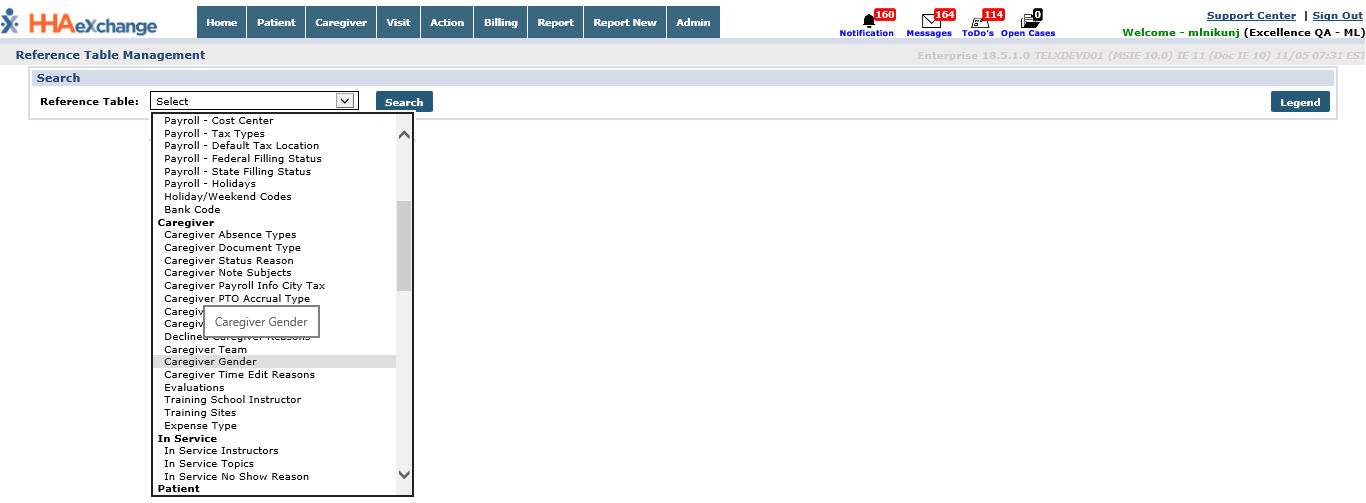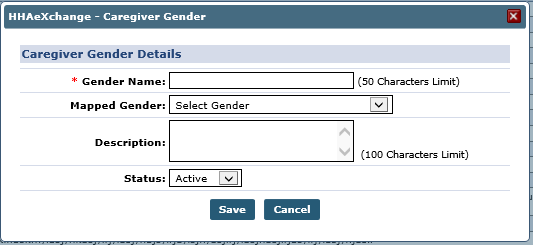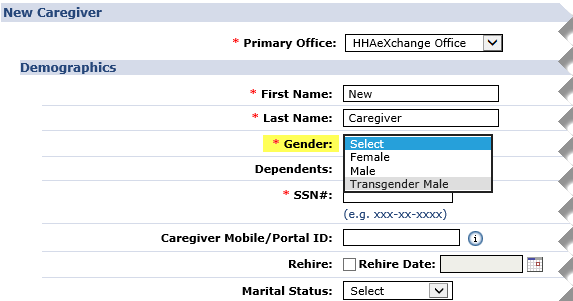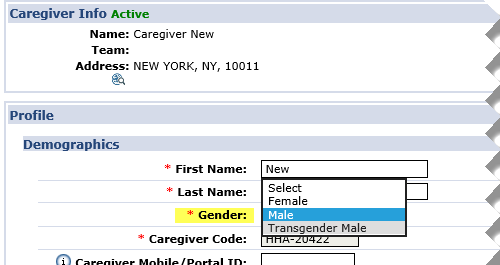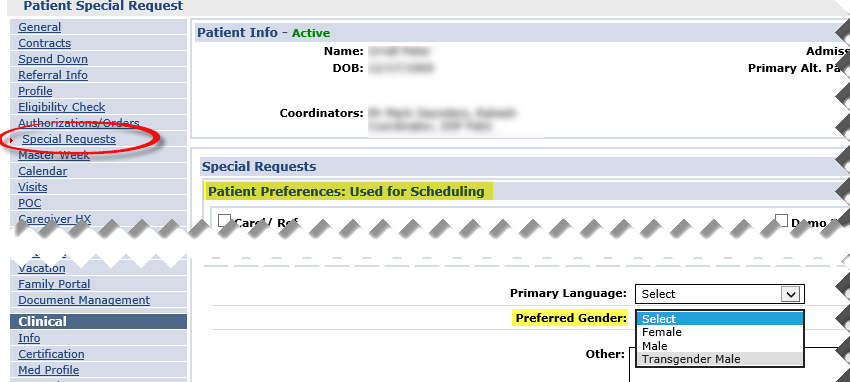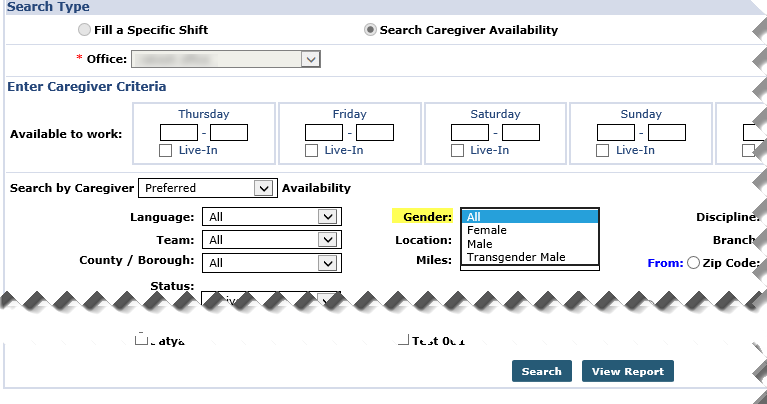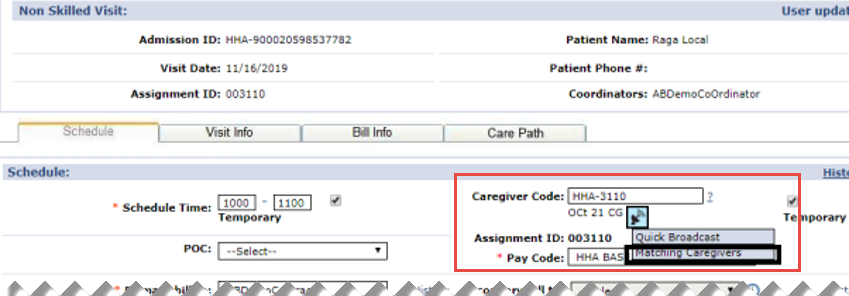Caregiver Gender Options
In addition to the default values of Male and Female for Gender, Providers can create additional Caregiver Gender options via the Reference Table Management function. Once created in the Reference Table, the gender can be assigned to applicable Caregiver pages respectively. This applies to any function or page applicable to the Caregiver Gender field to include Patient Preferences, Availability, and Matching Caregivers for Broadcasting.
Does not apply to the Mobile App.

To create a Caregiver Gender option, go to Admin > Reference Table Management. From the Reference Table field, select Caregiver Gender (under the Caregiver category) and click Search to access the Caregiver Gender table.
The Male and Female default options are standard on the Caregiver Gender Reference Table. To add a Gender option, click the Add button.
The Caregiver Gender window opens. Complete the fields presented. The Gender Name field is required. In the (optional) Mapped Gender field, select where to map the gender to facilitate searches throughout the system. Click Save to add.
To update an existing Caregiver Gender option, click the applicable Gender link and update the desired field.
Caregiver Gender options are unique once created and the system does not allow duplication.

The Caregiver Gender option updates are reflected in applicable pages throughout the system to include: Patient Special Request, Caregiver Availability, Broadcasting a Visit, Smart Map, and Conexus (as described in the following subsections and images).

The Preferred Gender field has been updated in the Patient Special Request page under Patient > Special Request under the Patient Preferences: Used for Scheduling section. The value selected here also reflects when searching for Caregivers to schedule a visit or when scheduling multiple visits via the Master Week functionality.