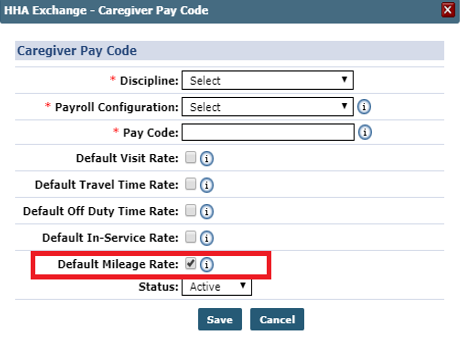Caregiver Pay Code
Once the Mileage Code/Default Mileage Code is enabled for the Contract, then a Caregiver Pay Rate must be created. Go to Admin > Reference Table Management. Select Caregiver Pay Code from the Reference Table dropdown field and click Search.
A new Default Mileage Rate column has been added to the grid table to indicate if a Default Mileage Rate is associated to the Pay Code.
The Caregiver Pay Code window opens. Complete the required fields: Discipline, Payroll Configuration, and Pay Code. Select the Default Mileage Rate checkbox to assign this Pay Code as the default mileage Pay Code. Click Save. See the table below for a description of each field.
Once saved, this Pay Code is applied to any automated Mileage Event created in the system.
|
Field |
Description |
|---|---|
|
*Discipline |
(Required) Select the Discipline the new Pay Code applies to. |
|
*Payroll Configuration |
(Required) Select the Payroll Configuration the Pay Code applies to. |
|
*Pay Code |
(Required) Enter the Pay Code Name. |
|
Default Visit Rate |
Select this checkbox to automatically apply the Pay Code to visits, when a Caregiver with the associated Discipline is scheduled. |
|
Default Travel Time Rate |
Select this checkbox to automatically apply the Pay Code to new Travel Time entries, when a Caregiver with the associated Discipline is scheduled. |
| Default Off Duty Time Rate | Select this checkbox to automatically apply the Pay Code to Off Duty Time associated with a Travel Time batch, when a Caregiver with the associated Discipline is scheduled. |
|
Default In-Service Rate |
Select this checkbox to automatically apply the Pay Code to new In-Services created with the Discipline associated to the Pay Code. |
| Exclude from Overtime | Select this checkbox to exclude services performed from the overtime hours calculation. |
| Default Mileage Rate | Select this checkbox to automatically apply the Pay Code as the default for mileage. |
|
Status |
Select Active to activate the Pay Code. |
| Payroll Export Code | Enter the Export Code that should populate in your agency’s payroll export file when using the Pay Code. |