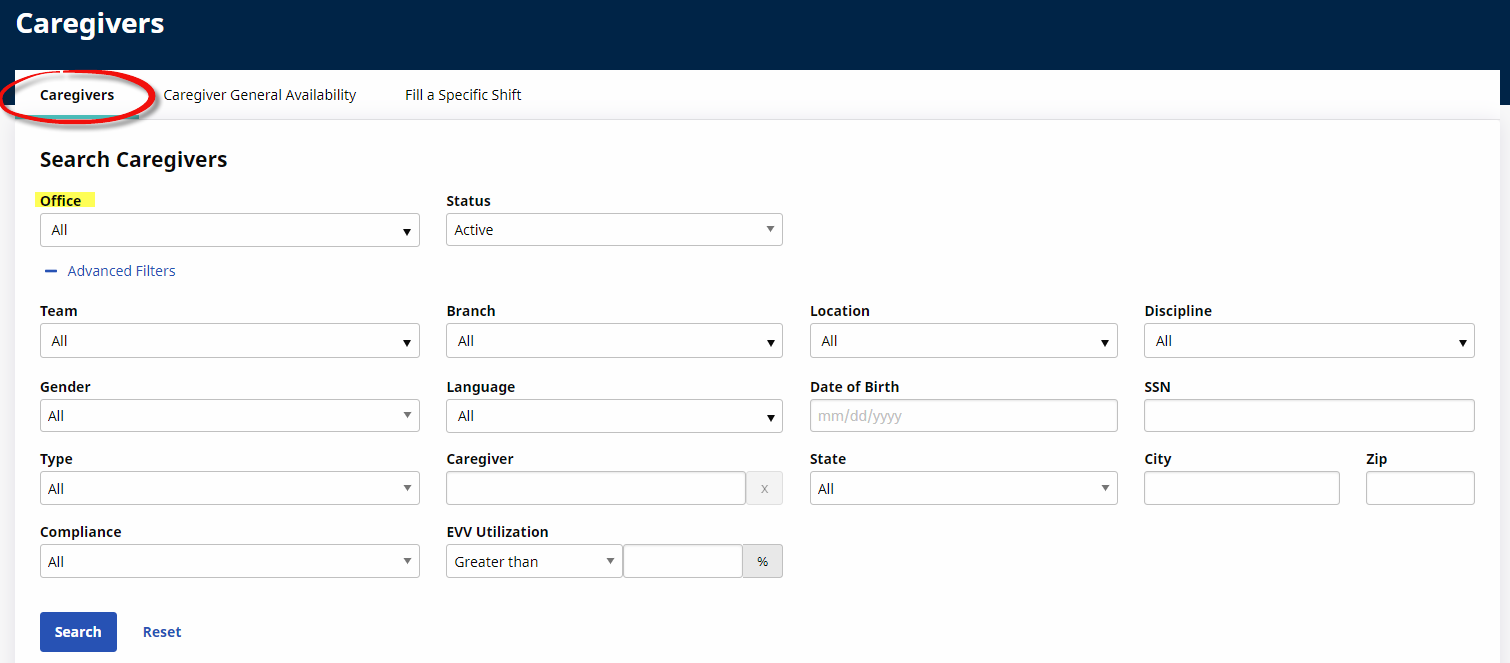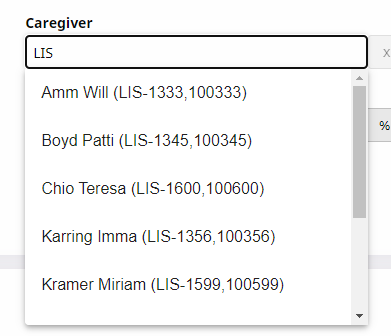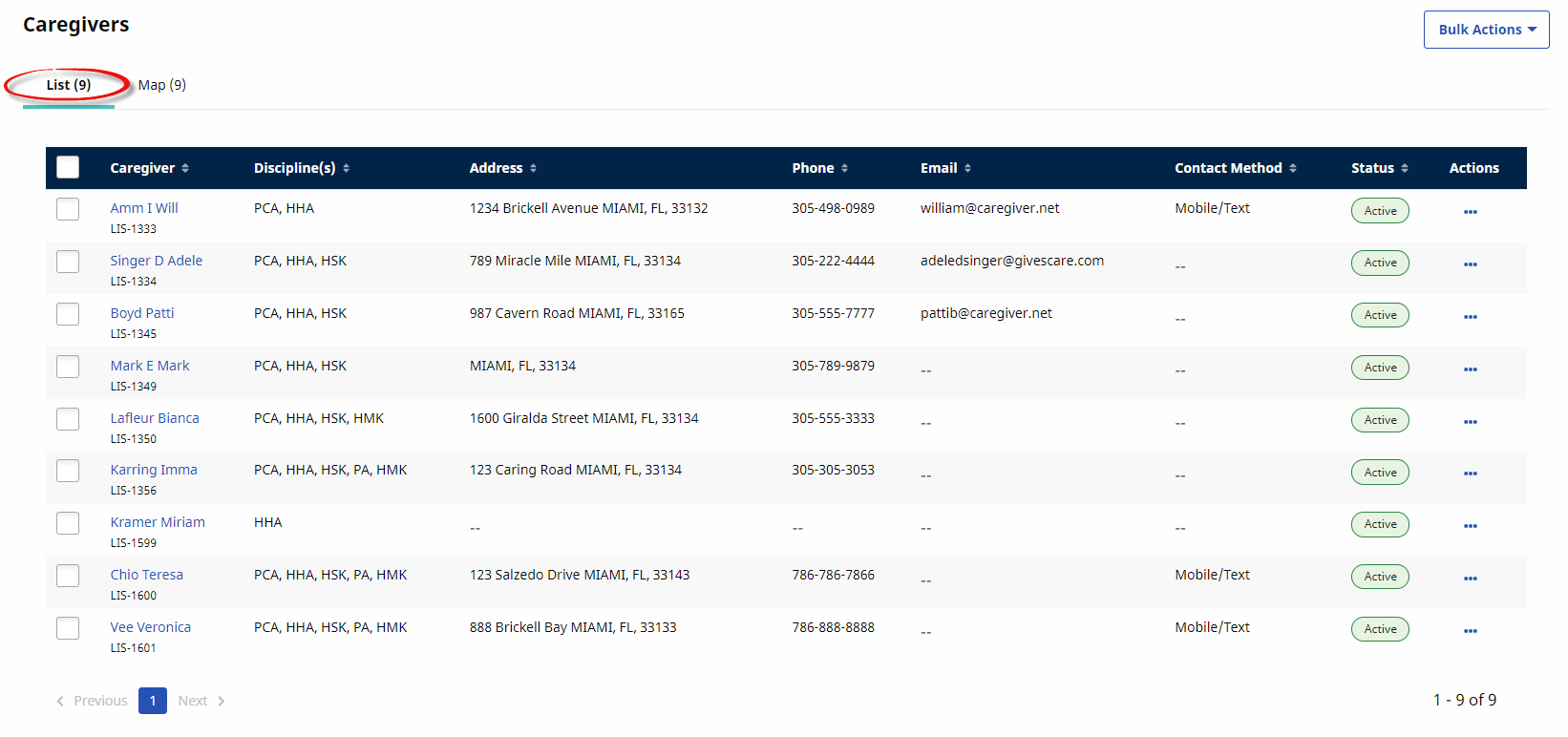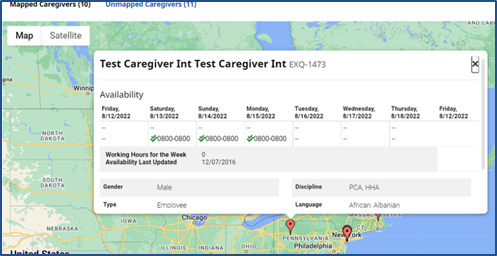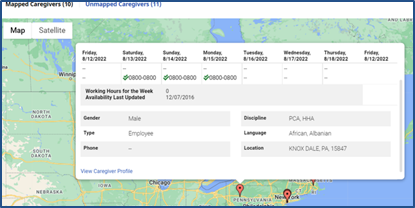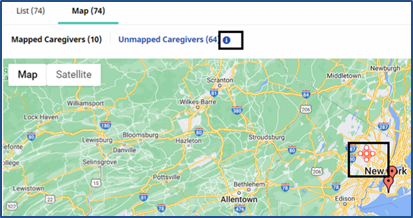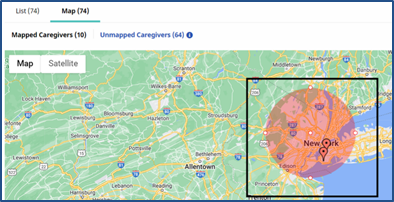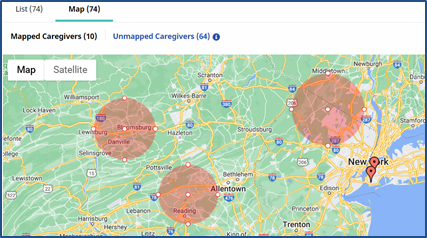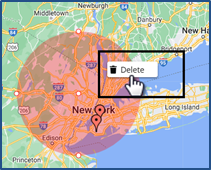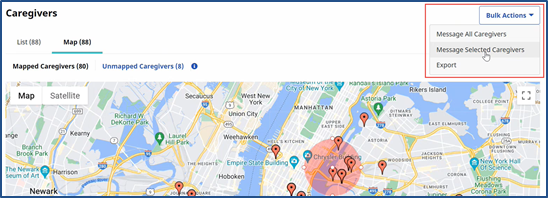Caregiver Search

This feature is activated by HHAeXchange System Administration. Contact HHAeXchange Support Team for details, setup, and guidance.
To better streamline Caregiver searches, all related modules including the Availability Search and Case Broadcast, have been consolidated into a single process flow. Search criteria is expanded, providing various views (grid, map, schedule) to display results in all communication options (Mobile message, text, email, and broadcast). This category covers the functionality incorporated into the Caregiver Search, Availability, and Communications modules. In alignment with the Caregiver Search options, Providers can also communicate with Caregivers from generated searches.
Go to Caregiver > Search Caregiver (New) to access the Caregiver Search pages. Providers can generate searches for Caregivers, a General Caregiver Availability search, or search to Fill a Shift. Refer to those specific sections in this topic to learn more about each option.

|
Term |
Definition |
|---|---|
|
Patient |
Refers to the Member, Consumer, or Recipient. The Patient is the person receiving services. |
|
Caregiver |
Refers to the Aide, Homecare Aide, Homecare Worker, or Worker. The Caregiver is the person providing services. |
|
Provider |
Refers to the Agency or organization coordinating services. |
|
Payer |
Refers to the Managed Care Organization (MCO), Contract, or HHS. The Payer is the organization placing Patients with Providers. |

Select the Caregiver Search tab (selected by default). Use the filter fields (such as Office and Status) as well as Advanced Filters to narrow a Caregiver search to include Team, Branch, Location, Discipline, Gender, Language, Date of Birth, SSN, Type, Caregiver, State, City, Zip, Compliance, and EVV Utilization. The Office(s) field is required to generate a search.
The State and City fields are auto-filled when a valid Zip is entered.
A Caregiver field (with auto-suggest functionality) allows Providers to search for a specific Caregiver. Enter a Caregiver’s Name or Code to generate matching Caregivers.
On the Search Results, the List View is the default view offering line item details to include specific Caregiver information such as the Caregiver Name, Code, Discipline(s), Address, Phone, Email, preferred Contact Method, Status, and Actions.
Select the Map view to see Caregivers according to their location on the map. Caregivers appear as red markers. Hover over a marker to see a specific Caregiver’s availability information on a popup window, as seen in the following image. Information provided includes the Caregiver’s Scheduled Visits, In Service, Absence, Working Hours for the Week (Preferred and Might Work), and Availability Last Updated, as well as their Demographics (such as Gender, Disciplines, and Language).
Scroll using the slide bar on the right. Click the View Caregiver Profile link (at the bottom of the window) to route to the profile.
From the Map view, Caregivers can be selected and assigned. Press the Shift key and click the Caregiver Search option in the Map tab to select a pointed area. A circle with expansion points appears in the selected area.
Use the points to expand the area range to select multiple Caregivers in the map.
Multiple areas can be selected at a time.
To delete a selected area, right-click the circle and select Delete.
Once Caregivers are selected from the Map, click the Bulk Actions button and select Message Selected Caregivers.