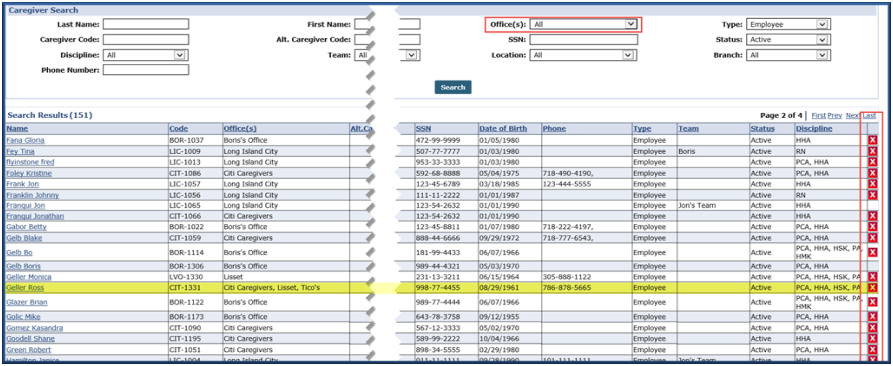Caregiver-Specific Functions

When performing a Caregiver Search, the Office field is preselected to All to include all Offices (Primary and Secondary) assigned to the Caregiver. Users with permissions to the Caregiver’s Primary Office can view Caregivers’ SSN and DOB information for all associated offices. Permissions at the Primary Office level also allow a user to delete a Caregiver.

The following sections apply to functions applicable to Caregiver pages administered in the Admin module.

When scheduling a Caregiver for a visit, the system checks the Overtime validation based on the Caregiver’s Primary Office configuration. If a Caregiver is scheduled for a Patient in a Secondary Office, then the system issues the Overtime validation message advising of the configuration.
The Can Override OT Limit permission is set at the Role level designated by a Master Office. Although Roles are streamlined, this permission is granted on an individual user level. For example, a Caregiver is assigned to Office 1 (Primary) and Office 2 (Secondary). Both offices are set up to check Overtime validation with the following Overtime configurations for Hourly visits:
|
Office |
Configuration |
|---|---|
|
1 - Primary |
Hourly Limit: 30 Hours (assume Caregiver is already scheduled for 30 hours per week) |
|
2 - Secondary |
Hourly Limit: 20 Hours (assume Caregiver is not yet scheduled) |
Now, when a new schedule of 2 Hours for Caregiver in Office 2 is created, the Overtime alert is prompted because this functionality is set at the Primary Office level.

When scheduling a Caregiver, the Caregiver In-Service and Visit Overlaps Validation setting is based on the Caregiver’s Primary Office.

The Caregiver Exclusion List runs based on the Caregiver’s Primary Office. Even if a Caregiver is assigned to a Secondary Office, the system only includes Caregivers when processing Exclusion List checks for the Primary Office.