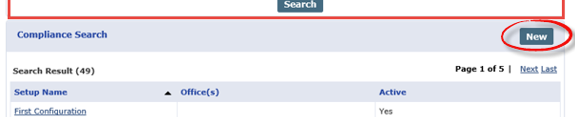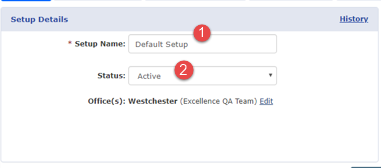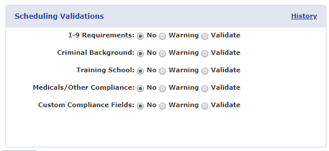Create a Compliance Setup
-
Go to the Admin > Compliance Setup.
-
Click the New button.
-
In the Setup Details section, enter a Setup Name and set the Status to Active. Select applicable Office(s) to apply this Setup to. Click the Edit link to add Offices.
-
If an Office is not assigned to a Compliance Setup, Caregiver Compliance is not enabled for that Office. In addition, the Status for a given Compliance Setup cannot be deactivated until all Offices are moved to another Compliance Setup. If a Compliance Setup has an assigned Office and the Status is changed to Inactive, the system issues a warning message.
In the Scheduling Validations section, select the validation value (No, Warning, or Validate) to apply to each section.
The system removes Caregivers from visits they are already scheduled for on the date they fall out of compliance if the Validate option is selected in the Compliance Scheduling Validation for a particular item in the Compliance Setup.
-
Click the Save button to save the entered information.
-
Continue to the other tabs.
Saved information and settings are not applied on the Caregiver Compliance page until it is Published. Refer to the Publish & Discard Feature section for complete information.