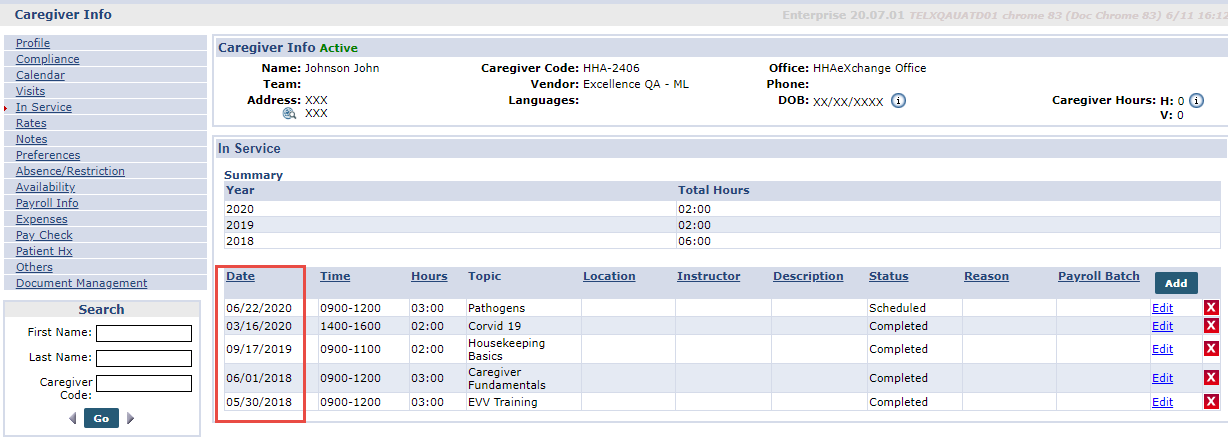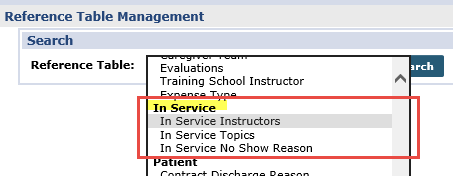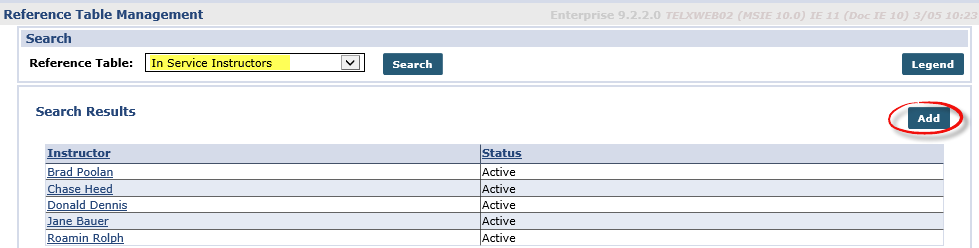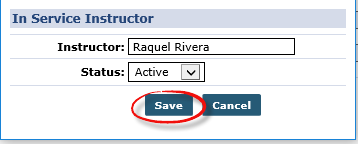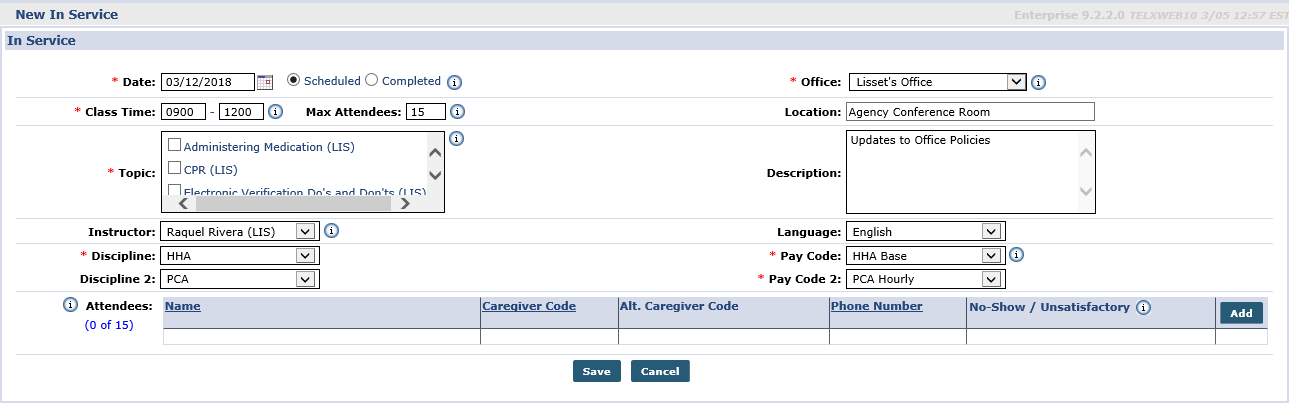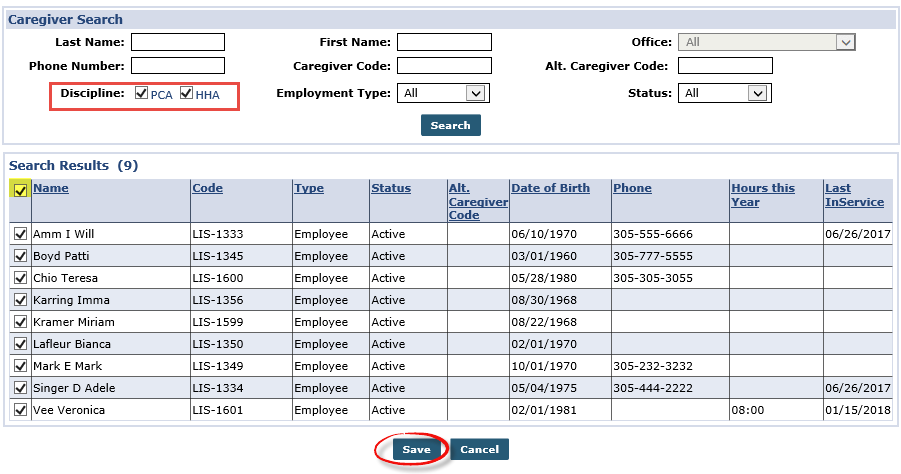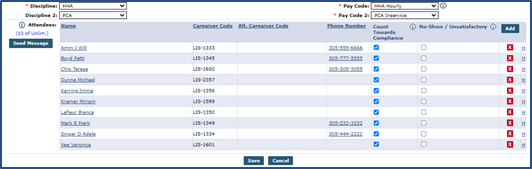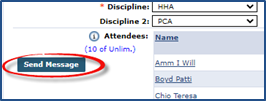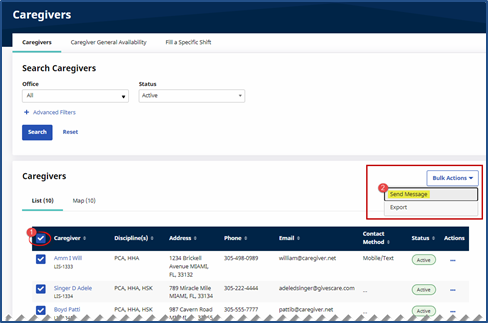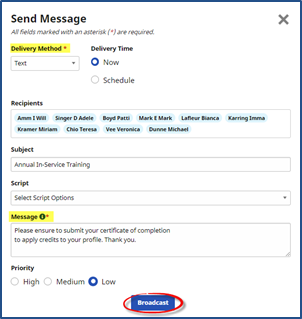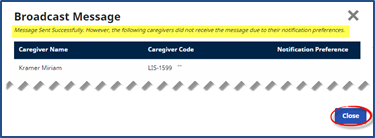In Services Page
The In-Service function allows Agencies to schedule Caregivers for training and meetings via the HHAeXchange system. The In Service page is primarily used to schedule and track compliance related seminars in the system, as well as to prevent the Caregiver from being scheduled for Patient visits during a scheduled class.
The information in the Caregiver In-Service page under Caregiver > In Service is sorted in ascending order with the most recent classes on top.

The following must be defined in the system before selecting specific In-Services:
|
Field |
Description |
|---|---|
| Topic |
the reason for the class (such as CPR Training or Emergency Scenarios). |
| In Service Instructor |
The instructor(s) facilitating the training or seminar. |
| In Service No Show Reason |
The reason a Caregiver did not attend an In Service. |
Complete the following steps to add and manage the In-Services Reference Table.
-
Go to Admin > Reference Table Management.
-
Select the applicable topic from the In Service category (under the Caregiver/In-Service section) from the Reference Table field.
-
Once selected, click Search to view the current options. Click the Add button to add a value.
-
The topic window opens. Complete the necessary fields and click the Save button to finalize.

Complete the following steps to create an In Service event.
-
Go to Action > In Service > New.
-
The New In Service window opens. Complete the applicable fields.
Field
Description
*Date (Required) The date of the In Service. Select if this event is a future (Scheduled) or past (Completed) event.
*Class Time (Required) The class Start and End times.
The duration entered here is the value the system uses when processing Payroll for the In Service.
Max Attendees If applicable, limit the number of Caregivers that may be scheduled for the In Service.
Allow for In Service Overlap (Checkbox) When selected, Providers can schedule Caregivers for visits while attending an In-Service class. *Topic (Required) Select the In Service topic(s) from the options.
Instructor Select the In Service facilitator/instructor.
*Discipline (Required) Select the applicable discipline for the In Service. Up to 2 disciplines can be scheduled for the In Service. *Office (Required) Select the applicable Agency Office organizing the event.
Language Select the language(s) that the In Service is to be presented in.
*Pay Code (Required) Select the applicable Pay Code for the In Service. -
Once the In Service details are entered, click the Add button to add Caregivers to the event.
-
The Caregiver Search window opens. Generate a search to add applicable Caregivers. Select the Caregivers from the search results via the checkbox to the left of the Name. To select all in the results, select the checkbox at the column header.
-
Click the Save button to finalize. The Attendees field at the bottom of the In-Service page is populated by the selected Caregivers. From this section, one can add, edit, or delete Caregivers from the event.
This page also serves as an attendee sheet when the event takes place.

Agencies can send messages to the scheduled Caregivers directly from the In-Service page to alert them of the class. Complete the following steps to send a message.
-
On the In Service page in the Attendees section, click the Send Message.
-
The Search Caregivers module opens to the Search Caregivers page with the listed Caregivers. Select the Caregivers to send the message to and click the Bulk Actions button. Select Send Message from the menu.
-
The Send Message window opens. Complete the required fields, such as the Delivery Method (Text, Email, Mobile Messaging, and Mobile and Text) and Message. Once complete, click the Broadcast button to send the message.
-
The system alerts of a successful broadcast, as well as list of Caregivers for which the message failed to send because of the Caregiver’s preferred notification method.