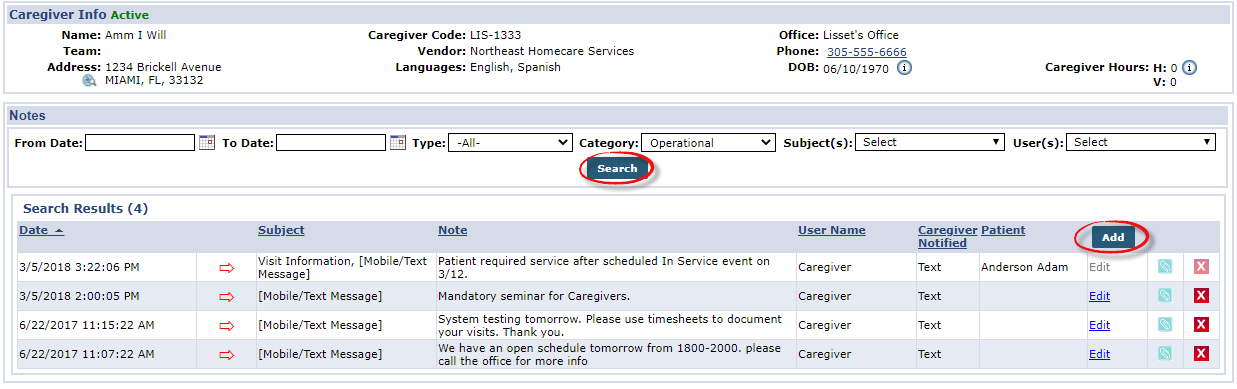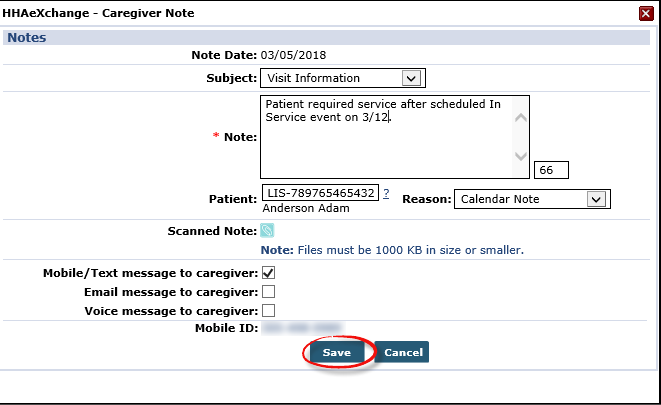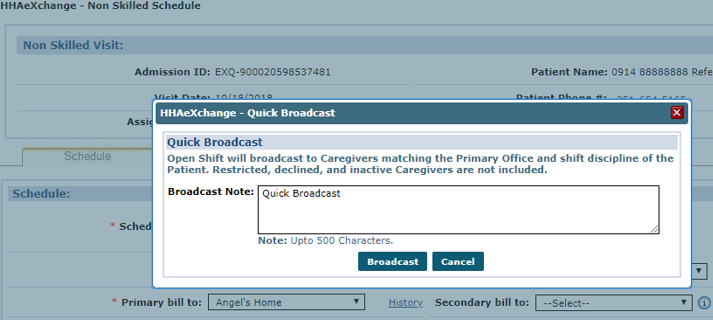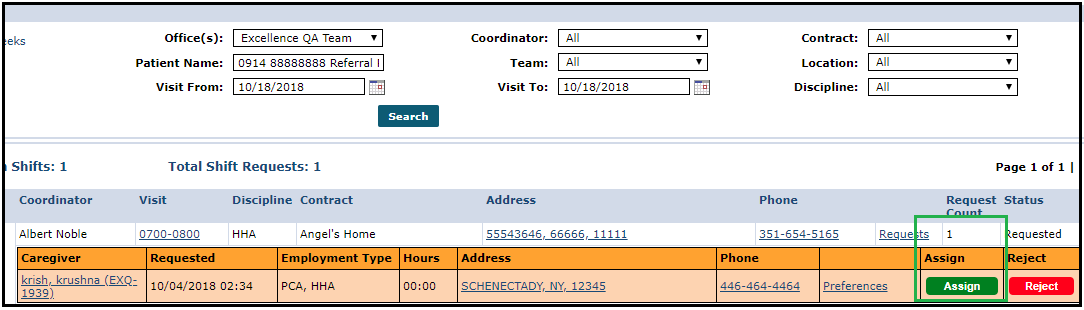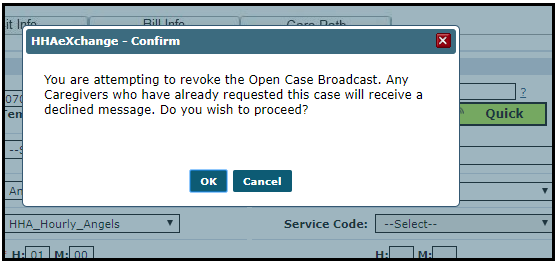Notes Page
The Notes page is used to capture and archive any Notes specific to the Caregiver such as system issued alerts as well as cross-referenced Patient care notes. Use the search filters (such as To/From Date, Type, Category, Subject, and User) to locate specific notes and click the Search button.

To create a Caregiver Note, click the Add button and complete the field. Click the Save button to finalize.
|
Field |
Description |
|---|---|
| Subject |
Select the note subject (created via Reference Table). |
| Note |
Enter a note in the required Note field. |
| Patient |
If the note pertains to a Patient under the Caregiver’s care, either enter the Patient name or click the ? to search for the Patient. |
| Reason |
Select a reason for the note from the dropdown menu. |
| Scanned Note |
Click the icon to upload any supporting documentation. |
| Message to Caregiver |
Based on the Caregiver’s communication preference, or the communication information in the system, a note may be sent to Caregiver’s via Mobile/Text, Email, or Voice Message. |

On the Caregiver Notes section the Category filter field allows users to select and view Caregiver Notes according to Note type: All, Operational, and Case Broadcasting. Use this filter to sort and access the selected Note type without having to go through all Notes.
|
Select... |
To View |
|---|---|
| All | All Caregiver notes. |
| Operational | All Notes, excluding notes related to Case Broadcasting. |
| Case Broadcasting | Only notes related to Case Broadcasting. |
When created, the system auto-categorizes the Notes according to the page or function of origin. For example, if created on the Caregiver General page, the Note is categorized as an Operational note (default). Caregiver Case Broadcasting Notes are auto-generated (and auto-categorized) in the following cases: