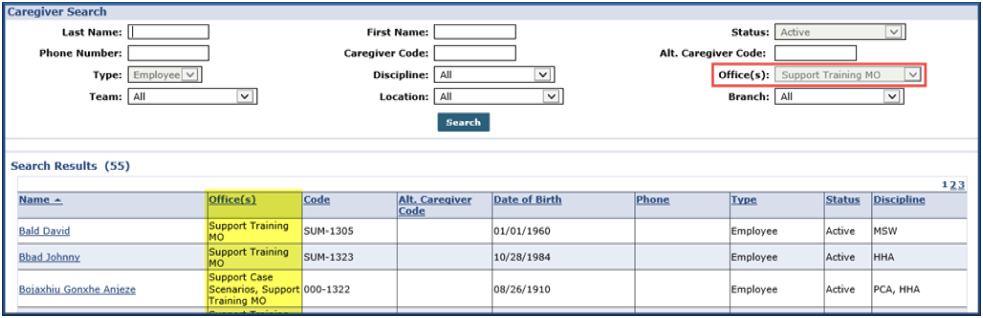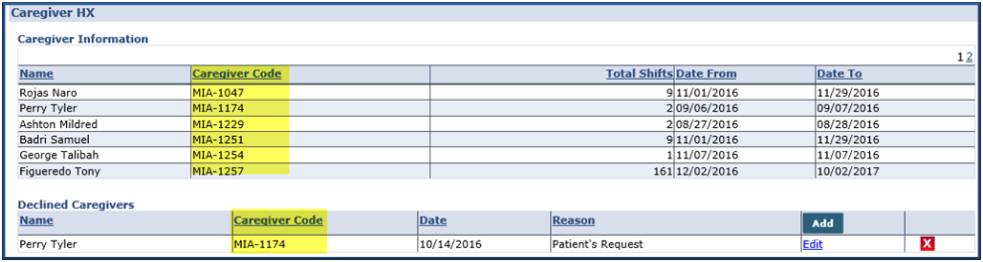Patient Pages
The following sections apply to functions applicable to Patient pages which may be affected by the functionality.

Nursing Caregivers can be assigned to multiple offices. The dropdown menu shows all nurses whose Profile is configured with the Patient’s Office (for both Primary and Secondary Offices). The Caregiver Code and Office Code is seen along with the Nurse’s name.
This also applies when selecting a Nurse via the MD Order/Interim Order pages under the Clinical section.

This dropdown menu displays any Caregiver assigned to a Patient’s Office, (either Primary or Secondary Office) who are configured with the Mobile App.

Users are limited to selecting Caregivers whose Primary Office matches Patient’s Office. To enter Notes in a Caregiver’s Secondary Office, enter the notes in the Caregiver’s Profile (separate from the Patient’s).

Caregivers assigned to a Patient’s Office (either Primary or Secondary) can be selected in a Patient’s Master Week. When performing a Caregiver Search, the results generated shows all Caregivers who match the filter selection(s). The Office field defaults to the Patient Office (un-editable).
The Office(s) column shows the Primary first, followed by Secondary Offices. This is the same screen when clicking the ? link to search for all scheduling pages on the Patient Profile and throughout the system.

A column for Caregiver Code is available in the Caregiver History page. This column is also displayed in the Declined Caregiver section on the same page. To mark a Caregiver as declined, perform a Caregiver Search. The results generated show any Caregiver whose Offices (Primary or Secondary) match the Patient Office.