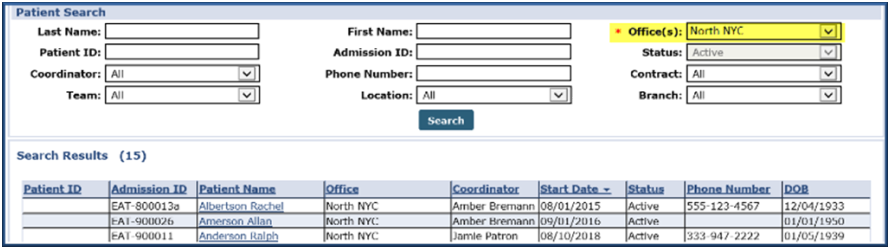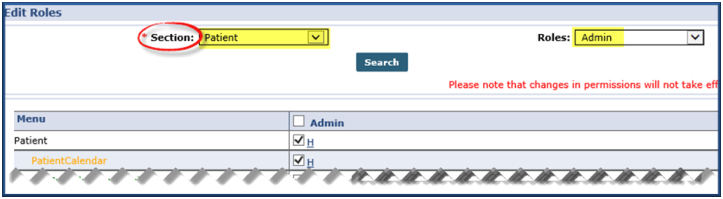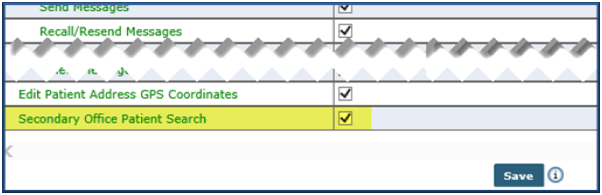Patient Search
The system allows users to search for Patients in all Offices (Primary and Secondary) a Caregiver is assigned to, based on their access rights.

When performing a Patient Search, the Office field is required. The results generated show all Offices for which the Caregiver is assigned (Primary and Secondary) and for which the user has access. A permission setting is available to accommodate this function. Refer to the Secondary Office Patient Search Section.
The Office(s) field is auto-selected with the Caregiver Primary Office providing that the user has access. If a user has no access for the Primary Office, then an Office must be selected from the dropdown menu to generate a search.

There are several places in the system where the user may be prompted to select a Patient and perform a specific action. For example, when selecting a Patient to create a visit on the Caregiver’s Calendar or selecting a Patient to enter a Caregiver Note.
Because Caregivers can be assigned to multiple offices, this function is open to all Offices the Caregiver is assigned to. A permission titled Secondary Office Patient Search is available to accommodate a user’s permissions for a Secondary Office(s).
To access this permission, go to Admin > User Management > Edit Roles and select Patient in the Section dropdown: