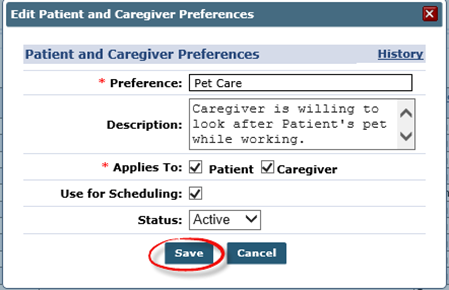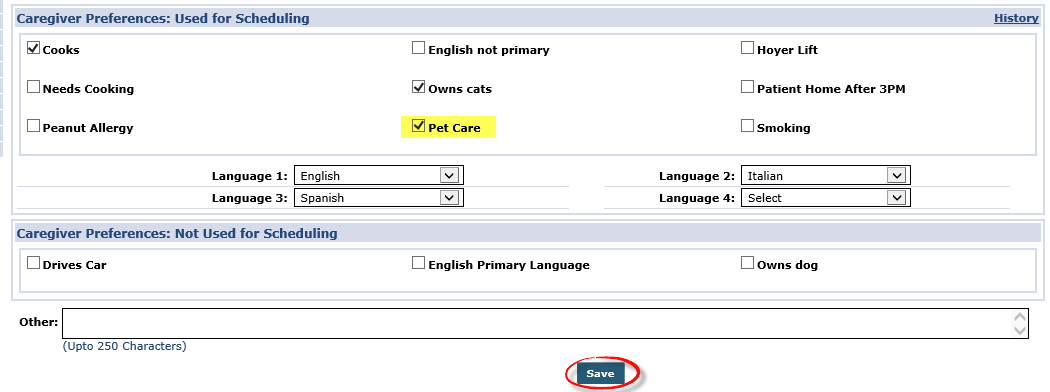Preferences Page
The Caregiver Preferences page is comprised of two sections: Caregiver Preferences (Used for Scheduling) and Caregiver Preferences (Not Used for Scheduling). This information serves as a scheduling tool to ensure Patients are comfortable receiving service from the Caregiver assigned to them. This section covers how to indicate a Caregiver’s preferences and how these preferences are used to schedule.

Before selecting specific Preferences, these preferences must be configured via the Reference Table Management functionality. Follow the steps below to add Caregiver Preferences.
-
Go to Admin > Reference Table Management.
-
Select Patient and Caregiver Preferences under the General section from the Reference Table field. Click Search to view the current preferences. Click the Add button to add a Preference.
-
The Add Patient and Caregiver Preferences screen appears providing various fields as shown. Complete the required and optional fields, as follows:
-
Enter the Preference value in the Preference field.
-
In the Applies To field, determine whether the preference applies to Patients, Caregivers, or both.
-
Preferences set for only Patients or Caregivers are listed under the Not Used for Scheduling category.
-
The Use for Scheduling checkbox appears for Preferences applied to both. This setting is triggered when using the Caregiver Availability Search function.
-
-
Set the Status field to Active.
-
-
Click the Save button to finalize.

-
Go to Caregiver > Caregiver Search > Caregiver Profile > Preferences.
-
The Caregiver Preferences page opens. Select the applicable Preferences as added in the Reference Table.
-
The values in the Patient Preferences: Used for Scheduling section on both pages are identical. For example, if both a Patient and a Caregiver have the English Primary Language (under Used for Scheduling) preference selected, they are paired when conducting an Availability Search.
-
Click the Save button to finalize.
The Special Requests page in the Patient Profile is identical to the Caregiver Preferences page.