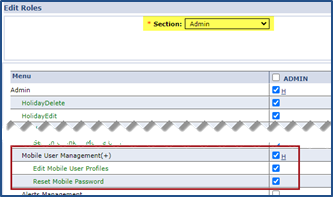How do I edit Mobile App Profile information for my Caregiver if entered wrong during registration?
HHAeXchange offers 2 versions of our app, HHAeXchange and HHAeXchange+. Note the plus sign in the name of the app and ensure you are referencing instructions for the correct version of the app.

Follow the steps below to edit or fix mistakes made during a caregivers’ mobile app registration:
-
Go to Admin > Mobile User Management+ to search for and select the caregiver.
-
Once the caregiver is located, click the Edit icon
 on the far-right side of the row under the Edit column to open the Edit Mobile Profile Information window.
on the far-right side of the row under the Edit column to open the Edit Mobile Profile Information window. -
In the Edit window, make your edits and click Save.

To reset a Mobile App password for a caregiver:
-
Go to Admin > Mobile User Management+ to search for and select the caregiver.
-
Once the caregiver is located, click Reset on the far-right side of the row under the Password column.
-
The system issues an email or text message to the caregiver, with instructions on resetting their password.

The Mobile User Management permission is role-based. See the section below for steps to enable the permission for a role.
-
Go to Admin > User Management > Edit Roles
-
From the Section field dropdown, select Admin and from theRolesdropdown, select the applicable role(s). Click Searchfor a list of Admin permissions.
-
Scroll to Mobile User Management+ and select:
-
Mobile User Management+ for the respective role(s).
-
Select Edit Mobile User Profiles to allow a role to view and edit profiles.
-
Select Reset Mobile Password to allow the role to reset a mobile user’s passwords.
-
-
Click Save.