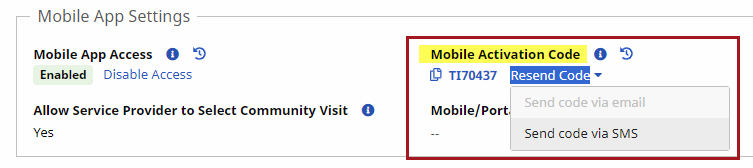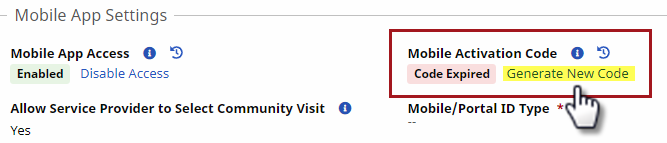How do I link a Caregiver Profile with the HHAeXchange+ Mobile App?
HHAeXchange offers 2 versions of our app, HHAeXchange and HHAeXchange+. Note the plus sign in the name of the app and ensure you are referencing instructions for the correct version of the app.

You must have an Activation Code to link the Caregiver Profile with the mobile app.
First, make sure that the caregiver has downloaded the HHAeXchange+ Mobile app and created an app profile. Then, follow the steps below to generate and send an activation code.
-
Go to Caregiver > Caregiver Search to search for and select the caregiver.
-
Select Profile from the left menu.
-
In Mobile App Settings, click the Enable Access button in the Mobile App Access field.
-
In the Enable Mobile App Access window that opens, select how to send the code to the caregiver:
-
Do not send code – directly communicated.
-
Send by email – must have an email address registered in the system.
-
Send by text (SMS) - must have a phone number registered in the system.
-
-
Click the Enable Access & Generate Code button to generate the code and close the window.
When the Caregiver uses the Mobile Activation Code to sign up in the mobile app, the Caregiver Profile and the Mobile App are linked.
-
The activation code appears in the Mobile Activation Code field. If needed, click the Resend Code link, and select how to resend the email or text.

An activation code is active for 5 days from the date it is generated. If the caregiver has not used the activation code sent within the 5 days, then the code expires. In the system, a Code Expired label displays, as seen in the image below.
To generate and send a new activation code for a caregiver in the system:
-
Go to Caregiver > Caregiver Search to search for and select the caregiver.
-
Select Profile from the left menu.
-
In Mobile App Settings, click the Generate New Code link in the Mobile App Access field.
-
In the Generate New Mobile Activation Code window that opens, select how to send the code to the caregiver:
-
Do not send code – directly communicated.
-
Send by email – must have an email address registered in the system.
-
Send by text (SMS) - must have a registered number in the system.
-
-
Click the Generate button to generate the new code and close the window.
-
The new activation code appears in the Mobile Activation Code field. If needed, click the Resend Code link, and select how to resend the email or text.