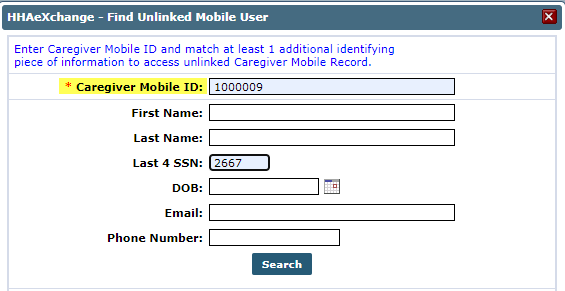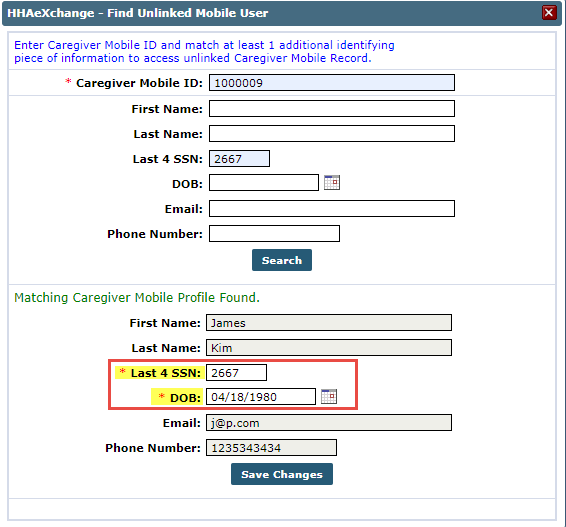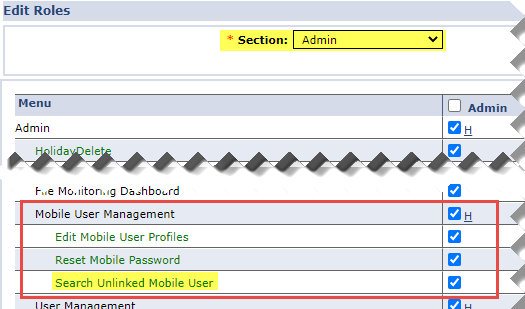Associate Unlinked Caregivers (Classic)

In the process of registering for the HHAeXchange Mobile App, some Caregivers may incorrectly enter demographic information resulting in failure to pair them with their Profile in the system in addition to not appearing in the Mobile User Management page. In these cases, Providers can search for unlinked Caregivers using specified criteria and initiate a pairing to update the Caregiver information.
If an Agency has made a mistake when entering a Caregiver Profile, the Agency is responsible for correcting the Profile prior to linking to the Caregiver’s Mobile App information.
To search for unlinked Caregivers, go to the Mobile User Management page under Admin > Mobile User Management. Click the Find Unlinked Mobile Users button from the Search page.
The Find Unlinked Mobile User window opens. Enter the Caregiver Mobile ID, required as denoted with a red asterisk, along with one or more identifying details (such as First Name, Last Name, Last 4 (digits of) SSN, DOB, Email, or Phone Number). Click Search to continue.
The window expands showing a matching Mobile App profile at the bottom (if one is identified).
From here, correct any mismatching values to ensure that both the SSN and DOB information matches, as seen in the image to the right. There must be values assigned to these fields (whether existing or changed) to save the changes. Click the Save Changes button to continue.
Go to the Caregiver Profile and re-enter the Mobile ID and Save for the system to link the system with the Mobile App.

By default, the Search Unlinked Mobile User permission is assigned for any role with the Edit Mobile User Profiles permission selected.
To assign permissions to a role, go to Admin > User Management > Edit Roles. Select Admin under the Section field and select applicable roles from the Roles dropdown. Select the Search Unlinked Mobile User checkbox and click Save to finalize.