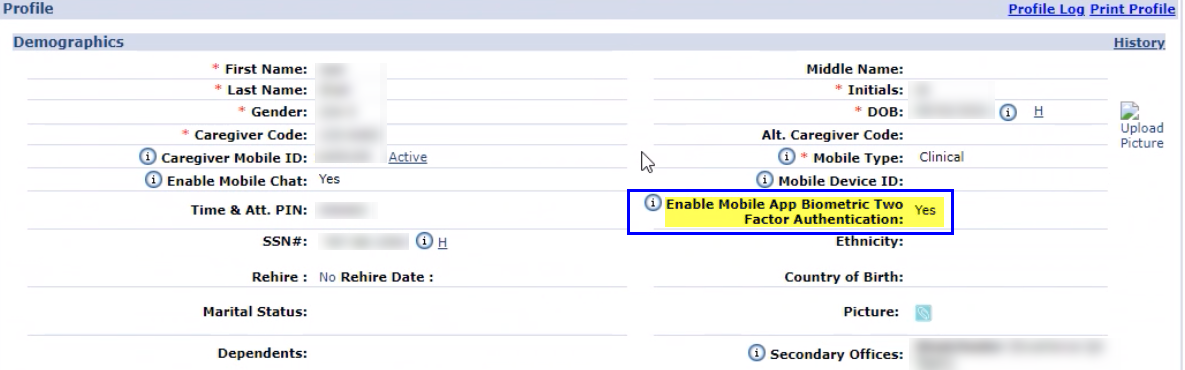Mobile App Biometric Two-Factor Authentication
The Mobile App Biometric Two-Factor Authentication (2FA) allows Agencies to add another layer of security to the login process on the Mobile App. Once activated, mobile-enabled Caregivers must perform 2FA with fingerprint or facial recognition biometrics, if supported by their device.

To enable the Mobile App Biometric Two-Factor Authentication setting, go to the Office Setup page under Admin > Office Setup and select the Enable Mobile App Biometric Two-Factor Authentication checkbox in the Mobile section, as seen in the following image. Once the feature is enabled at the Office level, all mobile-enabled Caregivers are prompted to perform 2FA after logging into the app.

The Mobile App Biometric Two-Factor Authentication setting can also be managed in the Caregiver Profile in the Demographics section, as seen in the following image. For example, for those Caregivers who do not have a device that supports the feature, select No (disable) in the Enable Mobile App Two Factor Authentication field. The setting at the Caregiver Profile level overrides the Office level setting.
If this setting is not enabled at the Office level, then it is not available to edit in the Caregiver Profile.