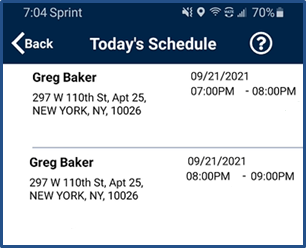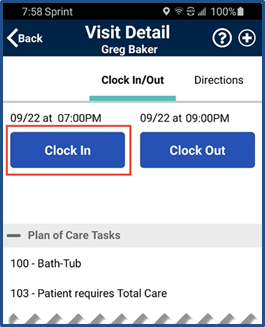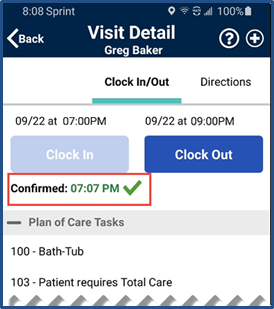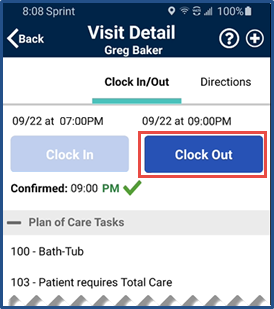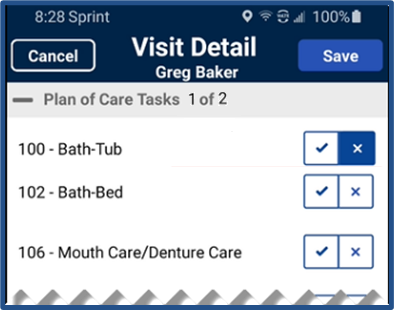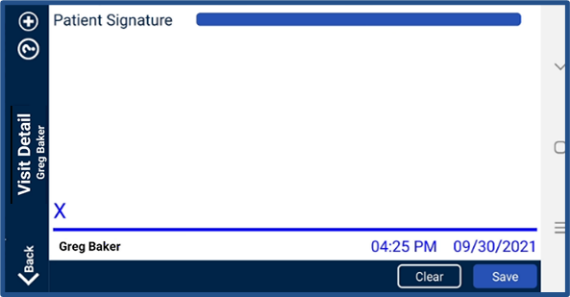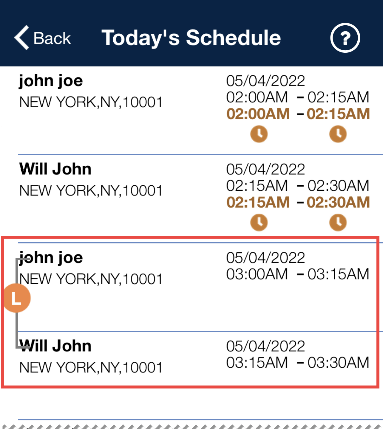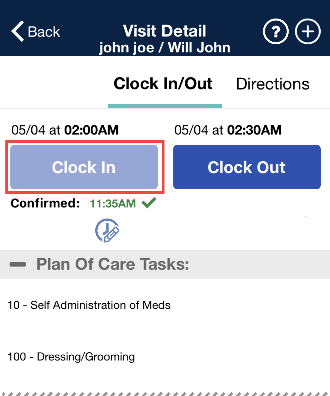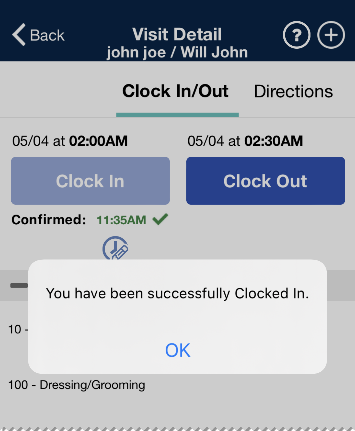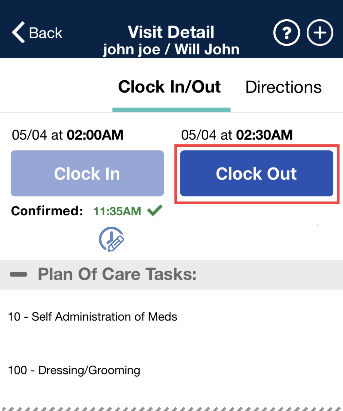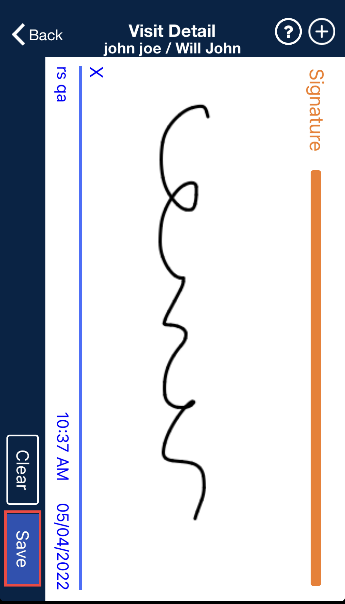Consecutive Shifts
The Consecutive Shifts feature on the HHAeXchange Mobile App allows Caregivers to perform a single Clock-IN and Clock-OUT for consecutive shifts for the same Patient or a Consecutive Shift for two Linked Patients (Internal Contract); such as a husband and wife receiving back-to-back services at the same address. This topic provides the necessary steps to complete a Visit confirmation for consecutive shifts.
This feature must be enabled by the Agency. Patient Signature requirements are also configured by the Agency.

Select Today’s Schedule from the main menu. Tap the applicable shift for a single Patient with scheduled consecutive shifts.
Consecutive Shifts can also be performed via the Visits tab.
The Visit Detail screen opens and shows the Start Time and End Time of the Consecutive Shift sequence (Start time of the first shift and End Time of the last shift in the sequence). Tap Clock In to begin the Consecutive Shift.
Complete any administrative requirements (if required at Clock-IN, such as Patient Signature with Skip at the start of the shift).
Once Clocked IN, the Confirmed time is presented as the Start time for the Consecutive Shift which is also the start time of the first Visit.
Once all shifts are completed, tap Clock Out to end the Consecutive Shift sequence.
Upon Clock Out, complete all required administrative tasks (as configured by the Agency) that would normally occur on a per shift basis are presented in sequential order (from first to last shift).
A sequence number is provided in the sub-header to indicate the relative shift number in the sequence.
If configured, the Signature screen is presented after the POC screen has been completed for all shifts. The signature provided here is used for all the shifts in the Consecutive Shift sequence that require a signature at Clock-OUT.
If Skip Signature is enabled, then tap Skip and select the Skip Reason (which is used for all completed shifts in the Consecutive Shift sequence for Clock Out verification. (The same applies to the Signature if required at Clock In.)
At this stage, the process is complete.
To make edits to the POC, return to Today’s Schedule (on the main menu) and select any shift in the Consecutive Shift sequence to apply updates to that specific shift.
After the Consecutive Shift sequence is completed, the Consecutive Shift association is broken.
The user can only enter each shift as an individual shift to make edits up to one hour after the Clock OUT time, which is calculated for all shifts other than the last.
-
If the Caregiver Clocks OUT before the aggregated duration of all shifts in the sequence and does not Clock IN for the remaining shifts, then those remaining shifts is marked as Missed.
-
If there are shifts in a Consecutive Shift sequence that were not started, the Caregiver can Clock IN to those shifts and complete them. If these are Consecutive shifts, then these are treated as a new Consecutive Shift sequence.
-
Consecutive Shifts for a Single Patient and Consecutive Shifts for two Linked Patients cannot be comingled.
-
Consecutive Shifts does not support rounding at the contract level when there are multiple contracts for the same Patient with different use of rounding.

Select Today’s Schedule from the main menu. Linked Patients are indicated by the bracket with an L. Tap any of the shifts within the Consecutive Shift sequence.
In this case, Clock IN and Clock OUT is performed only once for the entire shift sequence (maximum of two shifts).
Consecutive Shifts can also be performed via the Visits tab.
The Visit Detail screen opens and shows the Start Time and End Time of the Consecutive Shift sequence. Both Patients appear in the Visit Detail header. Tap Clock In to begin.
Complete any administrative requirements (if required at Clock-IN, such as Patient Signature at the start of the shift).
If a Signature is required at Clock-IN for both Patients, then the signature for the first Patient is presented at Clock-IN.
Once Clocked IN, the Confirmed time is presented as the Start time for the Consecutive Shift.
Once all shifts are completed, tap Clock Out to end the Consecutive Shift sequence.
The Clock-IN time for the first shift occurs when tapping on the Clock In button. The Clock OUT of the first shift and the Clock IN are derived from the scheduled duration of the first shift. The Clock Out time recorded is used as the End time for the second shift.
Upon Clock Out, complete all required administrative tasks (as configured by the Agency) that would normally occur on a per shift basis are presented in sequential order for each Patient (Patient1/Shift 1, Patient 2/Shift 2).
As the patient specific tasks are presented for each Patient their name will appear in the sub-header. Patient Names are displayed in the top header.
If a signature is required for Patient 2, this signature is used for both the Clock Out and the Clock In.
If Skip Signature is enabled, tap Skip and select the Skip Reason.
At this stage, the process is complete.
To make edits to the POC, return to Today’s Schedule (on the main menu) and select any shift in the Consecutive Shift sequence to apply updates.
After the Consecutive Shift sequence is completed, the Consecutive Shift association is broken.
The user can only enter each shift as an individual shift to make edits up to one hour after the Clock OUT time (calculated for all shifts other than the last).
-
If the Caregiver Clocks OUT before the aggregated duration of both shifts in the sequence, then the second shift is marked as Missed.
-
If the second shift in a 2 patient Linked Consecutive Shift sequence was not started, then the Caregiver can Clock In to the second shift to complete it.
-
Consecutive Shifts for a Single Patient and Consecutive Shifts for 2 Linked Patients cannot be comingled.
-
Consecutive Shifts does not support rounding at the contract level when there are multiple contracts for the same Patient with different use of rounding.