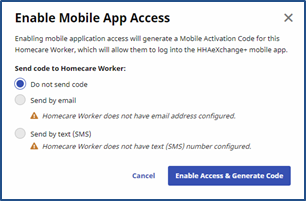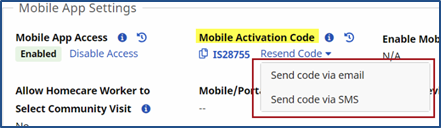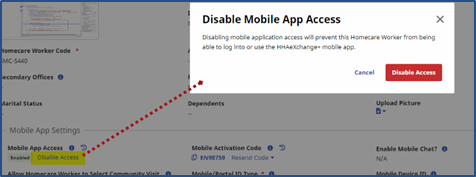Link Caregiver Profile with Mobile App
Once the Agency/Office has authorized the use of GPS and/or FOB EVVs through the Mobile App, the Caregiver’s Mobile Profile must be linked to the system. Ensure that the Caregiver downloads and registers for the HHAeXchange Mobile App on their device.
There are two modes to link the Caregiver Profile and the Mobile App, depending on the version available to the Agency Classic or HHAeXchange+. Click the respective link below to access instructions.
-
Agencies with the Classic version, use the Mobile ID provided by the Caregiver after registration on the Mobile App.
-
Agencies with the HHAeXchange+ version use an Activation Code, generated by the HHAeXchange application and then provided to the Caregiver to finalize registration.

Once registered, the Caregiver receives a 7-digit Caregiver Mobile ID number needed to link the two. Complete the following steps to link the Caregiver.
-
Go to Caregiver > Caregiver Search and select a Caregiver.
-
Select the Profile link from the Index and click the Edit button.
-
In the Demographics section, enter the Caregiver Mobile ID (7-digit number provided by the Caregiver when registering in the Mobile App).
-
In the Mobile ID Type field , select Clinical or Non-Clinical.
-
Select Clinical to allow the Caregiver to access the Patient's clinical information on the Mobile App.
-
Select Non-Clinical to limit the Caregiver's access; not allowing access to the Patient's clinical information on the Mobile App.
-
-
Click the Save button to sync the Caregiver’s Mobile App with the system.

In the HHAeXchange+ version, the Provider generates an activation code via the Caregiver Profile, used to link the Caregiver Profile to the Mobile App. This activation code is given to the Caregiver to finalize their Mobile App registration. Complete the following steps to generate and send an activation code.
-
Go to Caregiver > Caregiver Search and select a Caregiver.
-
Select the Profile link from the Index.
-
In the Mobile App Settings section, click the Enable Access button in the Mobile App Access field.
Refer to the Expired Activation Code section below for instructions in case the code expires.
-
The Enable Mobile App Access window opens. Select if and how to send the Mobile Activation Code to the Caregiver. Click the Enable Access & Generate Code button to continue.
-
The system generates an activation code, seen in the Mobile Activation Code field. Click the Resend Code link to select the mode to send the activation code (direct, by email, or by text, as selected in the above step). This activation code is required for a Caregiver to finalize the Mobile App registration.

Activation codes are Active for 5 days from the date it is generated in the system. If the Caregiver has not used the sent activation code within the time, then the code expires. e. Click the Resend Code link to send a new Mobile Activation Code to the Caregiver.

The Mobile/Portal ID Type field is used to determine the access a Caregiver had to a Patient’s clinical information. This required field is selected once the activation code is initially sent.
On the Caregiver Profile, click the Edit button to open editable fields. From the Mobile/Portal ID Type field:
-
Select Clinical to allow the Caregiver to access the Patient’s clinical information on the Mobile App.
-
Select Non-Clinical to limit the Caregiver’s access; not allowing access to the Patient’s clinical information on the Mobile App.