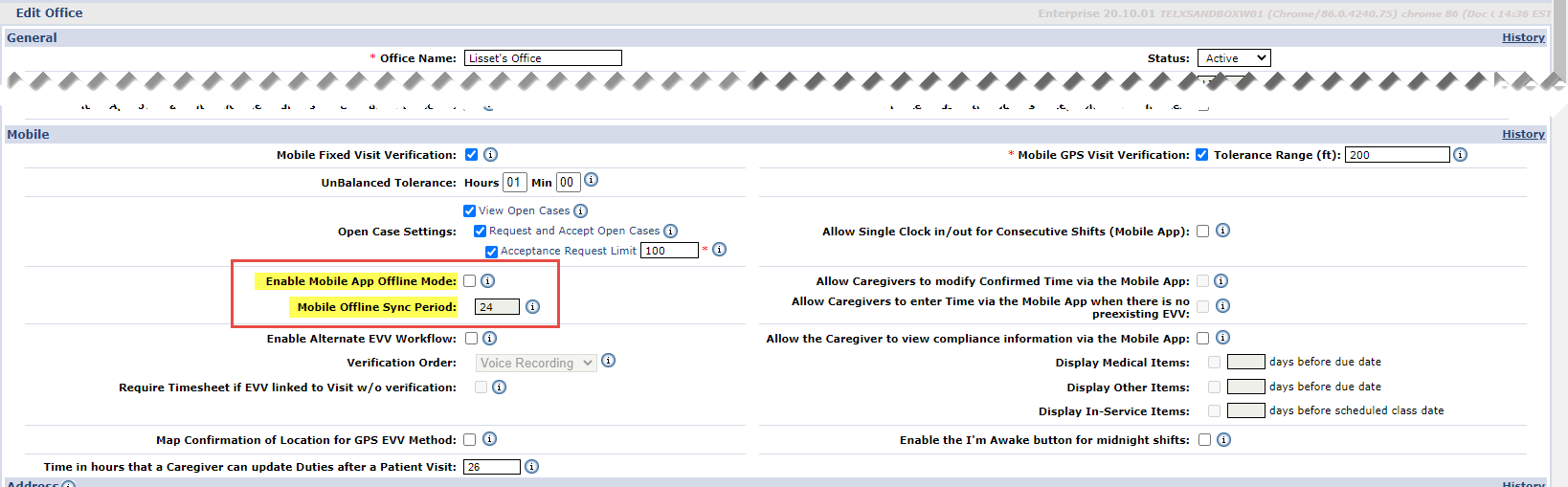Mobile App Offline Mode in the Portal
This feature allows Caregivers to use the Mobile App when there is no internet connectivity; later to synchronize when connectivity is restored.

To manage the feature, go to Admin > Office Setup > Search Office. In the Mobile section, select the Enable Mobile App Offline Mode checkbox to enable the function for the selected Office. To set the sync period, specify the number of hours in the Mobile Offline Sync Period field to accept the sync period (range between 24-120 hours).
By default, the Enable Mobile App Offline Mode field is unselected. The default sync period is set to 24 hours.
The Mobile Offline Sync Period is used to determine how much Patient and visit data is transferred to the mobile device when the Caregiver logs in when online.
-
If the Office is servicing an area with relatively stable Internet via Wi-fi or cell, then a lower sync period is recommended.
-
If the Office is located in a rural area with unstable Internet, then a higher sync period is recommended.
For example, if the Mobile Offline Sync Period is set to 48 hours, then two full days of visit data are transferred to the Caregiver’s device every time they log in when online. If they go offline immediately after, then they can perform visits for 2 full days before having to go back online again for additional visits.
With this feature enabled at the Office level, Caregivers can Clock IN/OUT successfully while offline. Once the internet connectivity is restored, the Mobile App synchronizes with the HHAeXchange system and new and modified visit information is exchanged between the HHAeXchange System and the Caregiver Mobile App according to the sync period.

Synchronization occurs for the Caregiver on the Mobile App when any of the following actions take place online:
-
Logging In
-
Switching Agencies
-
Changing Languages
During synchronization, the Mobile App downloads the next visits for the synchronization period as defined by the Agency at the Office Level. This value can range from 24 hours to 120 hours with 24 hours as the default.
The only indicator that the Caregiver has when in Offline mode is the Offline Mode Active message alert that appears at the bottom of the Home screen.
When in Offline Mode, the Caregiver can access visits via the Today’s Schedule screen and perform the following:
-
Clock-IN/OUT
-
Signature with Skip, and
-
Enter Duties
Outside of the actions listed above, all other Mobile App functions are unavailable (NOT supported) in Offline Mode, such as:
-
My Availability
-
Open shift
-
Messages
-
Patients
-
Sign up
-
Forgot Password
-
Change Password
-
Change Language
-
Change Agencies
-
Notes
-
Care Insights
-
Caregiver Time Edit Request

Note the following caveats regarding the behavior of the Mobile App while in Offline Mode:
-
When online, visits created on the same day by the Agency are almost immediately available to the Mobile App when the Caregiver goes to Today’s Schedule. In Offline Mode, this behavior changes and new and modified visit data is not available until synchronization occurs (i.e., when the user logs in, switches agencies, switches languages or clicks on Unscheduled Visit, Visits or Patients).
-
If the Caregiver is in Today’s Schedule when online and then goes offline, then the Caregiver is redirected back to the home page where the Offline Mode Active message appears. Note that once offline, the Caregiver may start a visit which is then altered by the Agency. In this case, any reconciliation of that visit must be performed manually by the Agency after the Caregiver goes back online and synchronization takes place.
-
When offline, the Confirmed Time of a completed visit is calculated using the device’s local time and reconciled with the HHAeXchange Enterprise system once Internet connectivity is restored.
-
When an Agency has the Enable Offline Mode selected, if the Caregiver performs a Clock In through an Unscheduled Visit, then the Clock Out must be performed using Today’s Schedule.
To prevent disruption to the Caregiver synchronization process, it is recommended that Mobile Offline Support for your Office be enabled outside of regular business hours.

Because credentials cannot be authenticated with the HHAeXchange system when offline, the Mobile app securely stores the last known credentials on the mobile device for the Caregiver to log in when in Offline Mode. The user is allowed up to 3 attempts to login before they are prompted to wait 3 minutes to retry.