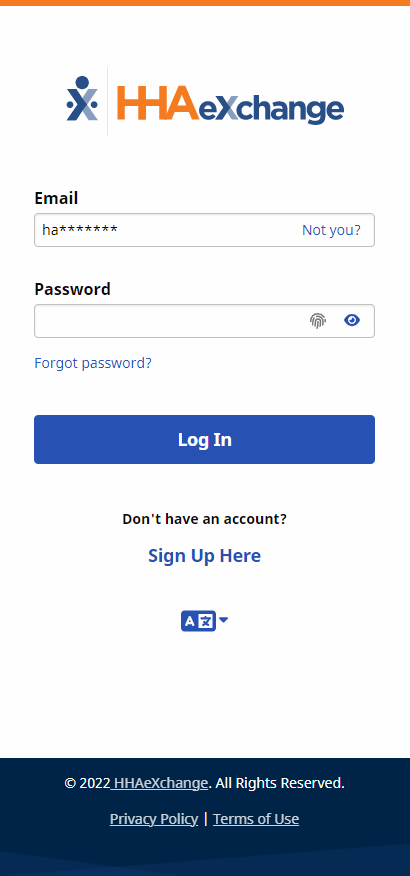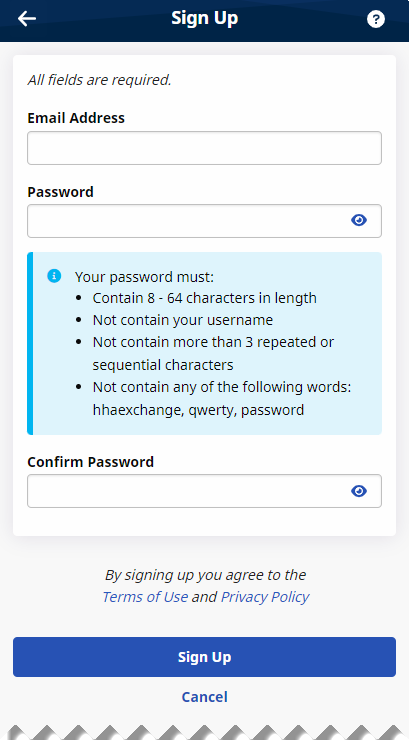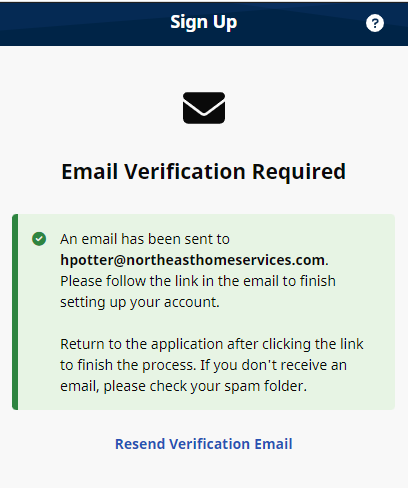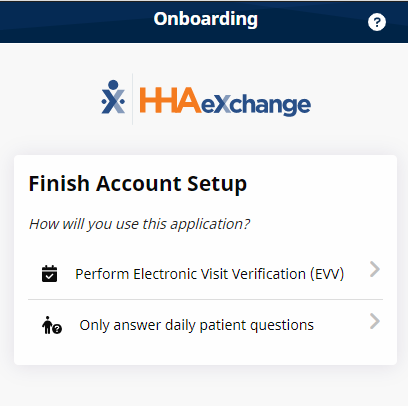HHAeXchange+ Mobile App Self-Direction Log In

From the Log In page, you can perform the following tasks:
-
Log In to the Mobile App.
-
Change the Mobile App User Password with the Forgot Password function.
-
Change the language in which the Mobile App and Mobile App Help are displayed by tapping the Select Language icon.
From the Log In page footer, you can access the Mobile App's Privacy Policy and Terms of Use.

On the Log In Page, type your valid Email Address and Password, and then tap Log In.
If prompted to do so, select your Agency/Employer.
You are logged in, and the Consumers page is displayed.
Tap Not you? in Email to enter a different Email Address. To see the characters entered in Password, tap the eye icon in the Password field.

The first time you open the Mobile App, you must select your preferred language and tap Apply.
To sign up for and log in to the Mobile App,
-
From the Login Page, tap Sign Up Here.
-
On the Sign-Up page, type your Email Address and a strong Password.
Tap the eye icon to see your Password entry.
-
Type your password again in Confirm Password, and then tap Sign Up.
-
On the Email Verification Required page, follow the instructions to open the verification email sent to your email address by HHAeXchange, and then follow the instructions in the email to proceed with on-boarding.
HHAeXchange Services Portal users: If you sign up for the Services Portal before signing up for HHAeXchange+, you must still enter your Email Address and Password to sign up for HHAeXchange+. If you sign up for HHAeXchange+ first, after you verify the Email Address, you can use the same credentials to log into the Services Portal as well.
-
When the Finish Account Setup page is displayed, answer the question: How will you use this application? If you are instructed by your Agency/Employer to use the app for EVV and to document your visit/shift detail, tap Perform Electronic Visit Verification (EVV). If you are only using the app to answer Care Insights questions, tap Only answer daily patient questions.
You must log in at least one time with Email and Password before using Biometric Authentication.
When you tap Only answer daily patient questions, on the Complete Registration page, complete all required fields (marked with *) and then tap Complete Registration.