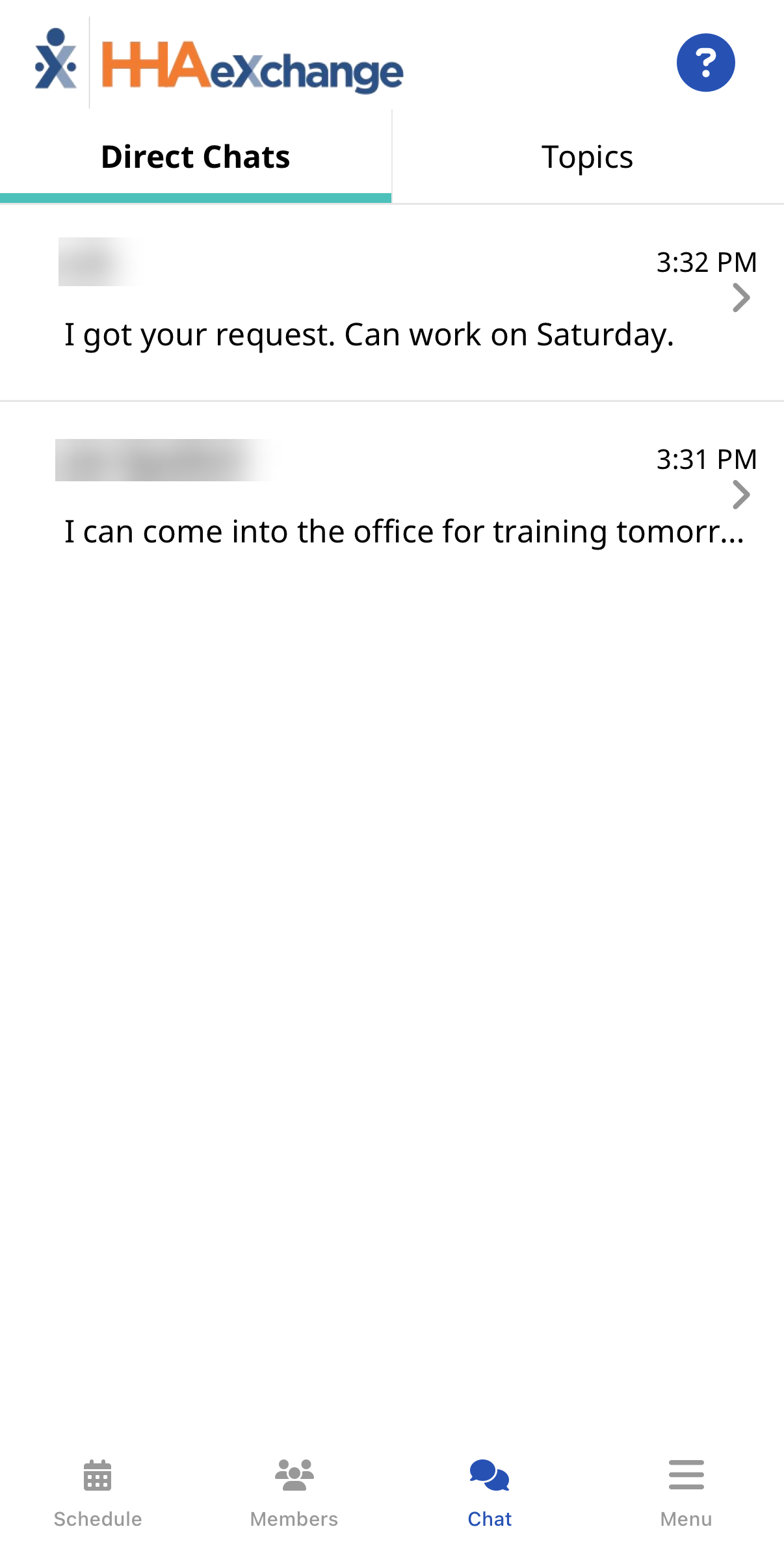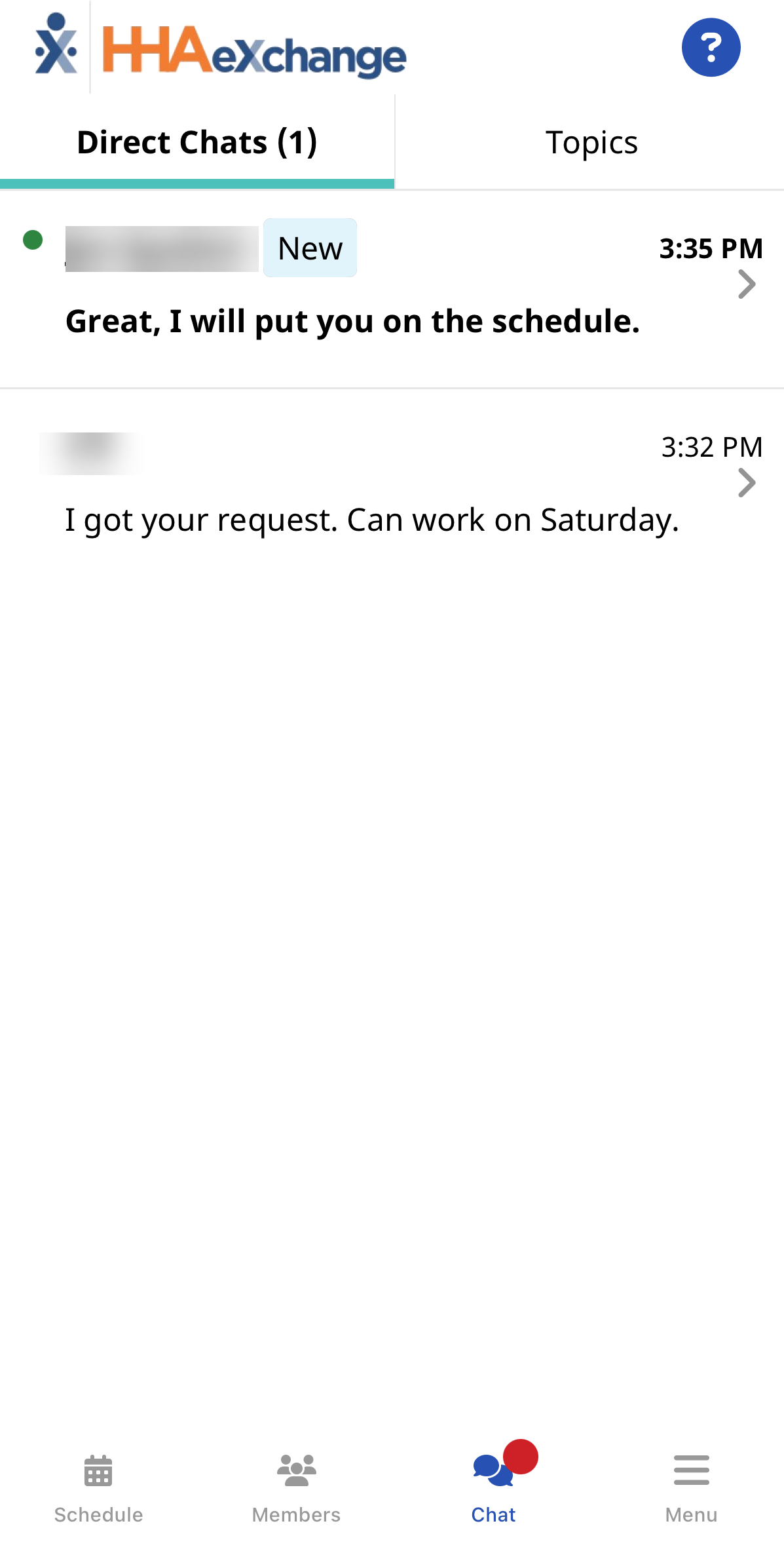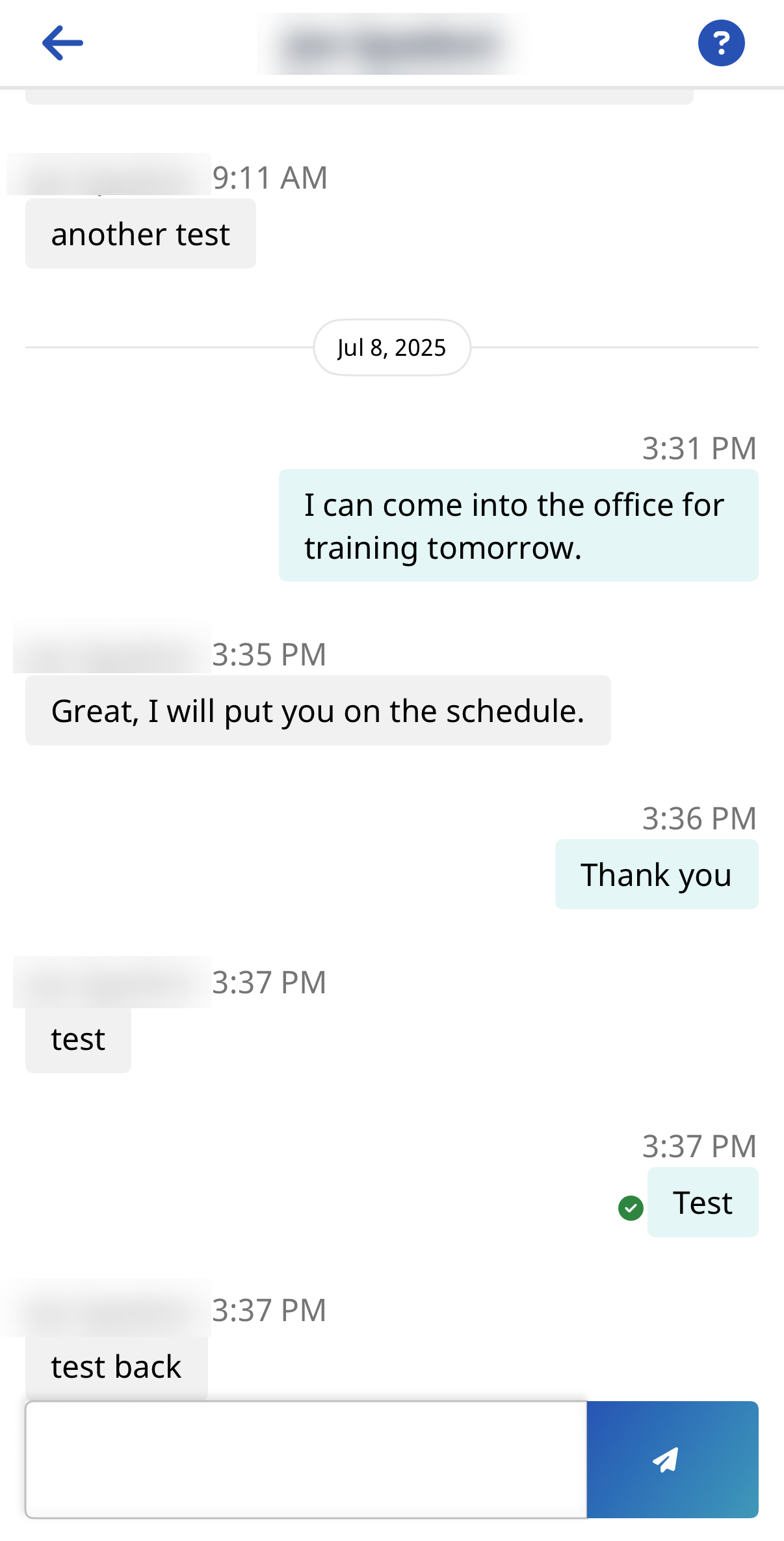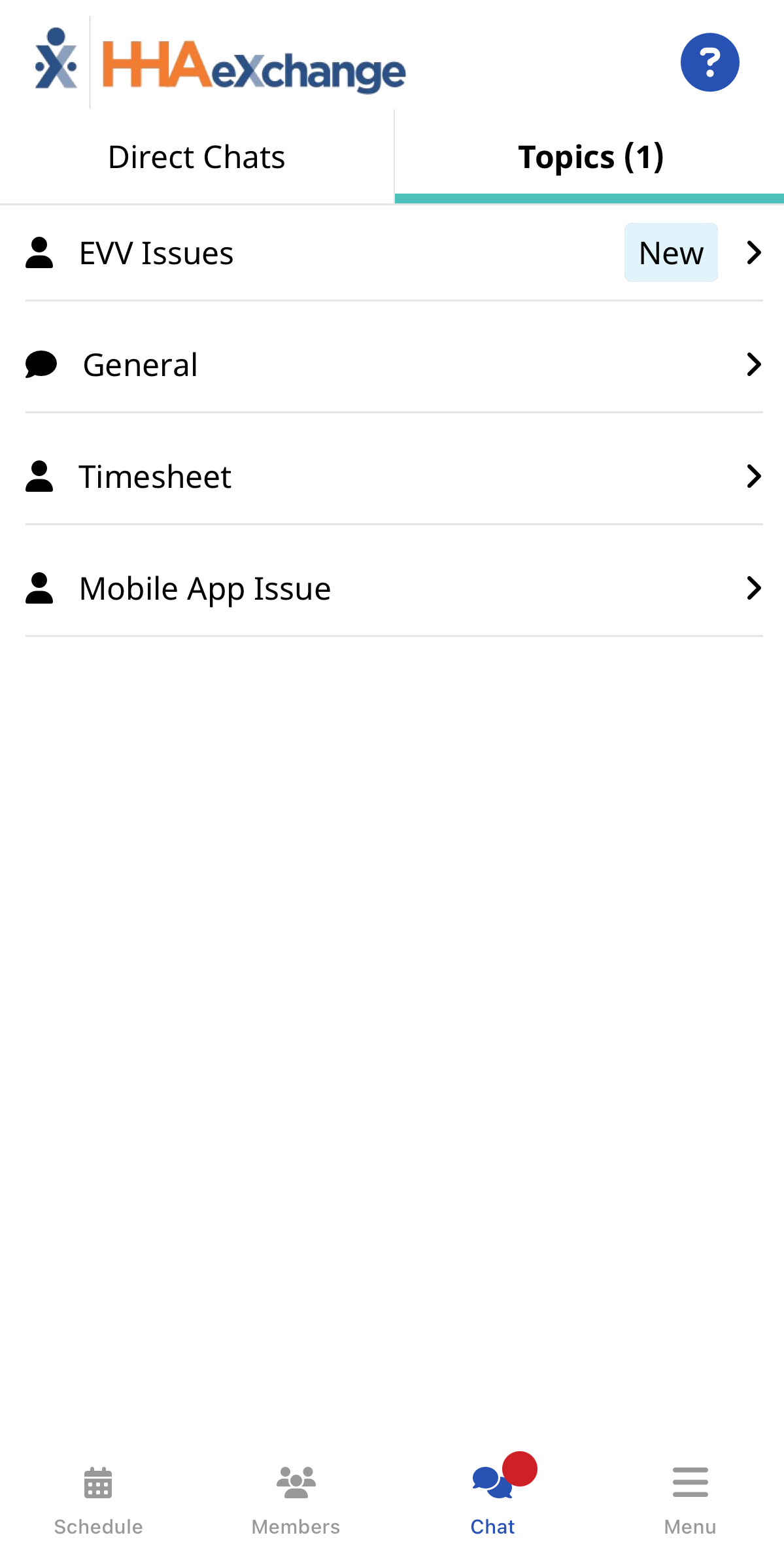HomeCareHub Mobile App Chat Feature
You can access the Chat feature two ways.
-
The bottom Navigation Bar.
-
The Chat tile from the Schedule > Visit > Visit Details.
Tap the Chat tile to initiate a direct chat to the Agency Coordinator that is assigned to the Patient.

If configured by the Agency, the Chat feature allows text-like communication between you and your Agency. After Agency configuration, you can see Chat on the Navigation Bar at the bottom of the Menu page with a bubble that indicates one or more unread chats.
When you tap Chat from the Navigation Bar at the bottom of the page, the Direct Chats and optional Topics tabs are displayed.

If configured by the Agency, on the Direct Chats tab, you can see a list of one-on-one chats initiated by an Agency user. From Direct Chats, you can respond and continue conversations on those chat threads. You cannot initiate chats from the Direct Chats tab.
Unread messages are identified with a New icon. The most recent chat messages are displayed at the top with a time stamp.
Tap any message to open the chat thread on the Direct Chats tab.
The Agency user’s name displays in the header and Agency messages appear on the left. Your response messages appear on the right.
You can enter text and tap the Send icon to send the response message.

Topics are defined and activated by the Agency. If an Agency does not enable a Topic(s), the Topics tab does not display in the Mobile App.
On the Topics tab, you can initiate a chat pertaining to a selected topic such as General, Patient Issue, EVV, Scheduling, and Mobile App.
The Topics tab header indicates unread chats within a Topic. When the Topics tab is selected, a list of available topics displays.
Unread messages are identified with a New icon. The most recent chat message displays at the top with a time stamp.
Tap a Topic to start a communication thread or to respond to an existing conversation.
In the chat, each entry is time-stamped to indicate when sent.
The Topic title appears in the page header. In the chat thread, the icon to the left of the chat message contains the initials of the Agency user, as there may be several users responding.
To send a Topics message, type the message in the text window and tap the Send icon.

Push notifications allow you to be alerted that chat messages have been received when you are not logged into the Mobile App.
Tap the notification to open the Chat feature.