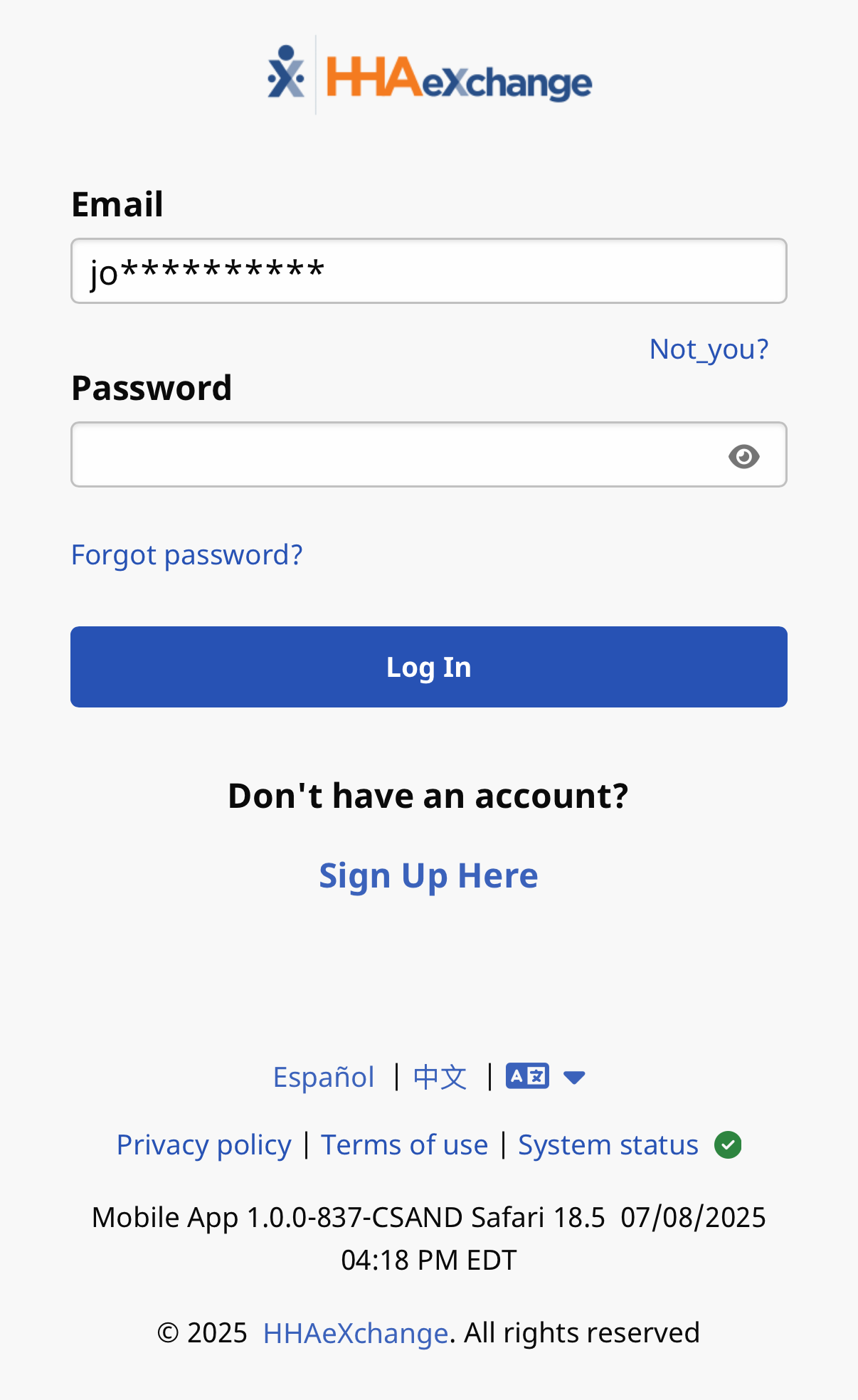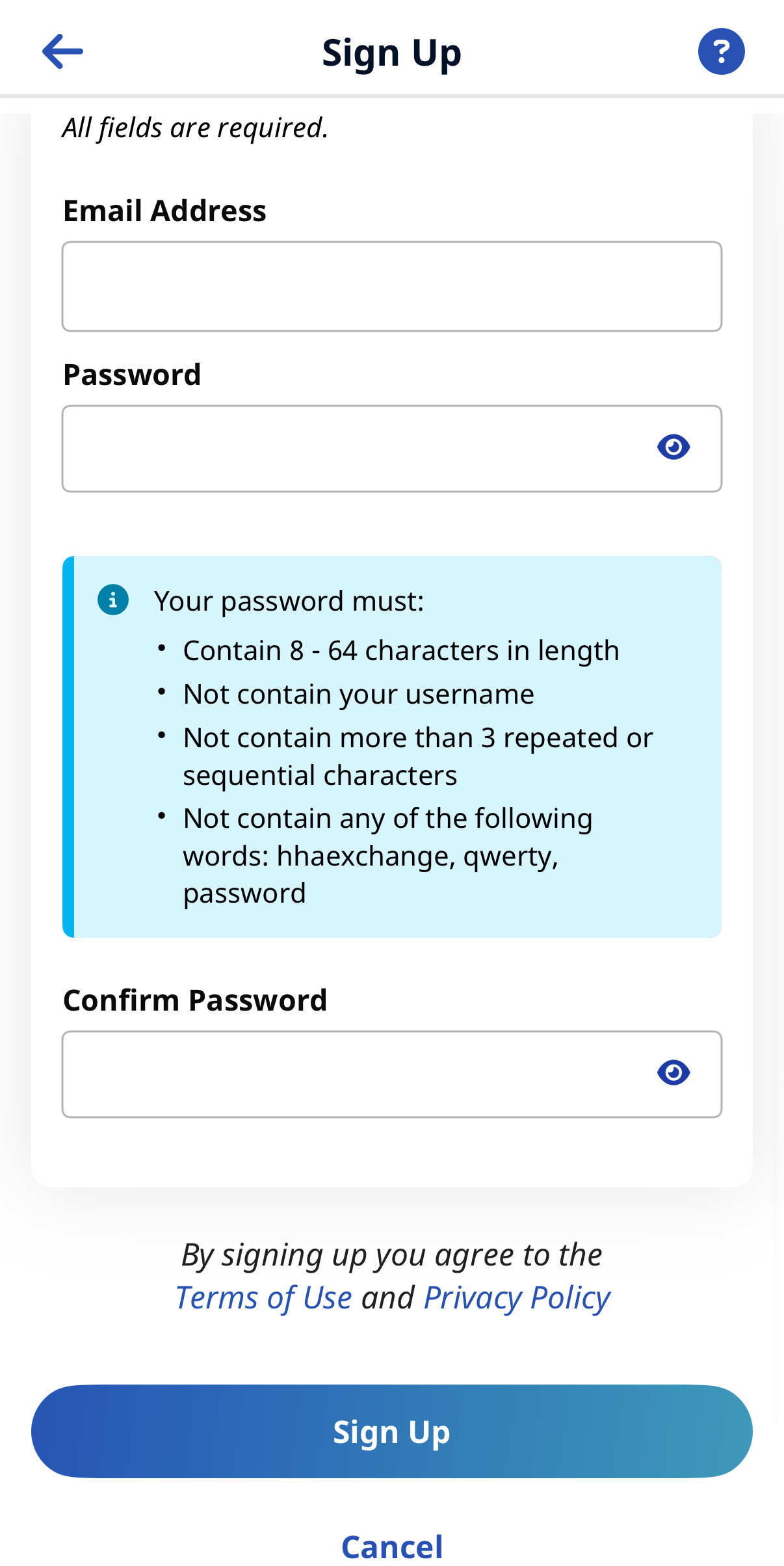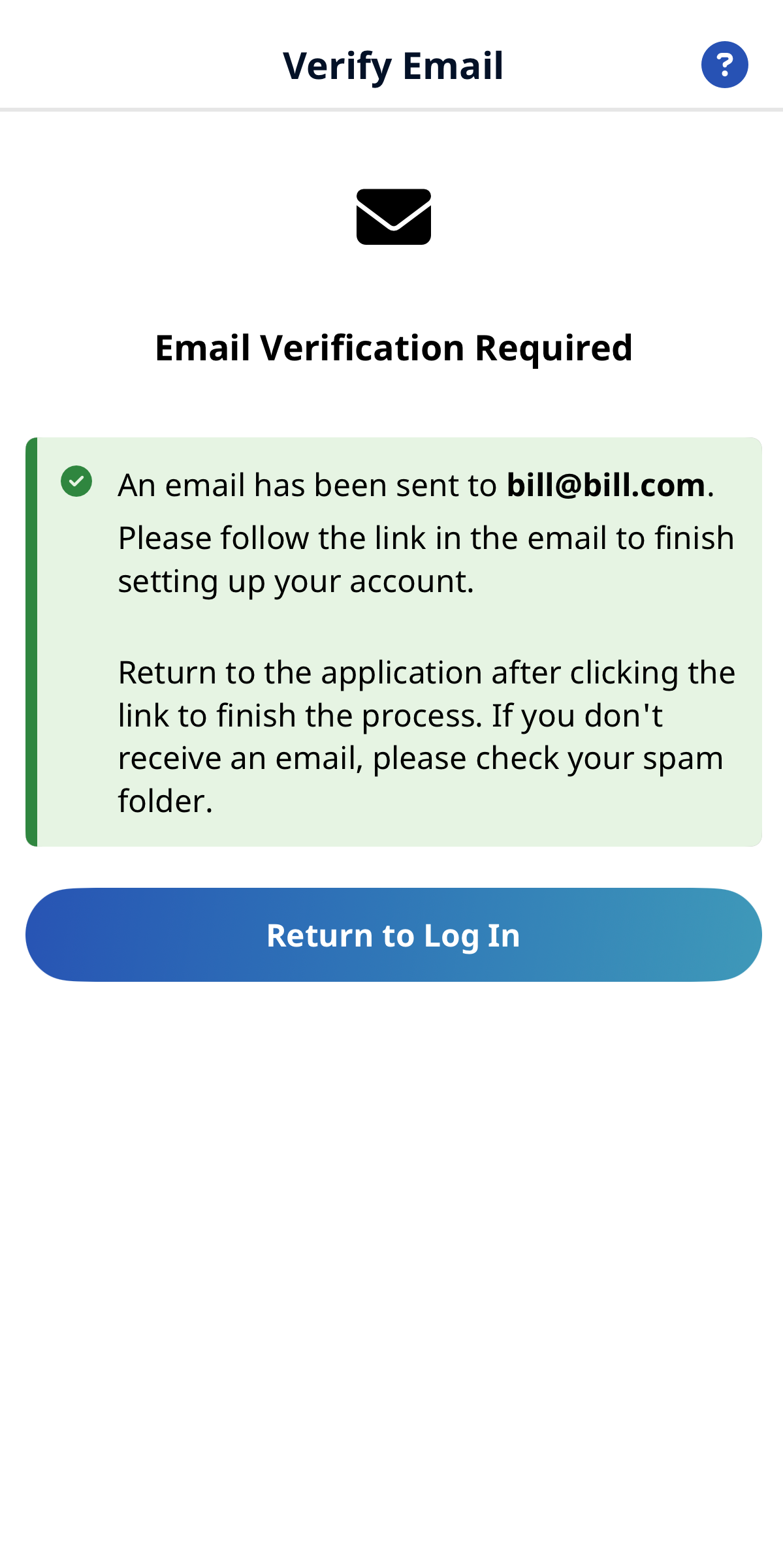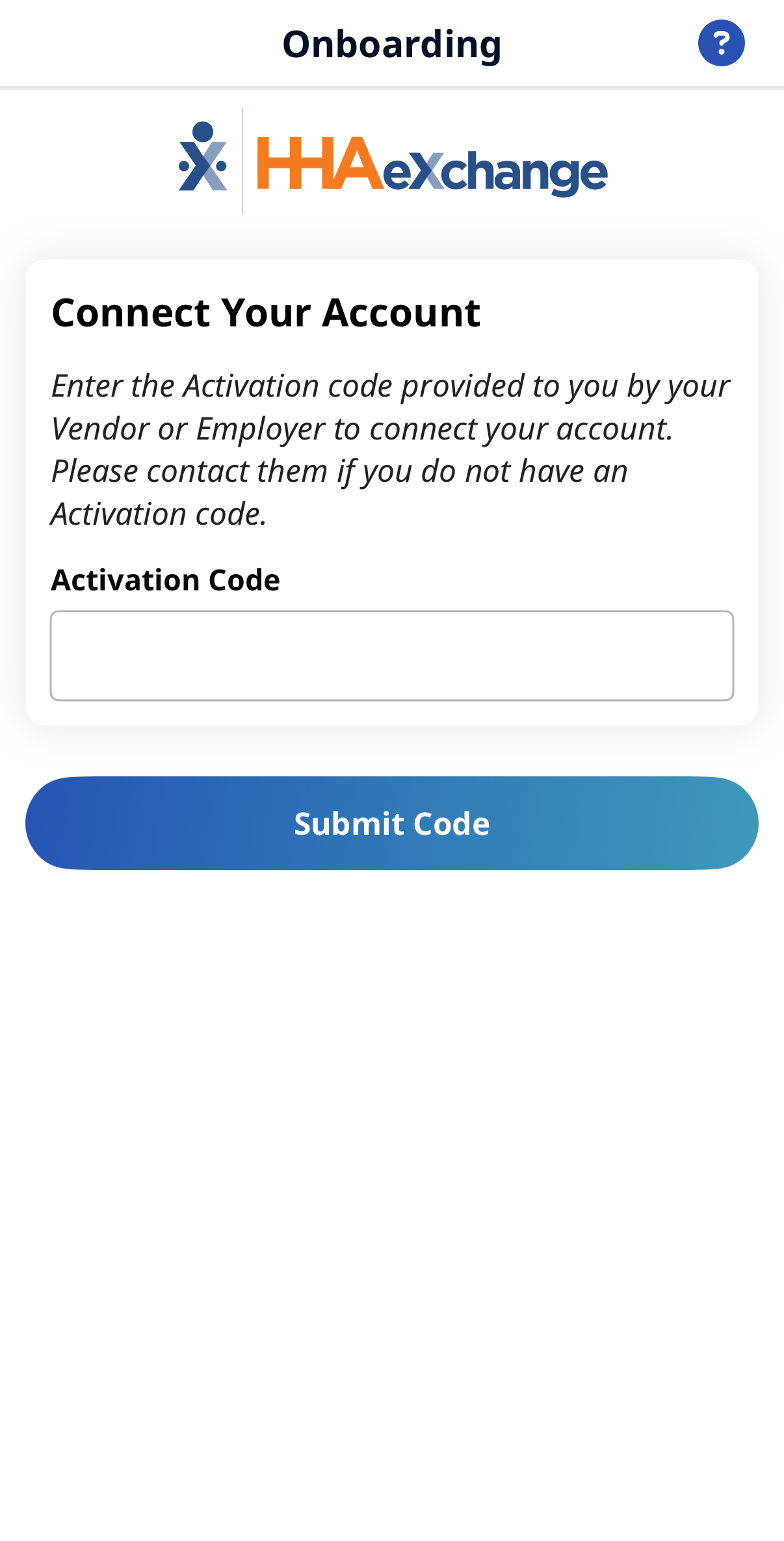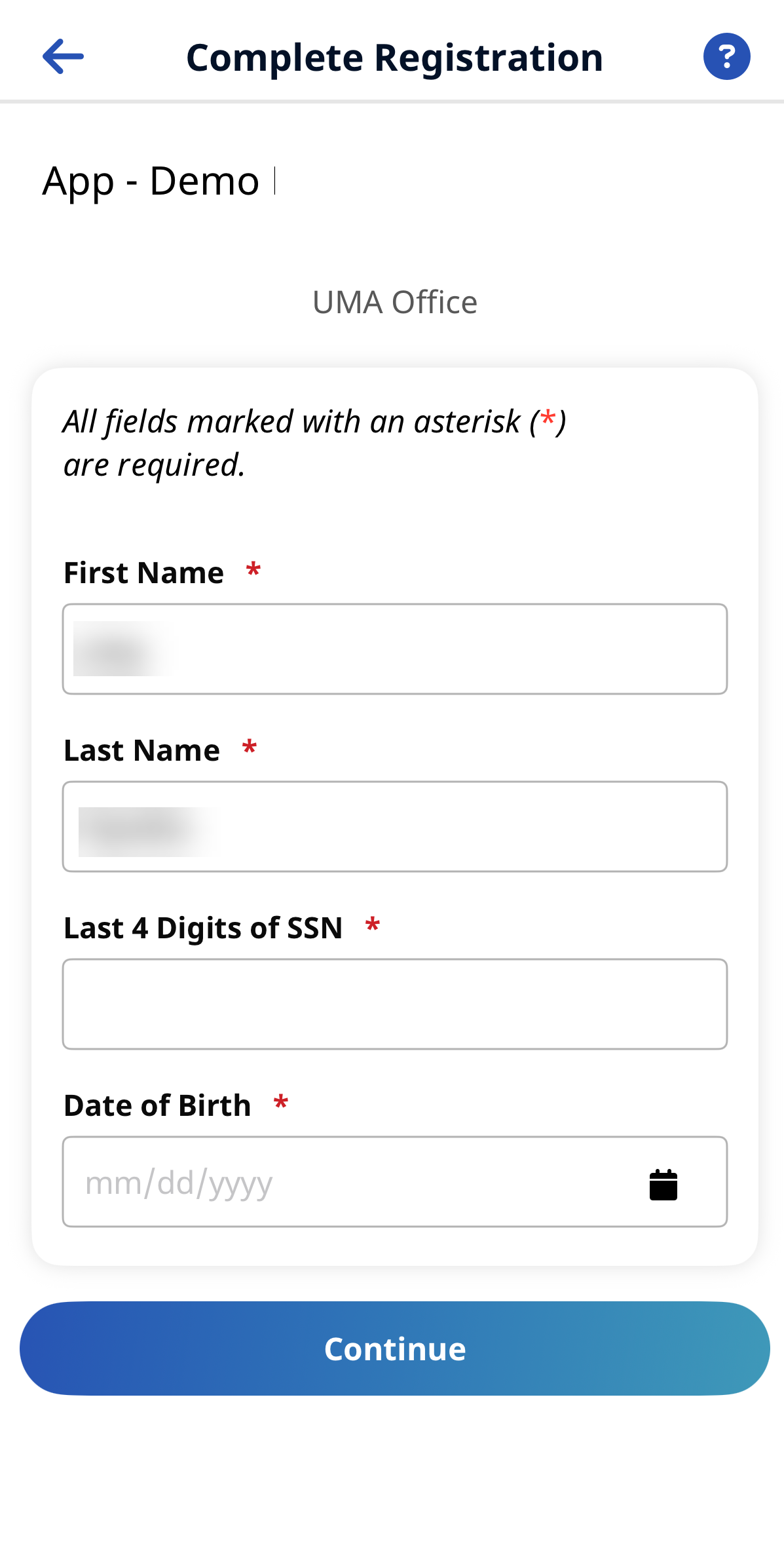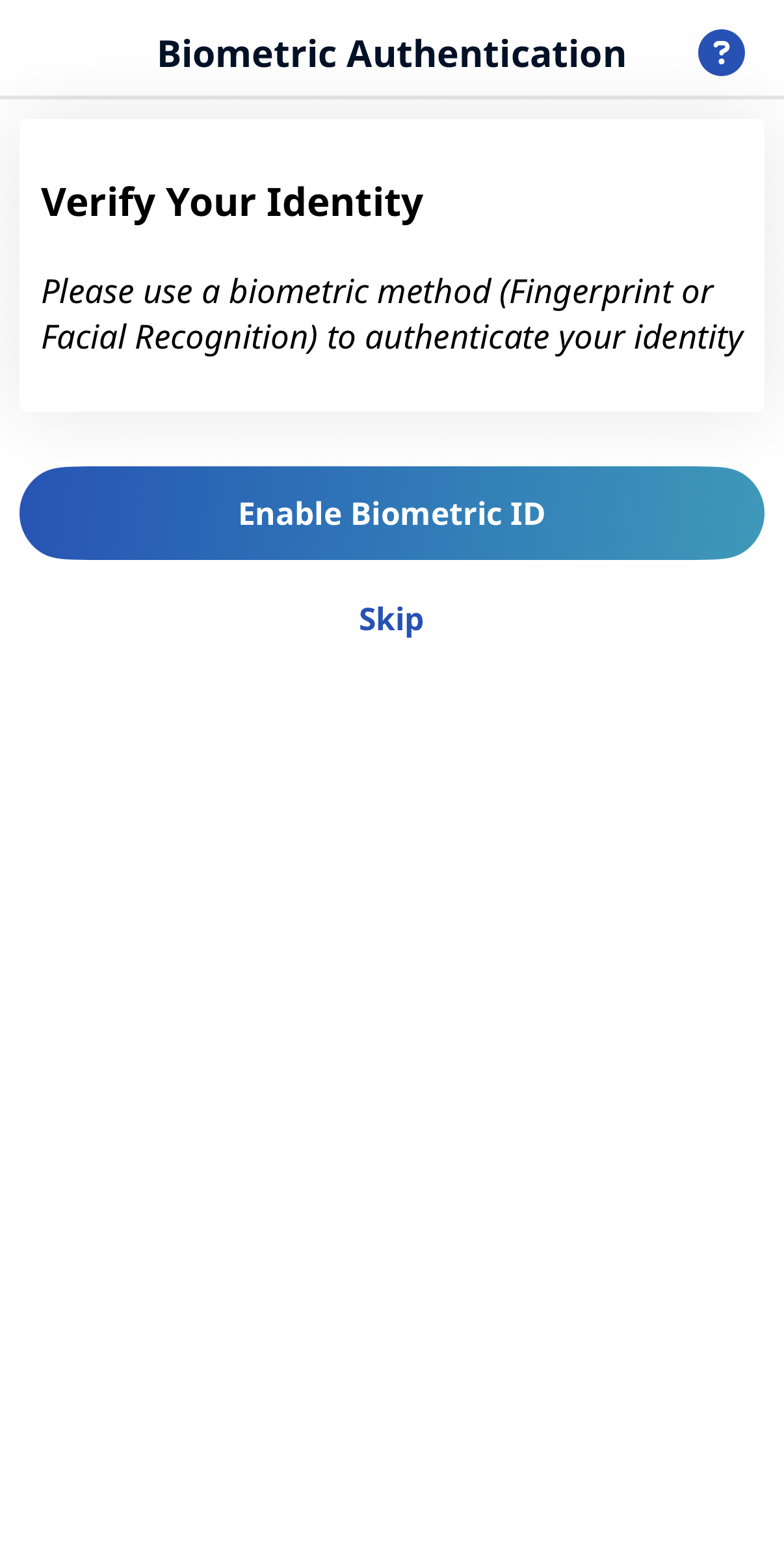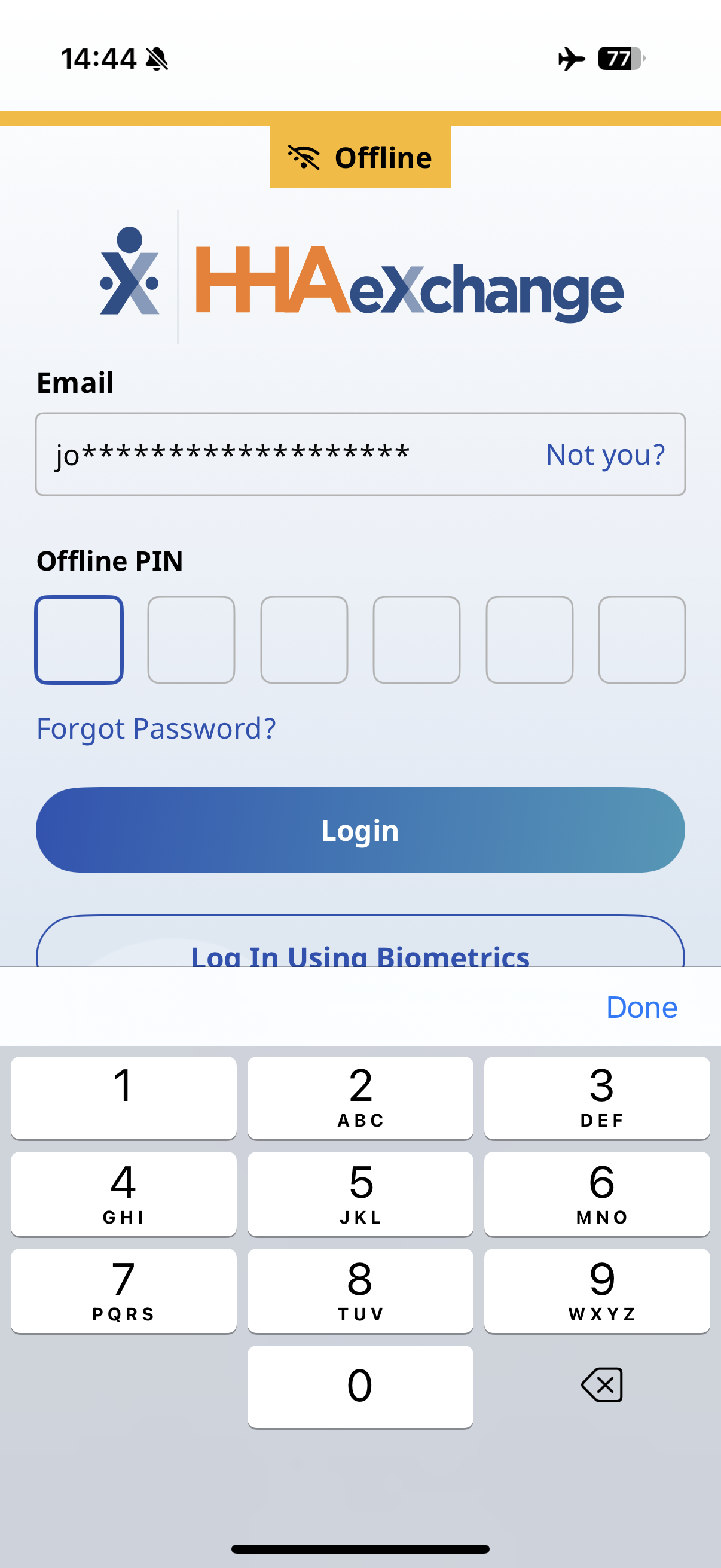HomeCareHub Mobile App Login

From the Login page, you can perform the following tasks:
-
Login to the Mobile App.
-
Sign Up Here to use the Mobile App if you have not already been set up to use the Mobile App.
-
Change the Mobile App User Password with the Forgot Password function.
-
Change the language in which the Mobile App and Mobile App Help are displayed by tapping the Select Language icon.
From the Login page footer, you can access the Mobile App's Privacy Policy, Terms of Use, and System Status.

On the Login Page, type your valid Email Address and Password, and then tap Login. The Schedule page display.
If prompted to do so, select your Agency/Employer.
Tap Not you? in Email to enter a different Email Address. To see the characters entered in Password, tap the eye icon in the Password field.

You can log in with Fingerprint Authentication or Facial Recognition if you enable the capability on your phone and the app during sign up. To enable Biometric Login if skipped during sign up, go to Menu > Biometric Settings > Toggle Enable Biometric Authentication > Tap Save.
For Biometric Login to be available, you must have logged into the Mobile App using Email and Password at least one time. After that, the Biometric Login feature prompts for fingerprint authentication or facial recognition and then logs you in.
If the Agency/Employer requires Two Factor Authentication, you must also provide a Password on the Login page before tapping the fingerprint icon.
If you change or reset your password, the Biometric Login option is reset. You must log into the Mobile App using Email and Password and log out at least one time before the Biometric Login option becomes available again.

The first time you open the Mobile App, select your preferred language and tap Apply.
To sign up and login to the Mobile App,
-
From the Login Page, tap Sign Up Here.
-
On the Sign-Up page, type your Email Address and a strong Password.
Tap the Eye icon to see your Password entry.
-
Type your password again in Confirm Password, and then tap Sign Up.
-
On the Email Verification Required page, follow the instructions to open the verification email sent to your email address by HHAeXchange, and then follow the instructions in the email to proceed with on-boarding.
HHAeXchange Services Portal users: Use the same Email Address and Password for the Services Portal and the HomeCareHub Mobile App.
-
You are logged in.
-
On the Connect your Account page, type the Activation Code provided by the Agency/Employer via email or text (valid for 7 days), and then tap Submit Code.
-
On the Complete Registration page, complete all required fields marked with * and then tap Continue.
-
Tap Enable Biometric ID. From the Biometric Authentication page, tap the method you use to verify your identity.
-
If the Third-Party Terms page displays, read the terms and tap Accept Terms to acknowledge.
You must login at least one time with Email and Password before using Biometric Authentication.
-
Set your Offline Pin and tap Save.