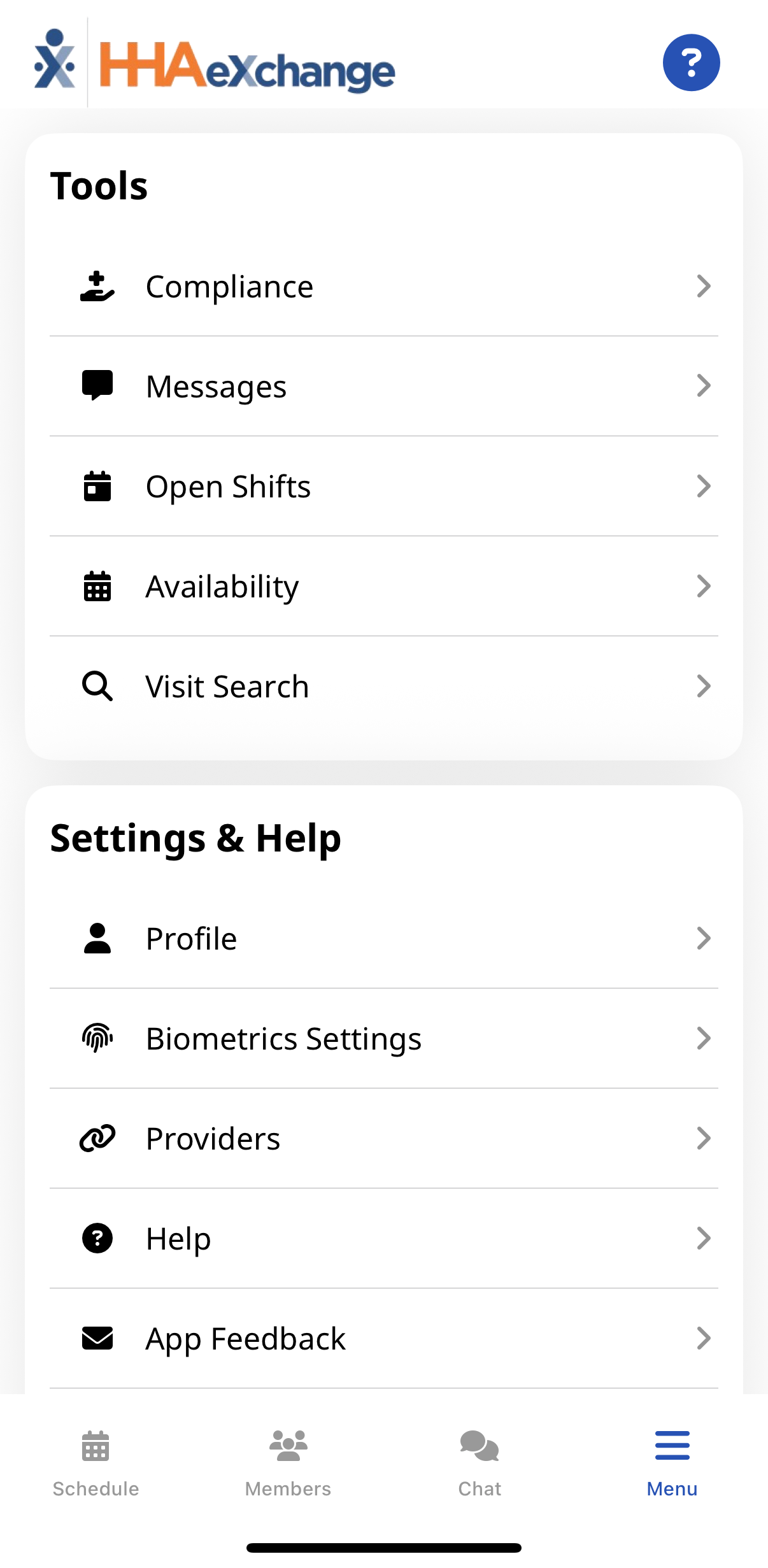HomeCareHub Mobile App Menu
Use the Mobile App to keep track of your schedule, receive and respond to messages from your Office/Agency, and Clock In and Out of Visits.
The Menu is divided into sections Tools, Settings & Help, Legal with a Navigation Bar displayed at the bottom.

Compliance
If configured by the Agency, use to review your Caregiver Compliance status (based on Discipline), tracking completed and upcoming medical and evaluation due dates.
Messages
If configured by the Agency, use to send and review messages.
Open Shifts
If configured by the Agency, use to review and request open shifts as broadcast by the Agency/Office.
Availability
If configured by the Agency, allows you to review and adjust your schedule Availability preferences.
Visit Search
Use the Visit Search to find a specific Patient if they do not display on your schedule. Search by the Patient Name, Date Range, and Visit Type.

Profile
Use to maintain your Caregiver information.
Change Password
Use to change your Mobile App Login password.
Biometrics Settings
Use to enable or disable Biometric Authentication. Biometric Authentication is using your Face ID or fingerprint to log in on the Mobile App.
Agencies
Use to switch between Agencies/Offices connected to you, the Caregiver.
Help
Use to access the Mobile App Help table of contents. Context-sensitive Help is available from most Mobile App pages by tapping the Help icon (question mark) at upper right.
App Feedback
Use to request enhancements, provide general comments, identify issues, and correct alternate language translations.
Language
Use to change the language the Mobile App and Mobile App Help are displayed.
Visual Theme
Use to change the Mobile App display from the default Standard to a Dark or High Contrast theme.

Privacy Policy
Notice of privacy limits when using the Mobile App. Required in some states.
Terms of Use
HHAeXchange terms, conditions, and restrictions under which you may or may not use aspects of the Mobile App.
Third Party Terms
If configured by the Agency, third-party software developer terms, conditions, and restrictions under which you may or may not use aspects of the Mobile App.

Schedule
Use to Clock In and Out of Scheduled Visits and to review all Scheduled Visits up to two weeks in advance and up to one week in the past. You can create an Unscheduled Visit for any Patient to whom you have access from the Schedule page by tapping Create an Unscheduled Visit.
Patients
Use to view a list of all Patients you can access. You can create an Unscheduled Visit for any Patient to whom you have access from the Patients page by tapping Create an Unscheduled Visit.
Chat
Use the Chat feature to communicate with your Agency.
Menu
Use the Menu to view and manage Mobile App Tools, Settings & Help, and Legal.