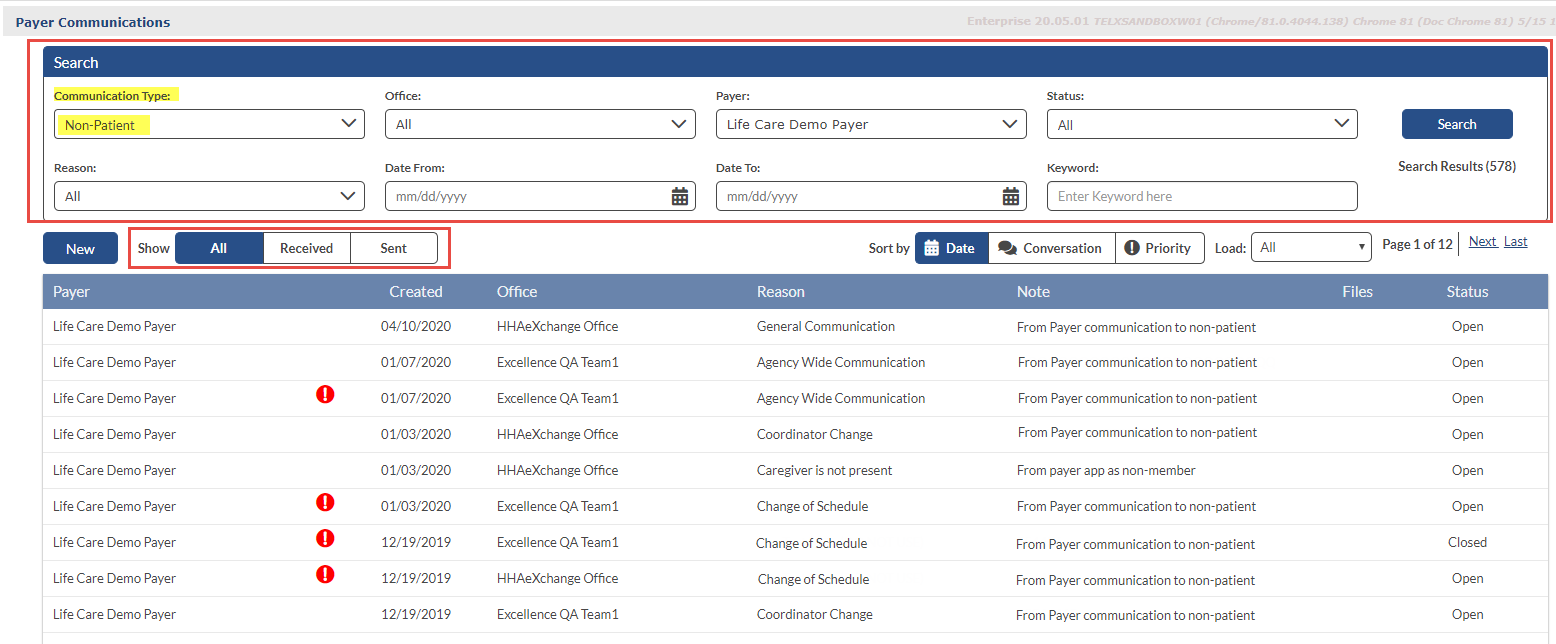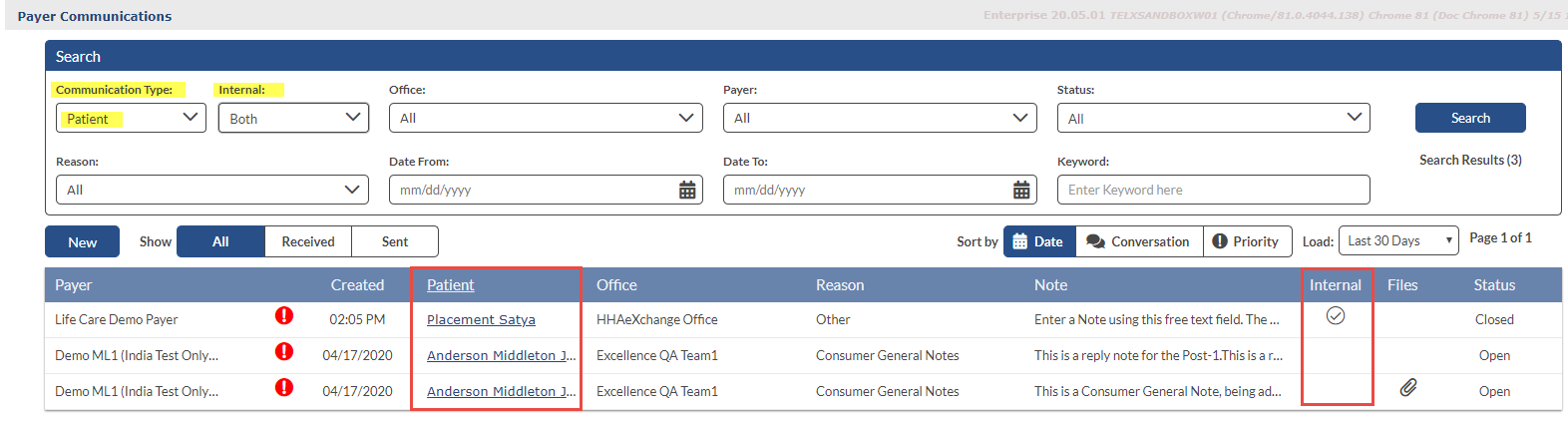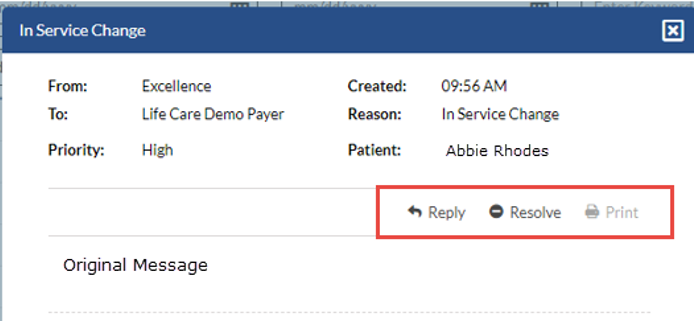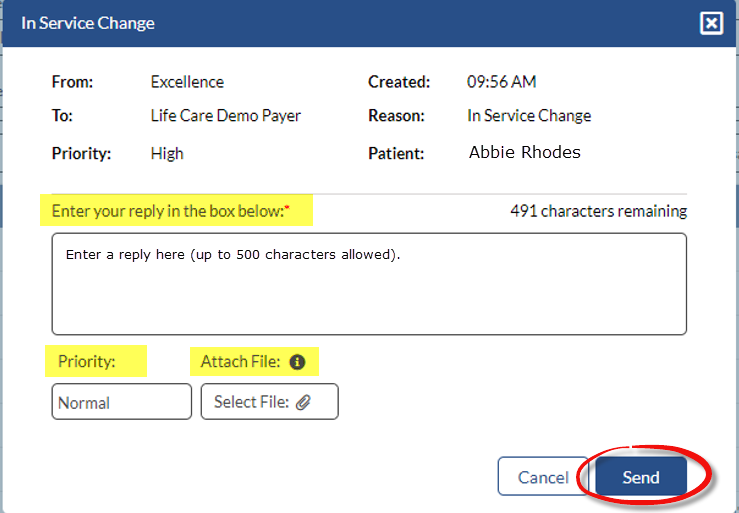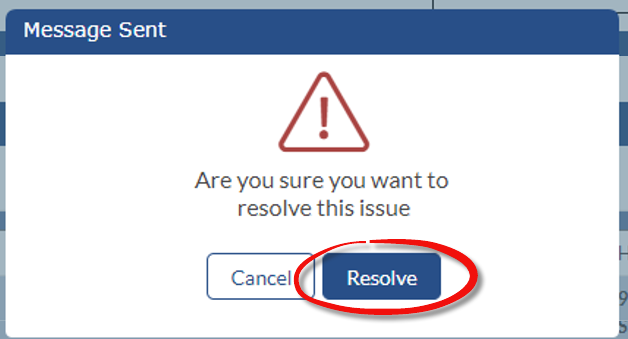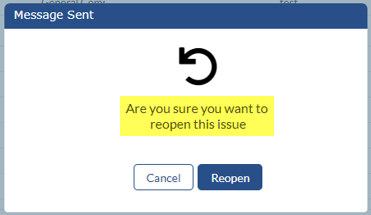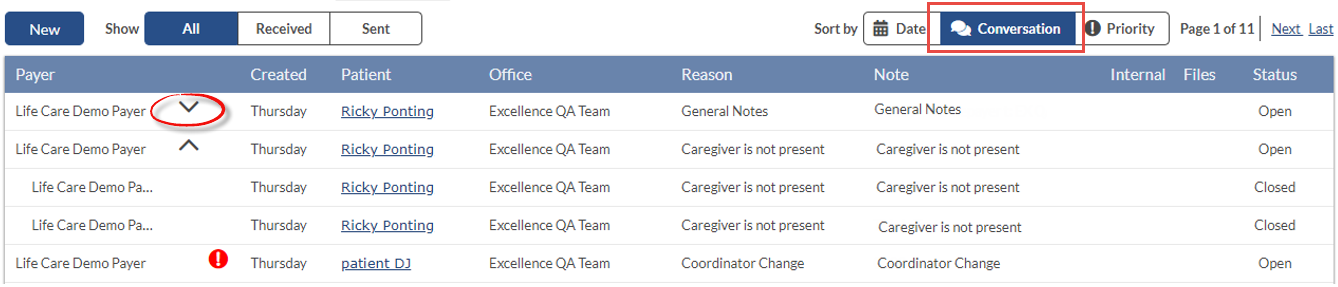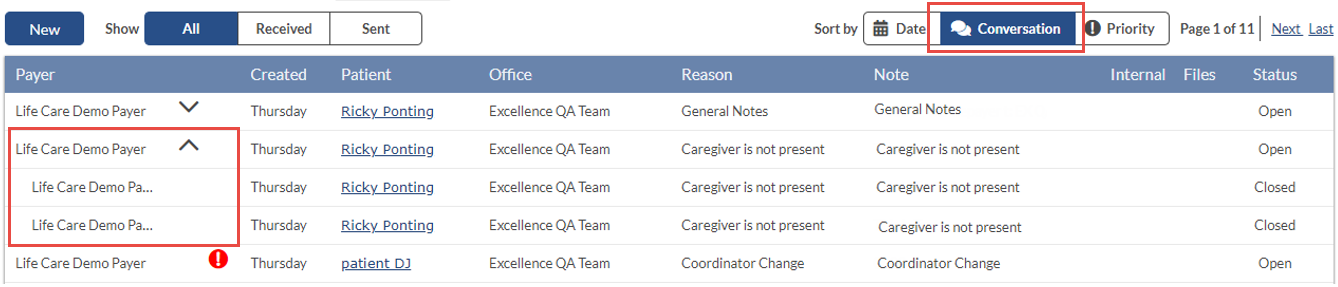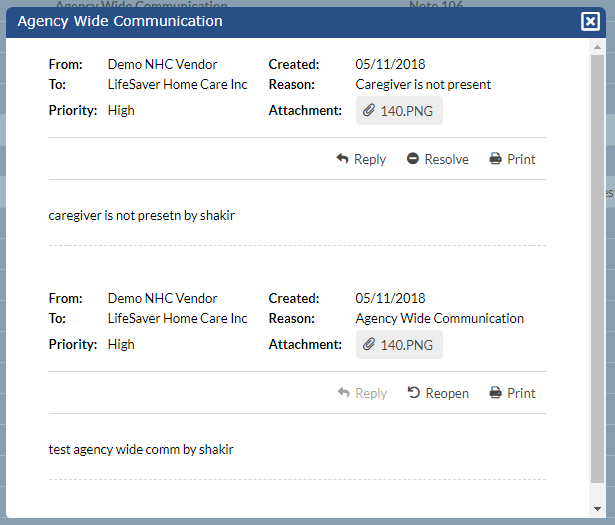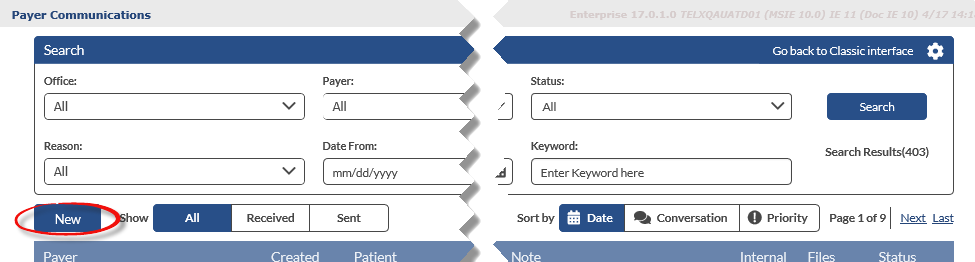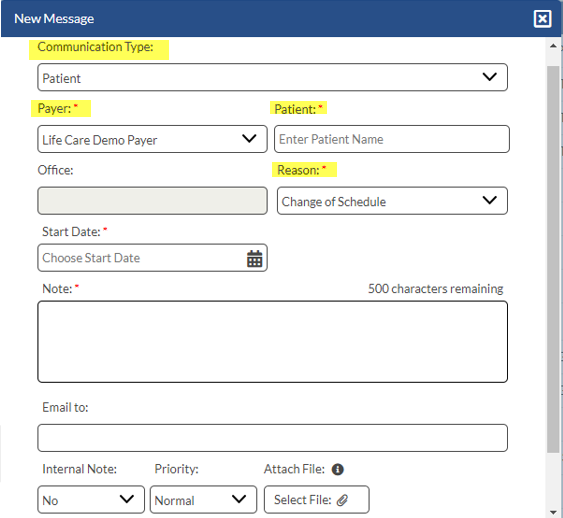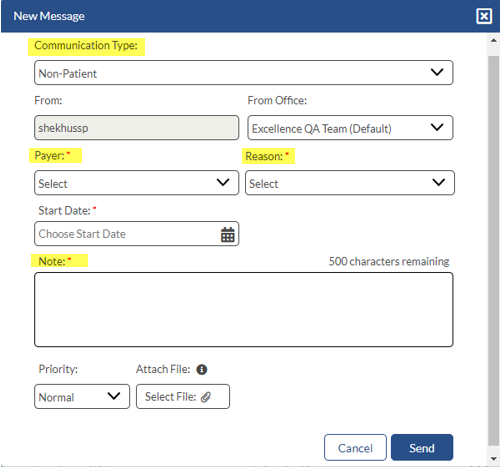What does the Communications Message Center do?
The Communications Message Center page allows providers to communicate with payers about items unrelated to an individual patient. Providers can use this function to create new communication notes, review/reply to open notes, and archive closed notes to payers.
Access the Communications Message Center page
-
Click the Message Center button on the Home page or Member General Notes section or
-
Go to Action > Communications Message Center

-
The system displays search filters as a section at the top of the page.
-
The system preselects Non-Patient in the Communication Type filter.
-
In the Show field on the right of the New button, you can click Sort to view All, Received, or Sent messages.
-
When you select Patient in the Communication Type filter, the system displays an Internal search field you can use. Internal search field descriptions are listed in the following table.
-
Both: (Default) Shows all Payer and Provider communications.
-
Yes: Shows only Provider communications for internal messages.
-
No: Shows only Payer communications.
-
-
Internal messages (only seen by agency personnel) are shown with a circled checkmark in the Internal column.

To view a message, click the note from the grid to open a popup window displaying the message.
Message details include From, To, Created, and Reason, and the message itself.
The system provides action buttons for you to Reply, Resolve, or Print the message.

Click Print and follow the system prompts to print the message.

Clicking Conversation in the Communications Message Center’s Sort by field displays messages in conversation mode. Messages with arrows pointing down show a conversation thread.
You can click the arrow to view each response to the original message. Response messages appear indented, and the original message stays on the top. To collapse the messages, click the arrow pointing up.
Clicking on any message in the conversation displays the thread of related messages in a popup window.

-
On the New Message page, select Patient in Communication Type.
-
Select the Payer, Patient name, and Reason, and type your Note.
Depending on the Reason selected, other fields may be required. For example, selecting Change of Schedule requires you to select a Start Date. Reason values are created in Reference Table Management. -
Complete other fields (Internal, Priority, and Attach File), as needed.
-
Click Send when finished.
You can also create patient notes on the Patient’s General page.

-
On the New Message page, select Non-Patient in Communication Type.
-
Change From Office if needed, select the Payer and Reason, and type your Note.
Depending on the Reason selected, other fields may be required. Reason values are created in Reference Table Management. -
Complete other fields (Priority, Attach File), as needed.
-
Click Send when finished.