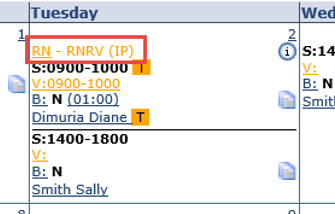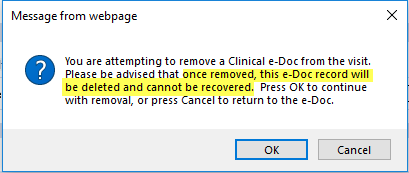Access Existing E-Documentation
Complete the following steps to view, edit or remove an existing E-Document.
-
Go to the Patient’s Calendar page and locate the appropriate visit. Visits with E-Documentation are displayed in orange labeled with an RN prefix link in the title. Click the RN link to open the Visit Info tab.
-
On the Visit Info tab, scroll down to the Clinical Documentation section. Existing e-Docs appear as a link below the field. To edit an existing Clinical e-Doc, click the link and select Edit Document.
-
Select the course of action: View, Edit, or Remove Document.
Select…
To…
View Document
View the existing e-Doc and navigate from section to section.
Edit Document
Update the existing e-Doc. The Save options become available with this option. Select Save & Close once all updates are applied.
Remove Document
Delete the existing e-Doc. A confirmation message prompts one to confirm the removal. Removed e-Docs cannot be recovered. Press OK to proceed or Cancel to abort the action.
-
Click the Close to exit the Visit Info tab.