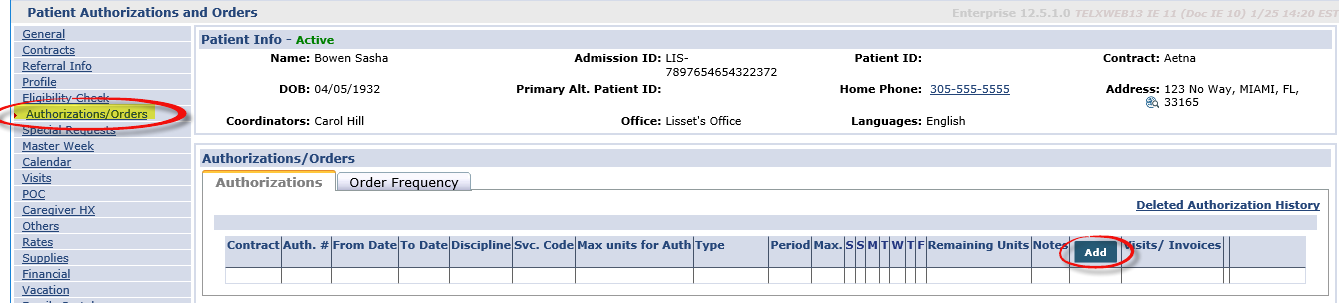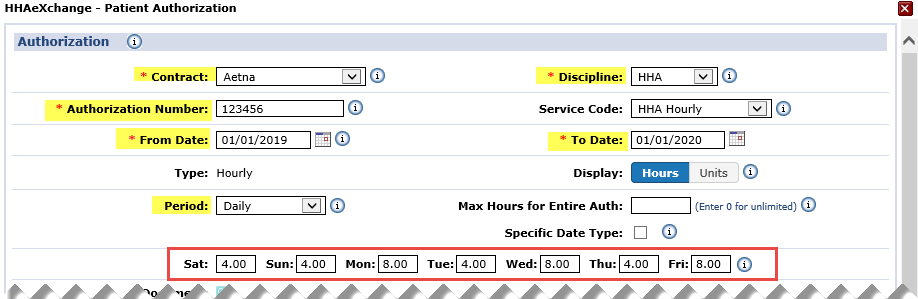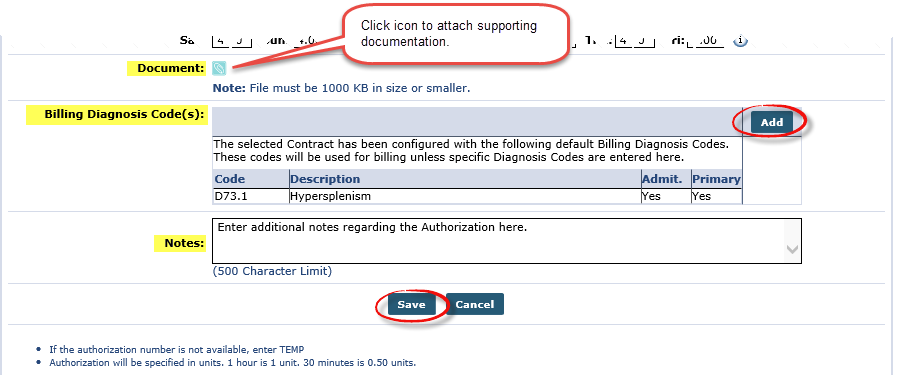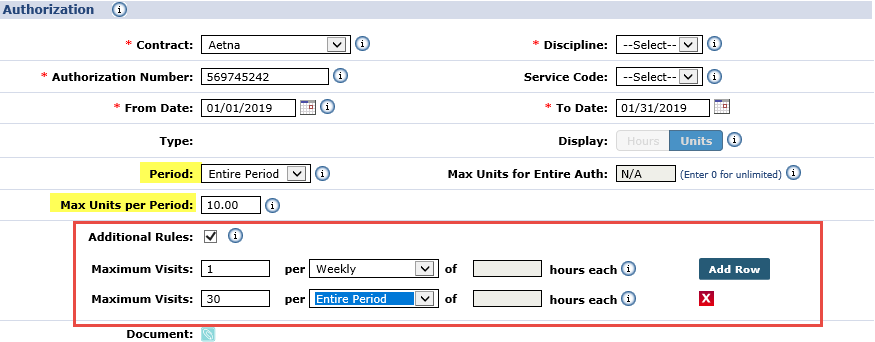Add Authorizations

Follow the steps outlined below to add a Patient Authorization in the system.
Contracts must be applied to the Patient Profile prior to adding an Authorization.
-
Go to Patient > Authorizations/Orders and click the Add button.
-
The Authorization window opens. Complete the required fields marked with red asterisk, to include Contract, Discipline, Authorization Number, and From/To Date. Select a Service Code as well as the Period type (Daily, for this example). Refer to the Period Types section for further options. For a Daily Period, set the maximum number of hours for a Visit for each day of the week.
-
Complete additional applicable fields such as:
-
Document. Click the icon to attach supporting documentation.
-
If the Authorization is tied to a specific ICD Code, enter it using the Billing Diagnosis Code(s) field. If the Patient, or selected Contract, already has a set Billing Diagnosis Code, the system alerts that one exists. Click the Add button to add other Billing Diagnosis Codes.
-
Make any further comments under the Notes field.
-
-
Click Save.
-
Review all Authorizations on the Authorizations/Orders page.

|
Period |
Description |
|---|---|
|
Daily |
Enter the specific allowed hours per day. If the visit is scheduled on a different day, or for more hours on these days is flagged. |
|
Weekly |
Enter the allowed hours per week. Visits scheduled after this weekly limit is reached are flagged. |
|
Monthly |
Enter the allowed hours per month. Visits scheduled after this monthly limit is reached are flagged. |
|
Entire Period |
Enter the allowed hours that are between the Authorization Start and End Dates. Visits scheduled after this limit is reached are flagged. |
If the Weekly, Monthly, or Entire Period value is selected for Period, set the Max Units for Period. The image below illustrates an Entire Period as the authorization period. In this case, the Additional Rules checkbox has been selected allowing the user to add rules to the Period and specify the rule parameters using the Maximum Visits / per / of fields. Click the Add Row button to create more rules.