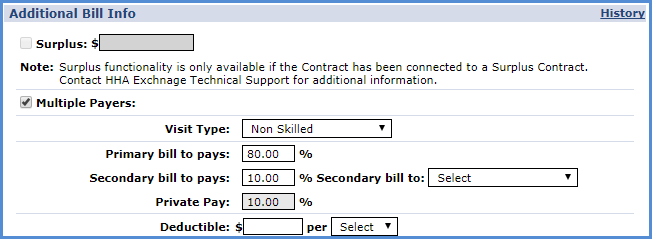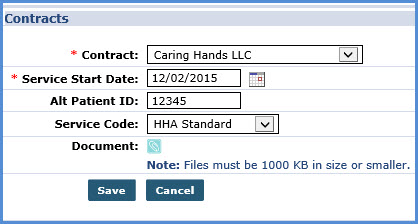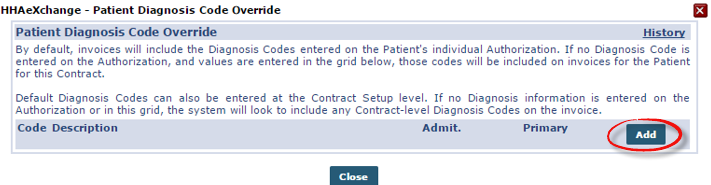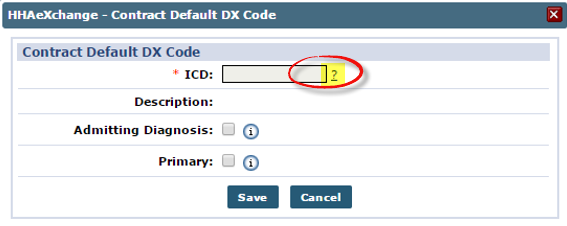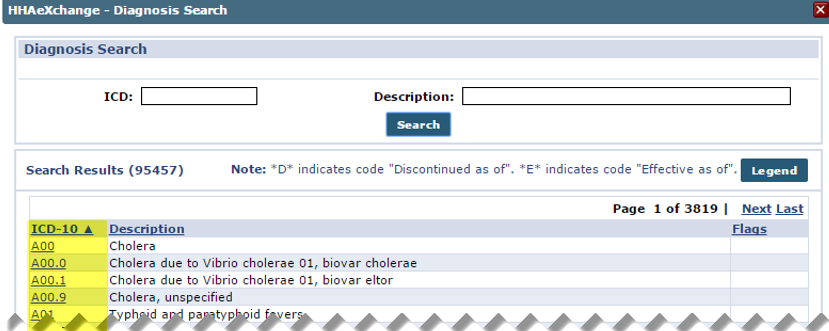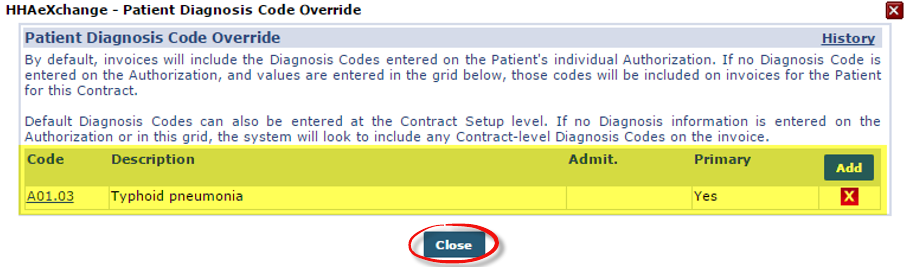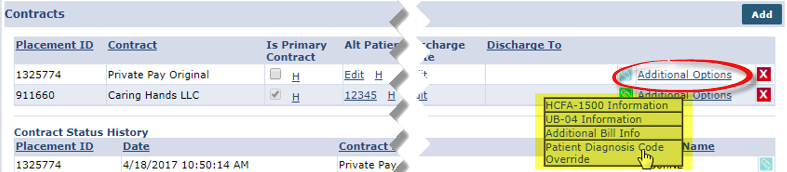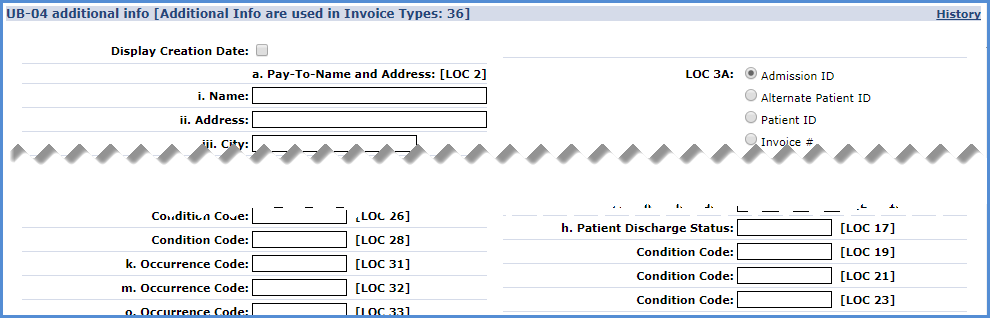Assign a Contract
Contracts (Payers) authorize the Agency to provide service on their behalf. Payers specify the terms of the service and reimburse Agencies for the visit. At least one Contract must be assigned to a Patient before visits can be scheduled.

The Additional Bill Info option allows billing to be split between two Contracts (assuming the Patient’s care is being managed by more than one Contract). Complete the following steps below when Additional Bill Info is selected.
-
The Additional Bill Info window opens. Select the Multiple Payer checkbox.
-
Specify the Visit Type (Skilled or Non-Skilled) to be split between Contracts.
-
Specify what percentage of the bill the Primary Contract is responsible for (the system automatically applies a value to the Secondary Contract to ensure 100% of the bill is being paid).
If a Private Pay Contract is responsible for a portion of the bill, adjust the percentage in the Secondary bill to pays field. The system automatically applies the difference to the Private Pay field.
-
Specify the Secondary Contract and click the Save button at the bottom of the window.
The Multiple Payers function also contains a Matching Duration Contribution option. This option is primarily for DFTA cases, in which Patients contribute for a portion of the services they received. When this function is enabled for a specific Contract, the system automatically generates an invoice for the Patient’s Private Pay Contract.

Follow the steps outlined below to add a Contract to a Patient’s Profile.
-
Go to Patient > Patient Search > Patient Profile > Contracts.
-
Click the Add button.
-
The Contracts window opens. Complete the fields. Required fields are marked with a red asterisk.
Field
Description
Alt Patient ID
The Payer (Contract) provides their own identification number for the Patient; generally included on Patient invoices when billing the Contract.
Contract*
(Required) Select the Contract from the dropdown.
Document
Attach/load supporting documents.
Service Code
Select the Service Code if the Patient only receives a single type of service. All visits for the Patient default to this Service Code. Do not select a value for this field if the Patient has different service types on different days.
Service Start Date*
(Required) Select the date the Agency may begin providing service for the Patient. No visits can be scheduled before this date.
-
Click the Save button to finalize.
Once added, Contracts can be reviewed, edited, and/or deleted from the Contracts page. Additional Contracts can be added if the Patient has multiple Contracts by clicking the Add button and repeating the steps above.
Once the first Contract is added, the Patient’s status becomes Active and one can begin to schedule visits.

The Patient Diagnosis Code Override allows one to specify a Billing Diagnosis Code which is included on Patient invoices. The Additional Options is one of three places in which a Billing Diagnosis Code may be set up; the other two are Authorizations and the Contract Setup page. Complete the steps below to set up a Billing Diagnosis Code for a select Contract on a Patient Level.
-
Select Patient Diagnosis Code Override from the menu.
-
Click the Add button.
-
On the Contract Default DX Code window, select the ? link to the right of the ICD field.
-
On the Diagnosis Search window, search and select ICD 10 Codes to apply to the Authorization. Click the appropriate link from the highlighted column to add an ICD Code.
-
Once selected, the ICD Code is linked to the Patient Contract. If required, select an additional ICD Code; otherwise, click the Close button to finalize.
By default, the system designates the first Diagnosis Code entered here as the Primary code. Users may manually designate the Primary or Admitting Diagnosis code on the Contract Default DX Code window.

Contract billing information is configured for each Patient. Adjustments made to Contract billing information at the Patient-level overrides the default Contract setup. To configure billing information for a Contract, follow the steps below.
-
Select the Additional Options link in the rightmost column.
-
Select from the options, described in the following table:
Option
Description
HCFA-1500 Information
Make changes to these invoice types for the Patient.
Information entered for the HCFA – 1500 and UB-04 at the Patient-level automatically overrides the default settings for these invoice types at the Contract-level.
UB-04 Information
Additional Bill Info
Split billing between two Contracts (assuming the Patient’s care is being managed by more than one Contract).
Patient Diagnosis Code Override
Specify a Billing Diagnosis Code to be included on invoices for the Patient.
-
Click the Save button to finalize.