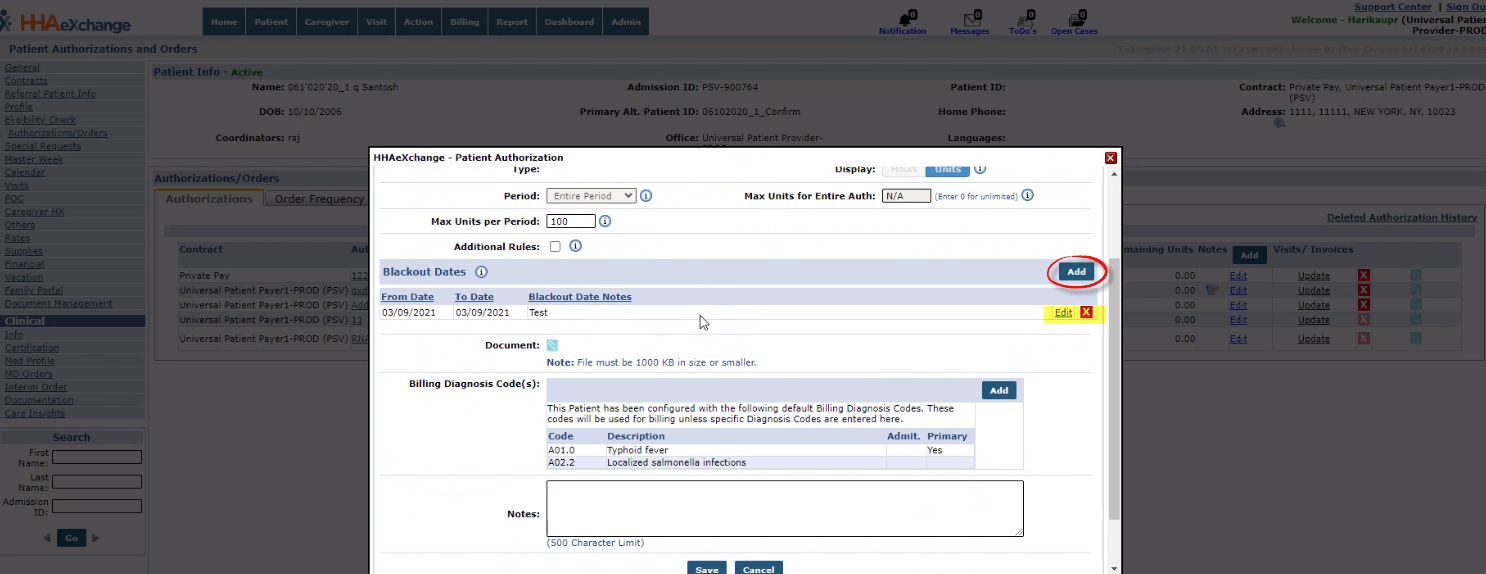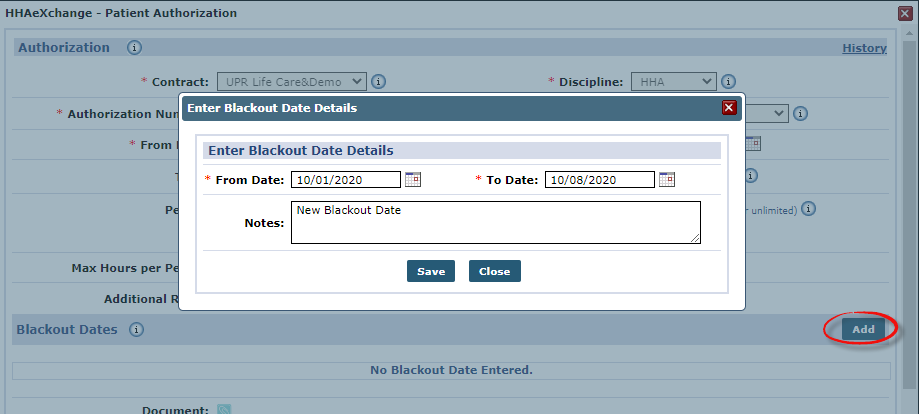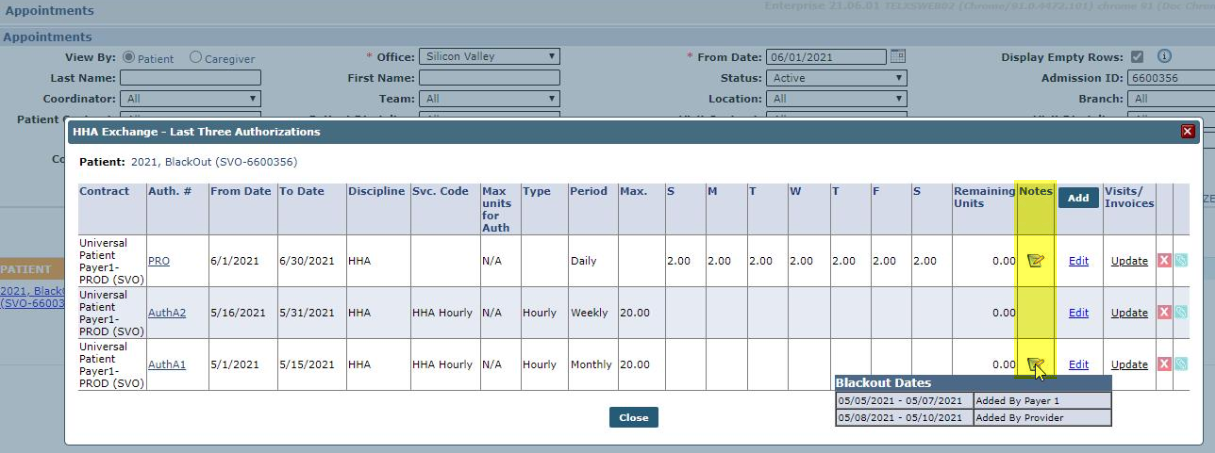Authorization Blackout Dates
This feature is activated by HHAeXchange System Administration. Contact HHAeXchange Support Team for details, setup, and guidance.
Providers with enabled permissions can add their own Authorization Blackout Dates in addition to Payer assigned Authorization Blackout Dates on a particular Contract. Both Payers and Providers can simultaneously update their own Blackout Date information. In addition, Authorization Blackout Dates can overlap.
Visits cannot be scheduled during an Authorization Blackout Date regardless of who creates the Blackout Date.
Go to the Patient Authorization page under Patient > Authorizations/Orders to view the Contracts. Click the Edit link for a selected authorization to access the Patient Authorization window.
Under the newly added Blackout Dates section, click the Add button to add a Blackout Date range or click the Edit link to update existing information.
On the Blackout Date Details window enter or edit the From/To Date fields and click Save. Ensure to click Save on the Patient Authorization window to save the changes.
In the Authorization/Orders page, hover over the Notes icon to view the Blackout Dates pop-up.
Authorization Blackout Dates can also be viewed (read-only) in the Patient Appointments page under Visit > Appointments, in the Notes column.