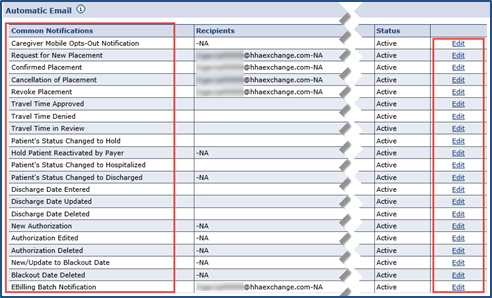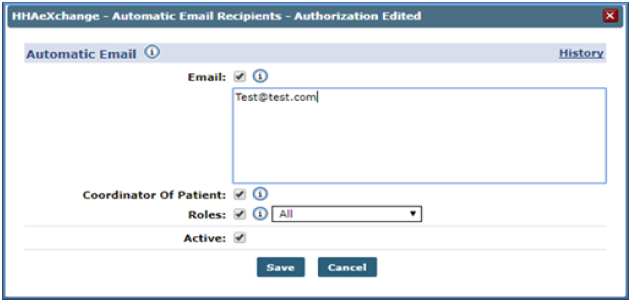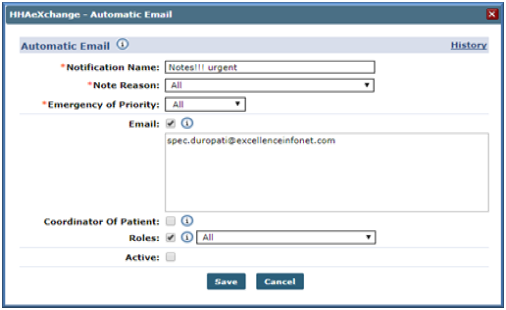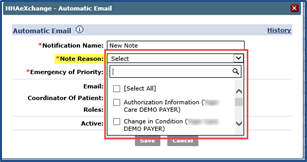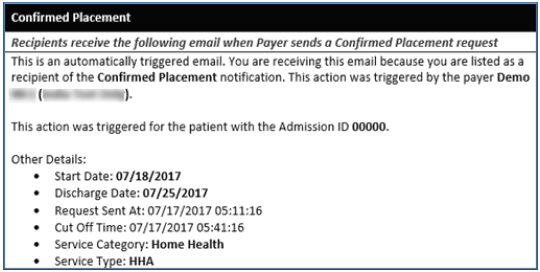Automatic Emails for Linked Contract Patients
Several changes have been made to facilitate system-generated automatic emails triggered by specific functions performed in the system for Linked Contract Patients. The Automatic Email library of Common Notifications is now expanded into its own section and includes a diverse number of notification emails created according to functionality and business needs.

To add specific intended recipients, click the Edit link corresponding to the applicable Common Notification such as Authorization Edited. Select specific recipients and/or recipient groups such as Patient Coordinator and Roles. Only intended recipients can be edited using the Automatic Email functionality.
|
Recipient Type (Select…) |
Description |
|---|---|
|
|
Enter specific recipient’s email address to receive notification. Enter as many email addresses as needed separated by a comma and space. |
|
Coordinator of Patient |
Directs the system to automatically send an email notification to a Patient’s Coordinator as indicated in the system. |
|
Roles |
Expands a multi-select dropdown menu to indicate applicable roles to receive notification. The dropdown defaults to All; Users may select a specific role as assigned by the Agency. |
Select the Active checkbox to generate an automated message for all entered recipients when the appropriate condition is met. To stop the automated message for all recipients, deselect the Active checkbox.

The following table lists the various common notifications currently in the system.
| Common Email Notifications | |
|---|---|
|
Title |
Description – To/From (typical recipients) |
|
Caregiver Mobile Opt-Out |
Alert indicating that a Caregiver has elected to be unlinked from an Agency. |
|
Request for New Placement |
Recipients receive notification when Payer (broadcasts) sends out a New Placement request. |
|
Cancellation of Placement |
Payer cancels a Placement request. |
|
Confirmed Placement |
Payer sends a Confirmed Placement request. |
|
Revoke Placement |
Payer revokes Placement. |
|
Travel Time Approved |
Payer approves Travel Time. |
|
Travel Time Denied |
Payer denies Travel Time. |
|
Travel Time in Review |
Payer is in review of Travel Time. |
|
Patient’s Status Changed to Hold |
Payer changes the Patient’s status to Hold. |
|
Hold Patient Reactivated by Payer |
Payer reactivates a Patient (from Hold status). |
|
Patient’s Status Changed to Hospitalized |
Payer changes a Patient’s status to Hospitalized. |
|
Discharge Date Entered |
Payer enters a Patient’s Discharge Date. |
|
Discharge Date Updated |
Payer updates a Patient’s Discharge Date. |
|
Discharge Date Deleted |
Payer deletes a Patient’s Discharge Date. |
|
Patient’s Status Changed to Discharged |
Payer changes the Patient’s status to Discharge. |
|
New Authorization |
Payer adds a new Authorization. |
|
Authorization Edited |
Payer edits an Authorization. |
|
Authorization Deleted |
Payer deletes an Authorization. |
|
New/Update to Blackout Date |
Payer adds or updates a Blackout Date. |
|
Blackout Date Deleted |
Payer deletes a Blackout Date. |
|
E-Billing Batch Notification |
Payer informs Provider that an E-billing batch has been created and is ready for download. |

To ensure that standard notification emails are received, add a Received Note Notification located below the Automatic Email section. Click the Add button to indicate the triggers selected under the Note Reasons field for the notification.
On the Automatic Email window complete the required fields as indicated on the table below the image.
|
Field |
Description |
|---|---|
|
Notification Name |
Required field which is the subject or title of the notification used to identify the notification under the Received Note Notifications column. |
|
Note Reason |
Required field used to select which reasons trigger an automatic email. Note Reasons originate on the Payer side and indicate the corresponding Payer. The dropdown menu defaults to All; however, dropdown values are based on the associated Payer Reasons by Office. |
|
Emergency of Priority |
Select Yes, No, or All to configure the priority of the messages; emails are only sent based on priority settings.
|
|
Recipients |
Refer to previous section. |
|
Active |
Refer to previous section. |
The following is a sample email notification for a Confirmed Placement.