Care Insights Alert Dashboard
View and manage VBC alerts (IVR and Mobile App) on the Care Insights Alert Dashboard. To access the Dashboard go to Action > Care Insights Alert Dashboard. The page consists of Search filter fields and a Search Results grid.
Use the Search filter fields to narrow searches by Office, Teams, Status, and other available fields. The Priority field as well as the From/To Date fields are required to generate a search. The Assignee field lists all users (roles) with permissions to the Care Insights Dashboard.
The Search Results display various details per line item as described in the following table. By default, the columns are sorted by time received.
|
Column |
Description |
|
|---|---|---|
|
1 |
Priority |
The alert priority is system-generated based on the Duty Setup for a VBC at the time of Clock-Out, as follows:
Note: Changing the duty alert priority does not change the generated (initial) alert priority. |
|
2 |
Received |
Indicates when the message was generated and received in the system. |
|
3 |
Time Elapsed |
Indicates the time that has lapsed between the received time and the time of the search. |
|
4 |
Alert |
The alert description as defined in on the Duty Alert Setup |
|
5 |
Patient |
The Patient for whom the alert is applicable |
|
6 |
Coordinator |
The Patient’s Coordinator |
|
7 |
Caregiver |
The Caregiver for the visit |
|
8 |
Nurse |
The Patient’s Nurse |
|
9 |
Assignee |
Select one or more Assignees. The Assignee filter field is populated with Active Users who have the Care Insights Alert Dashboard permission enabled for the Patient’s Office. |
|
10 |
Alert Status |
Current Status of the alert: Open, In-Progress, or Closed |
|
11 |
Notes/Follow-up |
Icon link used to manage the alert. Refer to the next section. |
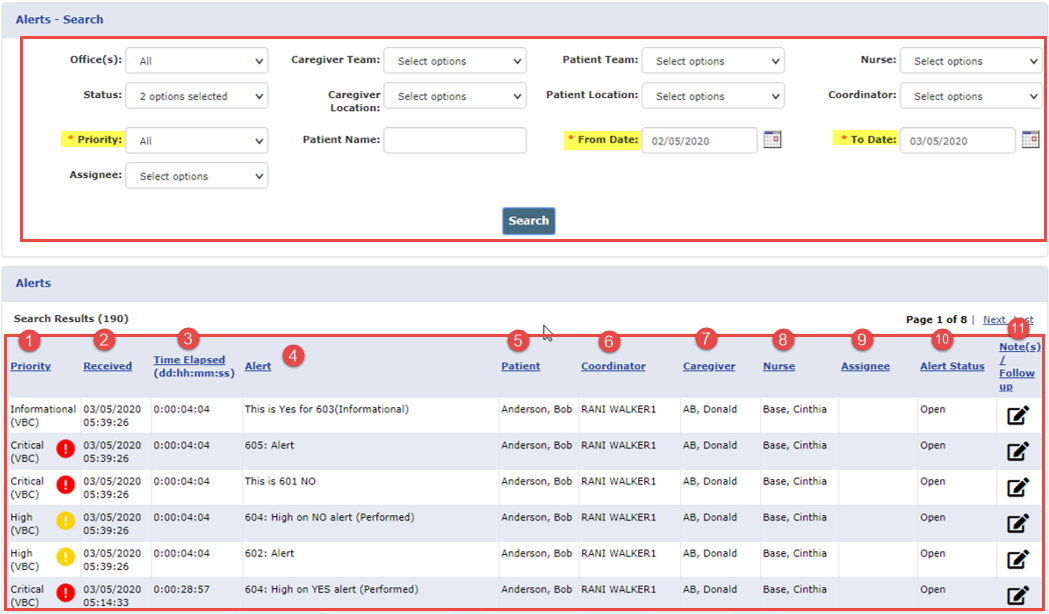
 ; requires immediate attention
; requires immediate attention ; requires attention
; requires attention