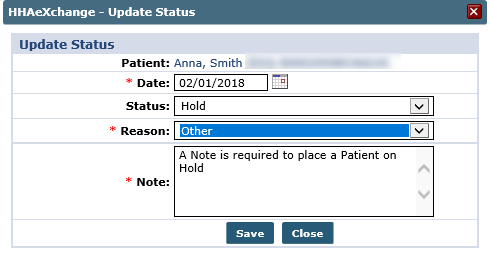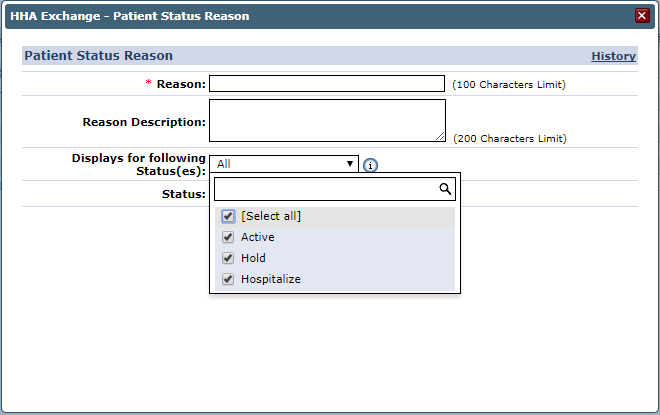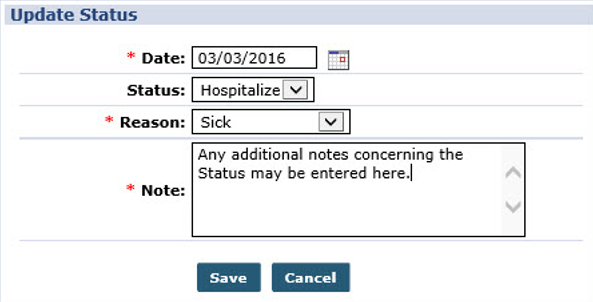Change a Patient’s Status

When updating a Patient’s Status, the Date, Reason, and Note fields are required, regardless of the status selected. Therefore, when a Patient’s status is changed to Hold, the Date, Reason, and Note fields are required.
Changing a Patient Status to Active includes the checkbox option to Update Calendar.

As with other dropdown menus throughout the system, the Reason values are managed on the Reference Table Management feature. To add or manage Patient Status Reason, go to Admin > Reference Table Management. Select Patient Status Reason from the Reference Table dropdown to access the Add or Edit window.
The image below illustrates adding a Patient Status Reason. Expand the Displays for following Status(es) dropdown to view the available multi selections for Patient Status. The newly created Reason applies to the selected Status selections.
For example, entering a Patient Status Reason for Slip and Fall may apply only to a Hospitalized status. Therefore, selecting Hospitalized on this dropdown configures the system to only provide this option when a Patient’s Status is changed to Hospitalized.

All Patient Profiles have a Status, used to assess the condition of the Patient’s case. The following table lists the Patient Status options and descriptions.
|
Status |
Description |
|---|---|
|
Active |
Indicates that a Contract has been assigned to the Patient, and scheduling is permitted. |
|
Discharged |
The Patient has been discharged from all Contracts. |
|
Hold |
The Patient has an active Contract but has been placed on hold (other reason aside from hospitalization) and is not receiving services. |
|
Hospitalized |
The Patient has an active Contract but has been placed in the hospital and not receiving services. |
|
Waiting |
Signifies that no Contract has been assigned to the Patient. |
The Active, Waiting, and Discharged status are conditional; therefore, the system automatically applies them when the right conditions are met. Hold and Hospitalized are updated or changed manually in the Patient Profile.

Complete the following steps to manually update a Patient’s Status to Hold or Hospitalized.
-
Go to the Patient’s General page and click Update Status.
-
On the Update Status window, enter the Date* of the status change, select the Status and choose a Reason*. If further explanation is required, use the Note* field. Click the Save button to update the status.
Visits cannot be scheduled when a Patient’s Status is set to Hold or Hospitalized.
-
To return a Patient to Active, navigate back to the General page, click Update Status, and move the status back to Active.
-
Click Update Calendar to place visits back on the Calendar, starting on the Date selected, based on the Master week.