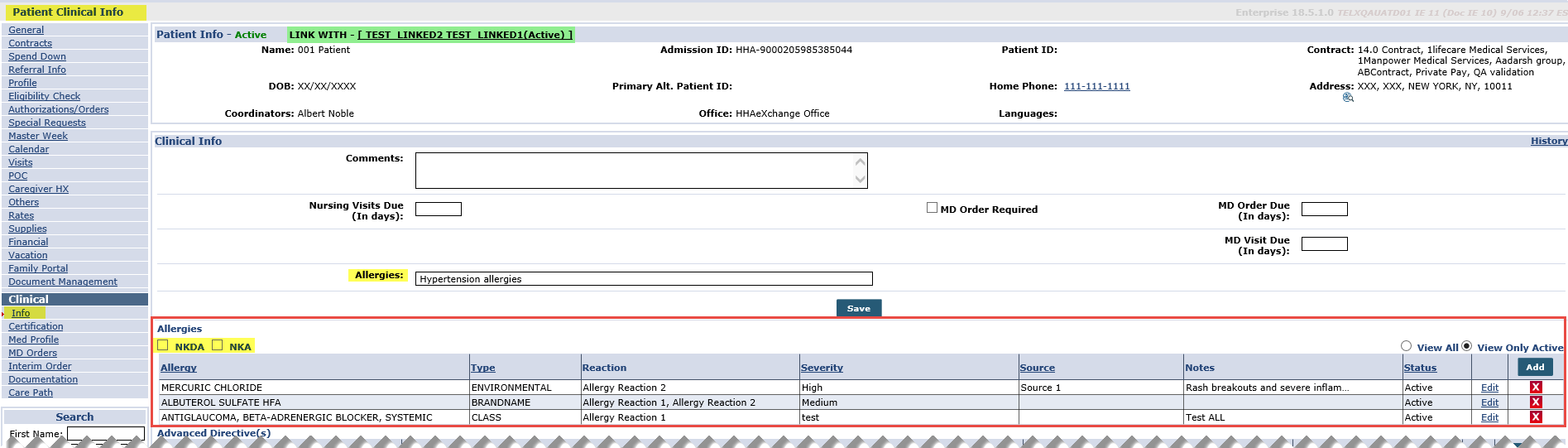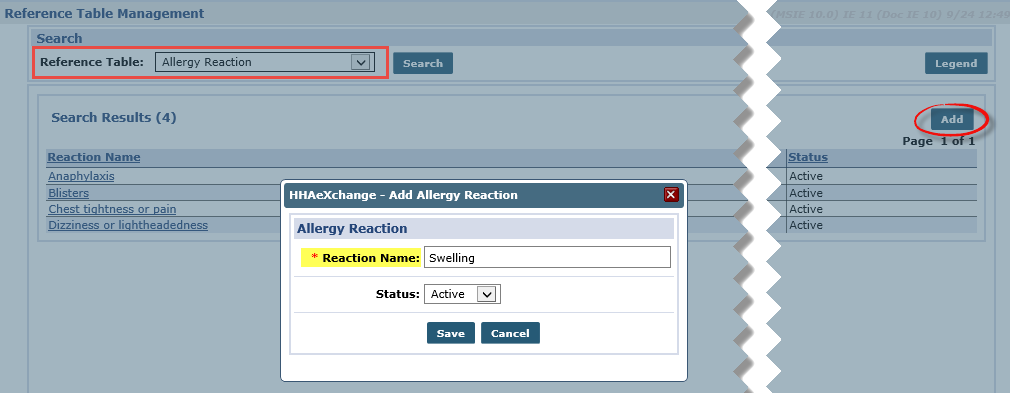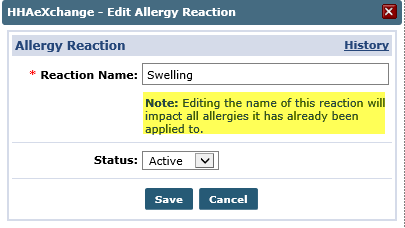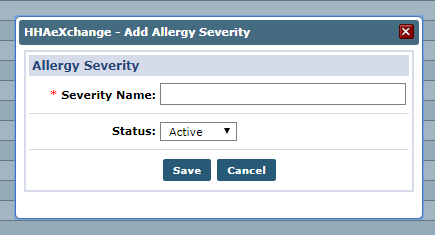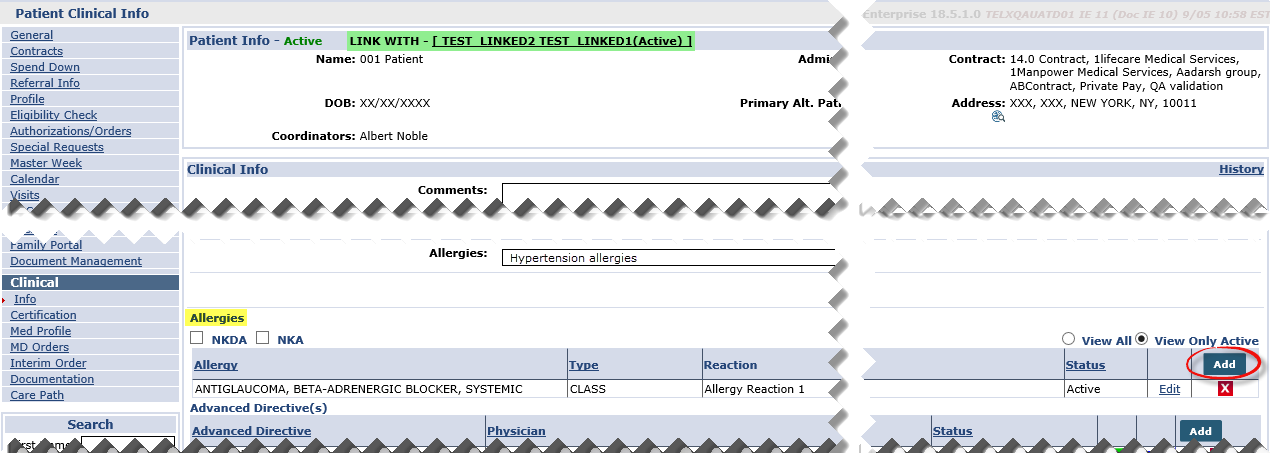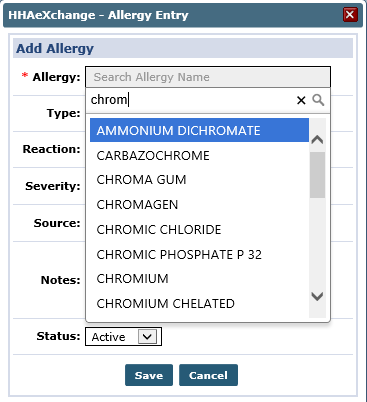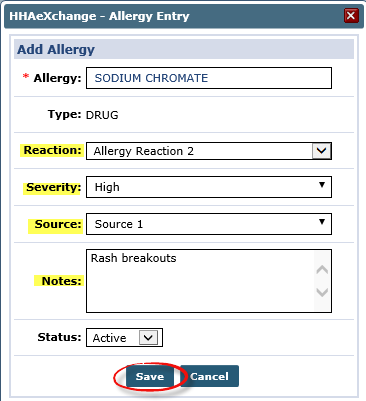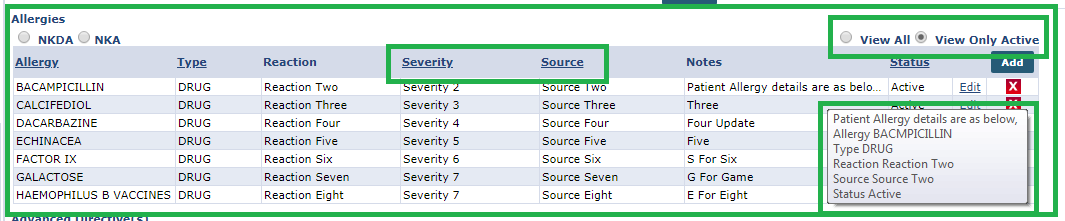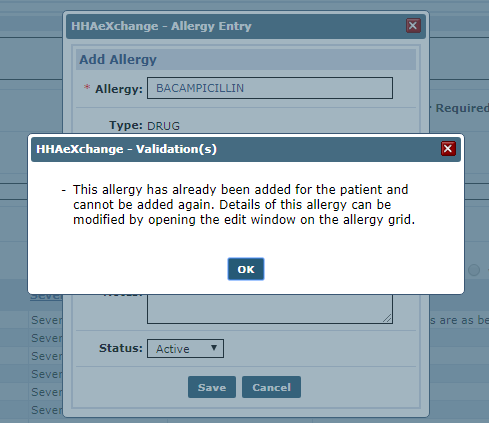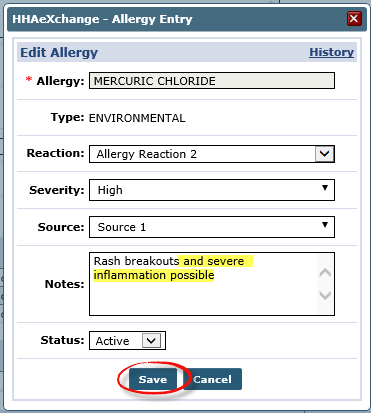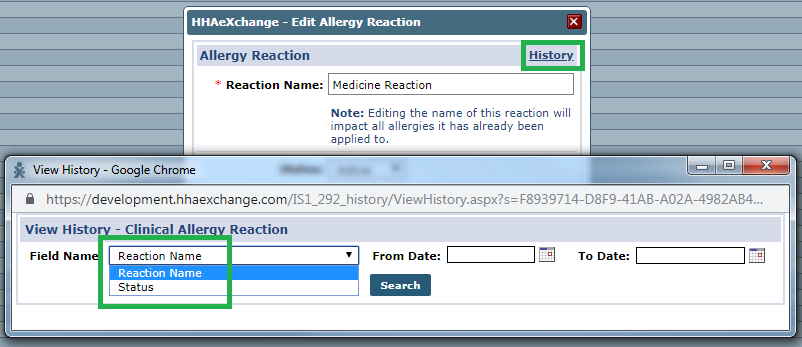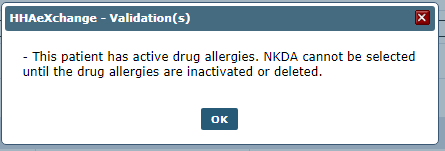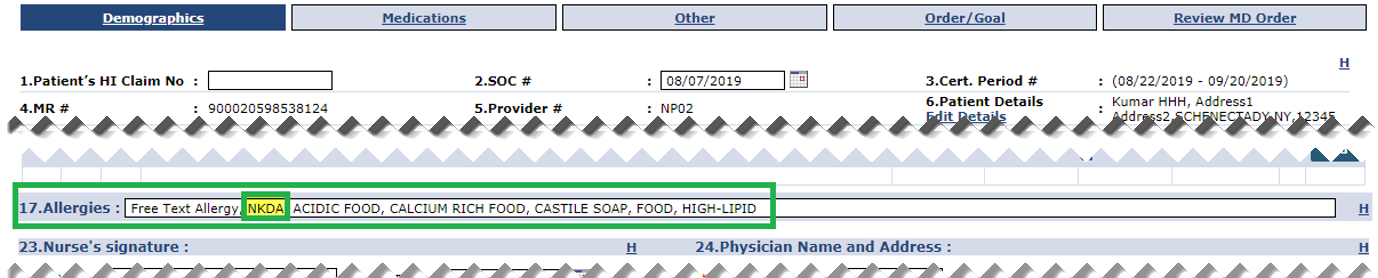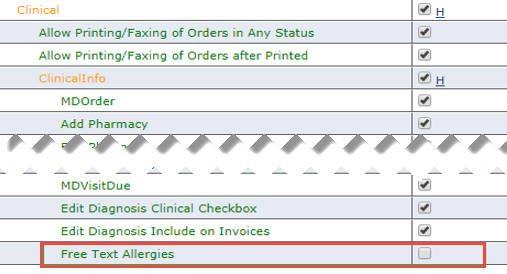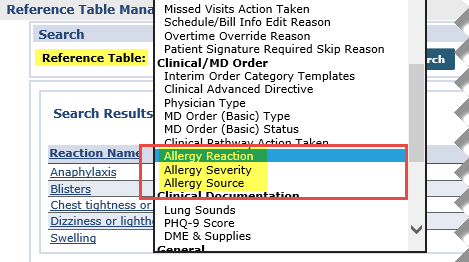Clinical Info Structured Allergy Entry

The Structured Allergy Entry function has been created to improve data integrity. Providers can enter a Patient’s Allergy Reaction, Allergy Severity, and Allergy Source, created and managed via the Reference Table Management function under Patient > Clinical Info.

Although the free-text Allergies field found throughout the system, remains available for current Providers, this function replaces the field, as a more reliable source.
Furthermore, a NKDA (No Known Drug Allergies) and NKA (No Known Allergies) checkboxes are now available to indicate if the Patient has no allergies documented.
This update applies to all pages where Patient Clinical Info and Medications are entered such as New Patient, Patient Clinical Info, New Referral and Referral Clinical Info. Allergy information is automatically transferred once a Referral is converted to a Patient.
Allergy information is also reflected in the MD Orders and Interim Orders pages as entered in the Allergies grid. Only allergy names are displayed on these pages.

Use the Allergy Reaction Reference Table to add an allergy reaction. Click the Add button to access the Add Allergy Reaction window. Enter the Reaction Name (required) and ensure the Status is Active. Click Save.
Allergy Reactions can be added, edited, and inactivated but cannot be deleted.
To edit an Allergy Reaction value, click the Reaction Name link from the Results section. The Edit Allergy Reaction window opens. From here, the Reaction Name or Status can be changed. Click Save.
Editing the Reaction Name impacts any associated allergy.

Allergy Severity is added on the Allergy Severity Reference Table. As with the Allergy Reaction Table, items can be added and edited by not deleted. On this table, Allergy Severity can be ranked by level of severity, from high to low using the up and down arrows.
Clicking the Add button opens the Add Allergy Severity window. Enter the required Severity Name field. Select Active for Status and click Save to finalize.
The same functionality, previously covered in the Allergy Reaction section, applies to this table when editing an Allergy Severity and when accessing the History link in edit pop-up.

As with the previous tables, an Allergy Source can be added and edited (but not deleted) in the Allergy Source Reference Table.
The same functionality, previously covered in the Allergy Reaction section above, applies to this table when editing an Allergy Source and when accessing the History link in edit pop-up.

Once values have been created in the Reference Tables, Allergy information can be added to a Patient’s Clinical Info page under Patient > Clinical Info. Scroll to the Allergies section and click the Add button.
The Allergy Entry window opens. Enter the allergen (e.g., medication) into the required Allergy field. Upon entering the first two characters, the system auto-generates an allergen picklist. Select the applicable allergen.
The Type field auto-fills depending on the chosen Allergy field (e.g., Drug, Environmental, etc.). Complete the rest of the fields, as needed. In the following example, the Reaction*, Severity, and Source have been selected according to the values created in the respective Reference Tables.
Enter Notes if applicable and click Save to finalize. Click OK when the system saves the Allergy information successfully.
*The Reaction field is multi-select; select all applicable reactions.
Once saved, the added Allergy appears under the Allergies section. Each record displays the Allergy, Type, Reaction, Severity, Source, Notes, and Status. From here, records can be edited and deleted.
The NKDA (No Known Drug Allergies) and NKA (No Known Allergies) checkboxes are located above the grid. Once drug allergies are entered for a Patient, the system does not allow a user to select the NKDA checkbox. The same applies when selecting the NKA checkbox if the Patient has any allergy entered.
Hovering over the Notes provides a pop-up to display longer notes. Select the View All (Active and Inactive records) or View Only Active radio buttons to display desired information.

To edit an Allergy Entry, click the Edit link on the applicable Allergy record line. The Allergy Entry window opens. The Allergy field cannot be changed; only the Reaction, Severity, Source, Notes, and Status fields are editable. Click Save once updated.
To view a history of changes to the Patient’s Allergy record, click the History link.

A NKDA (No Known Drug Allergies) and NKA (No Known Allergies) checkboxes are available to indicate if the Patient has no allergies documented. If the NKDA checkbox is selected, then no drug allergies can be entered for a Patient until deselected. If the NKA checkbox is selected, then no allergy can be entered until deselected.
Adding an Allergy when either of these checkboxes are selected, the system generates a validation error as seen in the image below.
These selections also appear in Patients’ MD Orders or Interim Orders in the Allergies free text field.

The Allergies free-text field remains in the system for current Providers, as information has been captured in this field. If this field is enabled, users must have permissions to access the Allergies field throughout the applicable system pages. To grant role permission, go to Admin > User Management > Edit Roles.
Select Patient from the Section field and applicable Roles. Scroll to locate and select Free Text Allergies checkbox under the Clinical Info category. Click Save.
TheAllergies free-text field remains visible in the MD Orders and Interim Orders pages, regardless of permissions. This field is not available to new Providers.

Values for Allergy Reaction, Allergy Severity, and Allergy Source are created and managed via the Reference Table Management functionality. To access, go to Admin > Reference Table Management and select the applicable Allergy reference table from the Reference Table field. Functionality for all three tables is the same and covered in the following sections.