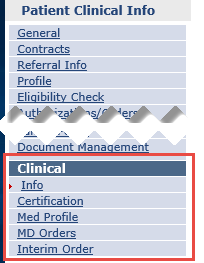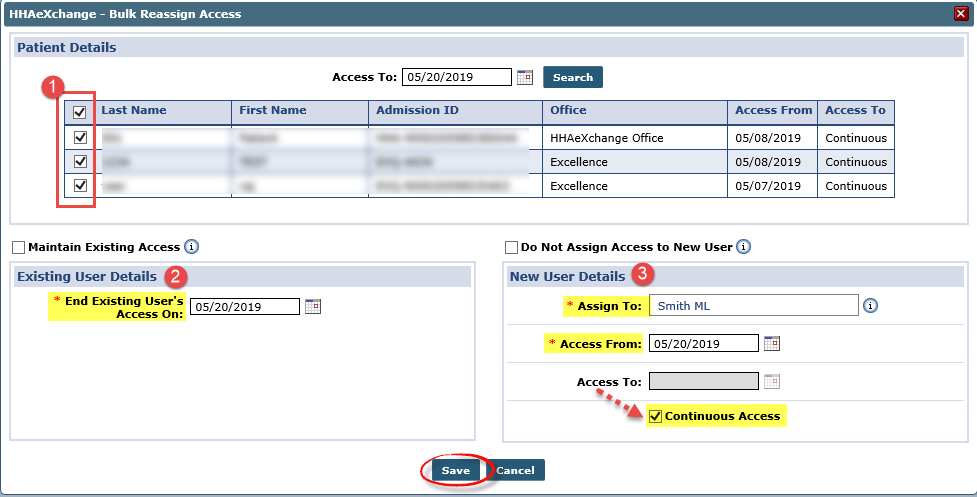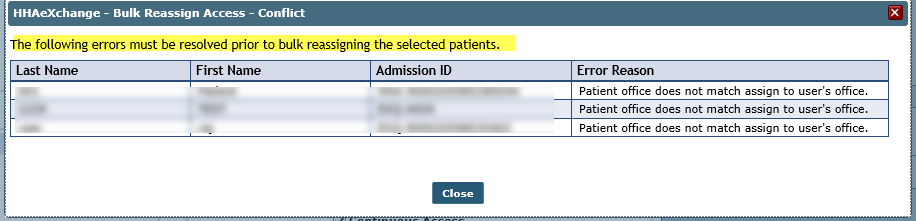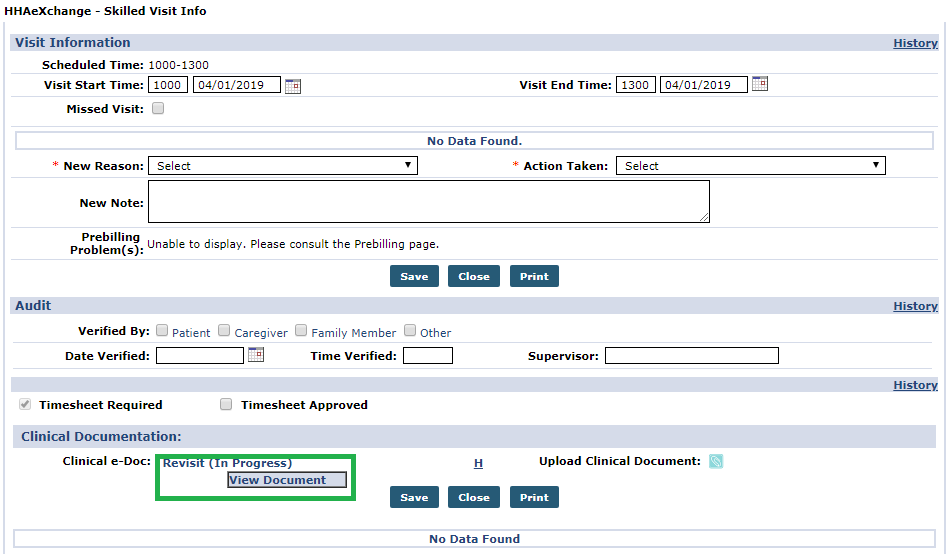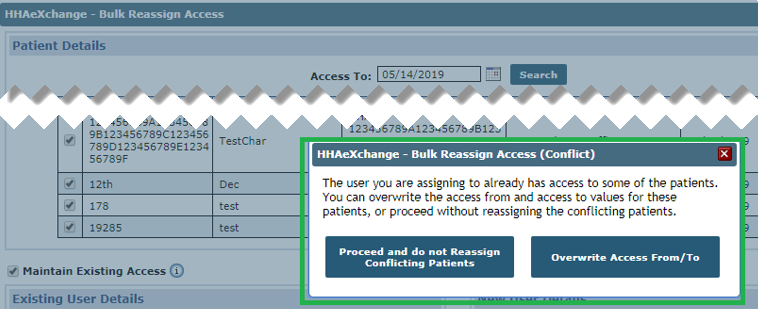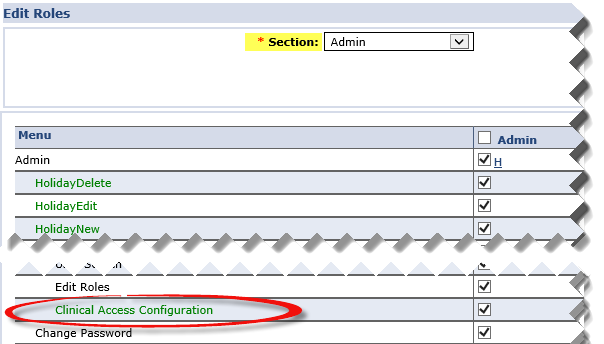Clinical Documents

The Clinical section of a Patient’s Profile houses vital information regarding a Patient’s clinical care from Physician information to diagnoses to MD Orders.
The Clinical pages are used to enter and manage a Patient’s clinical details and associated information. This section provides a high-level review of the pages in the Clinical section, accessible using the Index.
This category provides instructions and guidance when using the Clinical pages and features on the HHAeXchange system.

|
Term |
Definition |
|---|---|
|
Patient |
Refers to the Member, Consumer, or Recipient. The Patient is the person receiving services. |
|
Caregiver |
Refers to the Aide, Homecare Aide, Homecare Worker, or Worker. The Caregiver is the person providing services. |
|
Provider |
Refers to the Agency or organization coordinating services. |
|
Payer |
Refers to the Managed Care Organization (MCO), Contract, or HHS. The Payer is the organization placing Patients with Providers. |

Use the Bulk Reassign Access functionality to update multiple access records/details in one transaction. This is typically useful when either a user (such as a Nurse) leaves the organization and the Patients must be reassigned; or, when workloads are redistributed. Click the Bulk Reassign Access button to reassign multiple Patient access records.
The Bulk Reassign Access window opens. The Access To date filter specifies the effective date for the change with a list of Patients for the defined date. Complete the following steps:
-
In the Patient Details section, select the Patients to reassign by choosing respective checkboxes.
-
In the Existing User Details section, define an end date in the required End Existing User’s Access On field.
-
In the New User Details section, complete the required fields: Assign To, Access From and Access To; or, select Continuous Access.
The following two options are also available in the Bulk Reassign Access window:
-
Select the Maintain Existing Access checkbox to disable the Access To field and the End Existing User’s Access checkbox, providing access to new users while retaining the existing user’s access intact.
-
Select the Do Not Assign Access to New User checkbox to end the existing user’s access for the selected Patients. When selected, the fields in the New User Details section become unavailable and any included values are disregarded (i.e., not assigning access to a new user).

With the Can Edit Docs Initiated by Other Users checkbox selected, users can edit Patient Clinical Documents in the Visit Info tab created by another user. Users without edit access can still view the information provided that they do not have restricted access for said Patient.
The Edit or Delete options are not visible for View Only access.

If a user already has Patient access upon a reassignment, then the popup appears alerting the user of the conflict.
From here, users can either:
-
Click the Proceed and do not Reassign Conflicting Patients button and any conflicting Patients are not reassigned to New Users; OR
-
Click Overwrite Access From/To button to overwrite the reassignment.

Agency Admin Users must have the Clinical Access Configuration permission selected to restrict and/or assign Patient-specific access. To enable, go to Admin > User Management > Edit Roles. Select Admin from the Section dropdown.
Restricting User Access to Patient Information and documentation only restricts access to the Patient Profile and Visit information. All other permissions are role-based and assigned to users according to their role.