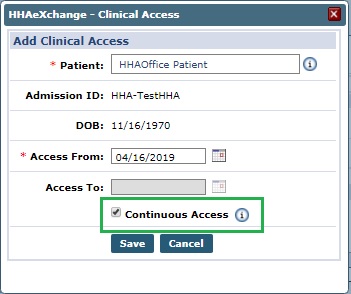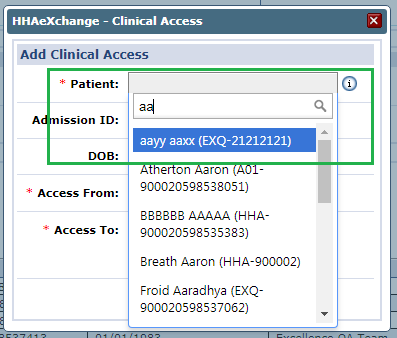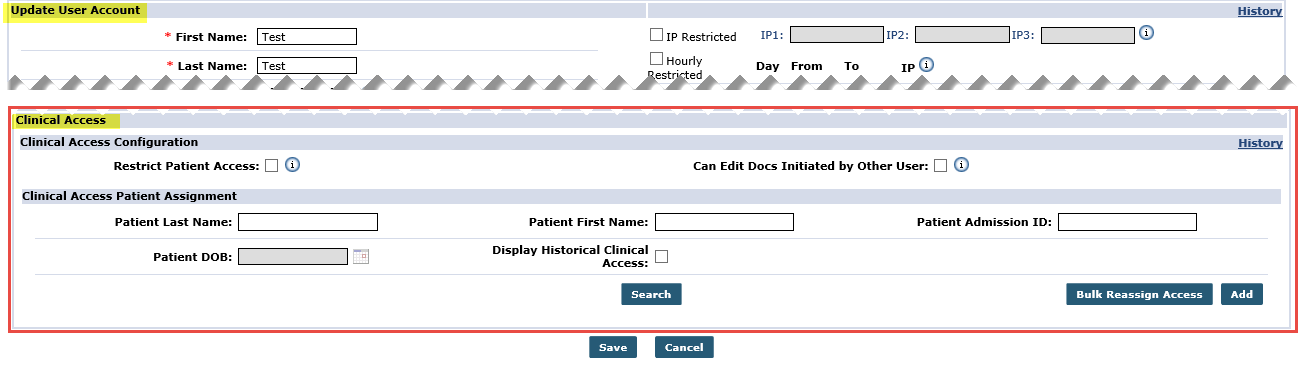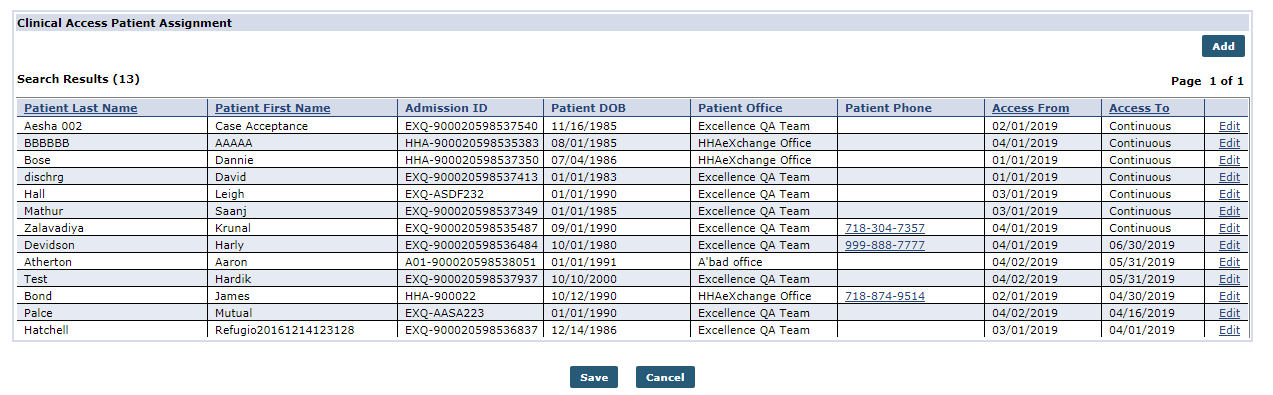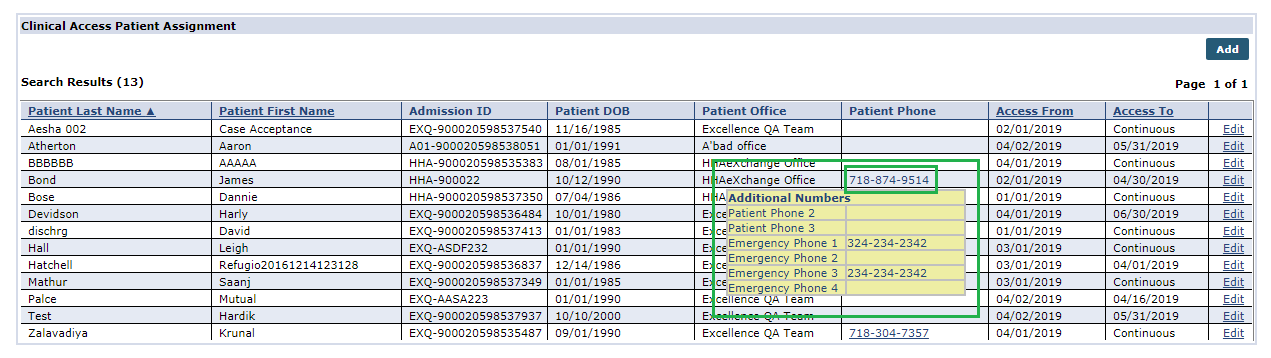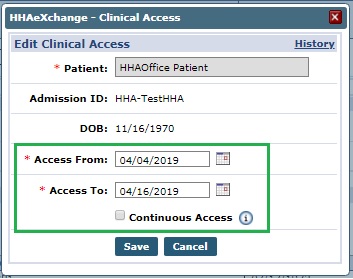Control Access to Patient's Clinical Records
The Clinical Access feature enhances security by allowing Providers to limit a clinical user’s access to only an assigned Patient’s clinical records and documentation, such as a Nurse in charge of the Patient’s care. For example, if a Nurse (user) works with only Patient A and Patient C, then this user does not need to view or access Patient B’s Profile.
The ability to control the access to individual Patient clinical information is set at the HHAeXchange System User level. Access to other non-clinical Patient information is determined by Permissions set at the Role level. HHAeXchange strongly urges the Agency to review all roles to ensure users have only the access needed to Patient information.

To assign a Patient to a User Account, click the Add button on the Clinical Access Patient Assignment section. The Add Clinical Access window opens. Complete the required fields marked with a red asterisk. Click Save to add.
|
Field |
Description |
|---|---|
|
Access From* |
Define the effective date as of when the user has access to the Patient information. |
|
Access To* |
This date is only required if the Continuous Access checkbox is unselected. |
|
Admission ID |
Field auto-populates when the Patient is selected. |
|
Continuous Access |
Select this checkbox to grant access to Patient information on an ongoing basis. When selected, the Access To field becomes unavailable. |
|
DOB |
Field auto-populates once the Patient is selected. |
|
Patient* |
Enter the Patient’s name. This field auto-fills as characters are entered. |

In the Update User Account page under Admin > User Management > Search User, the Clinical Access section is used to configure users with the proper permissions or to limit access accordingly. This section becomes available when editing an existing user, i.e., after the User Profile has been created.

The Clinical Access Configuration section contains two options: Restrict Patient Access and Can Edit Docs Initiated by Other User.
Select the Restrict Patient Access checkbox to restrict the user’s access to view the Patient Profiles (records and Visits), with the exception of the Patients listed in the Clinical Access Patient Assignment section. Selecting this option without defining Patients restricts the user from access to any Patient information.
Select the Can Edit Docs Initiated by Other User checkbox to allow the user to edit a Patient’s clinical documents that were created by another user.

The Clinical Access Patient Assignment section is used to assign the access permission to specific Patient information. This section is also visible in Edit User details. Click Search to view previously assigned Patients (Search Results) or click the Add button to assign user access to a Patient.
The user must be associated to at least one Office before adding Clinical access. Refer to the Office Setup section in the User Account page.

As seen above, clicking the Search button generates search results in the Clinical Access Patient Assignment section. Each line item contains the Patient’s Last Name, First Name, Admission ID, DOB, Office, Phone Number, Access From/To, and an Edit link.
The Name and Date columns are sortable. Hovering over a Patient Phone number populates a pop-up window displaying other Phone Numbers listed for the Patient.
Click the Edit link to edit a record. The Clinical Access window opens. Update the date range information or select/deselect the Continuous Access checkbox. The Patient Name, Admission ID, and DOB are unavailable to edit. Click Save to update.
To view historical data on Clinical Access, click the History link on the top-right ow the Clinical Access window.