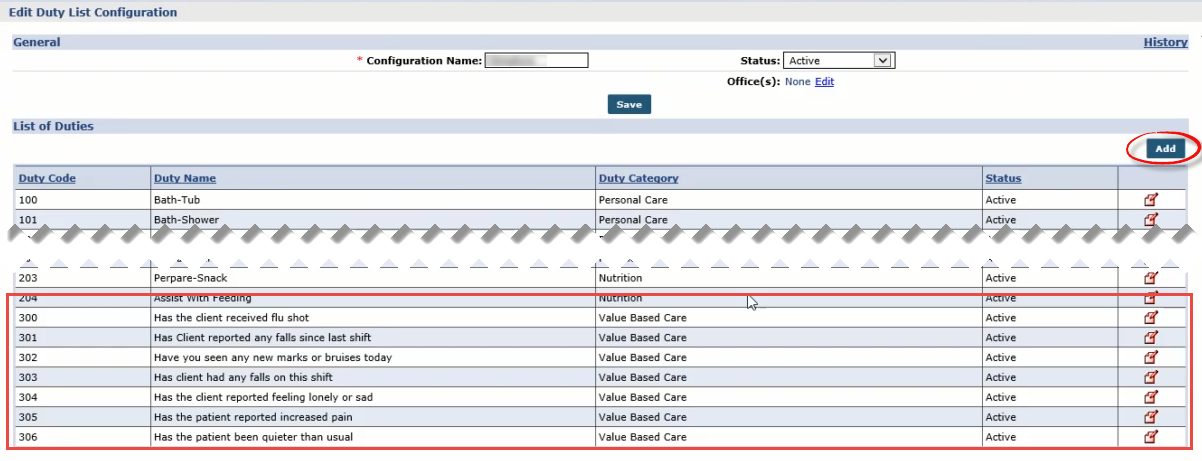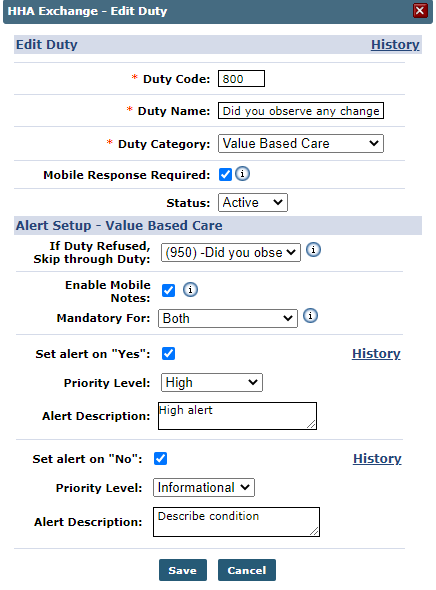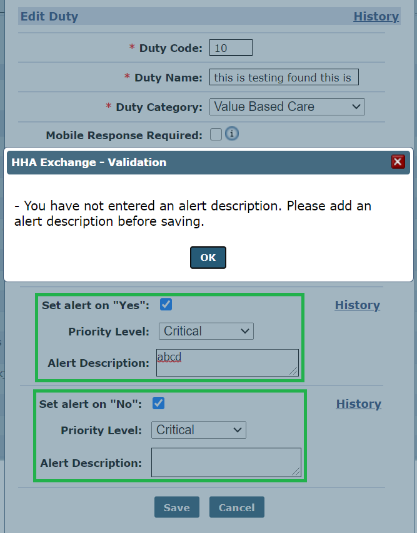Create and Edit Care Insights - VBC Measures
Care Insights are viewed and created in the Duty List Setup page; go to Admin > Duty List Setup and locate the applicable Duty List Configuration to open the Edit Duty List Configuration page. This page displays the List of Duties with the Value-Based Care duties included. To add a Value Based Care duty or any other duty, click the Add button.
Duties cannot be deleted from the Duty List; only edited by clicking on the Edit icon  from the applicable row. To deactivate a duty, change the Status to Inactive.
from the applicable row. To deactivate a duty, change the Status to Inactive.
The Add Duty window opens. Complete the available fields (required if denoted with a red asterisk).
These are the settings that appear on the Alert Dashboard.
Once complete, click Save to finalize.
|
Field |
Description |
|---|---|
|
*Duty Code |
Create a unique code for the duty; used by a Caregiver when entering a duty at Clock-OUT |
|
*Duty Name |
Enter a VBC Duty Name (100-character limit). Note: This Duty Name is presented to the Caregiver at Clock-Out when using “text to speech”. |
|
*Duty Category |
Select Value Based Care from the dropdown. When VBC is selected, the window expands for Alert Setup options (described below). |
|
Mobile Response Required |
Select this checkbox if a response is required from the Caregiver via the Mobile App. This checkbox is available for ALL duties (not exclusive to VBC).If selected for a Duty, then the Caregiver must respond Yes or No to Clock Out successfully. |
|
Status |
Select Active to display. |
|
Care Insight Setup |
|
|
If Duty Refused, Skip through Duty |
If a Caregiver responds No or Skip to this VCB Duty, then the system skips the group of applicable questions for this VBC duty. |
|
Enable Mobile Notes/Mandatory For |
To enable Mobile Notes for a VBC duty, select the Enable Mobile Notes checkbox. In the Mandatory For dropdown field, select Yes, No, or Both (Yes and No) to require a Caregiver to enter an observation note for the VBC. |
|
Set Alert on Yes |
If the Set alert on Yes checkbox is selected, then an alert is created when a Caregiver responds “Yes” to the VBC duty. Set the Priority Level (Critical, High, Moderate, and Informational) and add an Alert Description (optional) that displays on the Alert Dashboard when the alert is issued. |
|
Set Alert on No |
If the Set alert on No checkbox is selected, then an alert is created when a Caregiver responds “No” to the VBC duty. Set the Priority Level (Critical, High, Moderate, and Informational) and add an Alert Description (optional) that displays on the Alert Dashboard when the alert is issued. |
When setting a Care Insights alert, an Alert Description must be entered for all selected alerts (both or either Yes or No); otherwise, a validation message appears preventing the system from saving the alert setup.