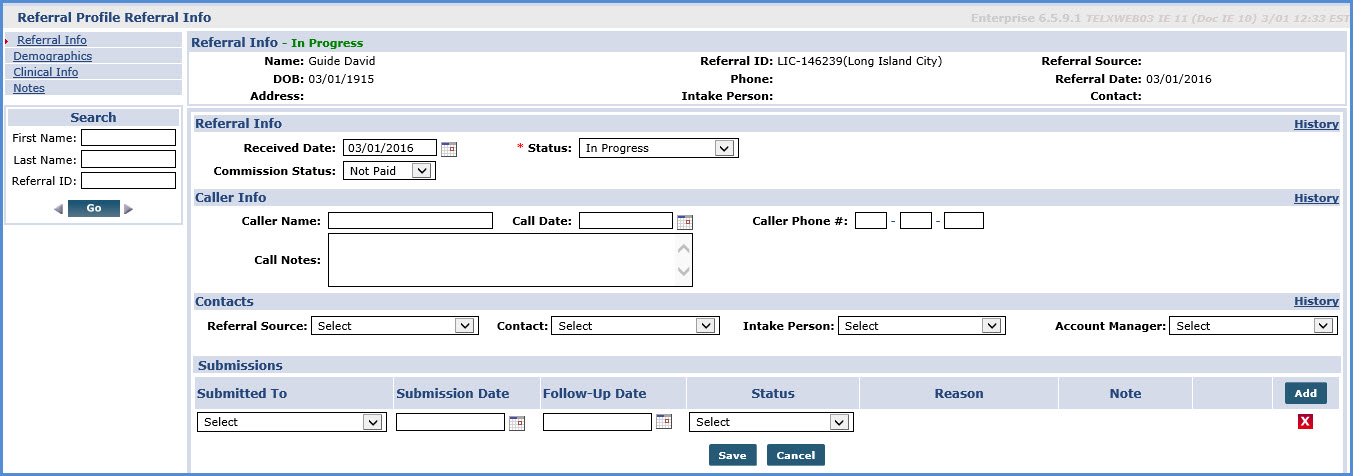Create New Referrals
When a Sales Staff representative recruits an individual looking for service, they are entered into the system as a Referral. This section covers the creation of a New Referral and the internal booking tool which allows users to track a Referral’s status.
Entering a New Referral is nearly identical to entering a New Patient, as the goal is to convert the Referral’s profile into a Patient profile. Follow the steps below to create a New Referral.
-
Go to Patient > Referral Management > New Referral.
-
Specify the Office responsible for tracking the Referral’s case. If the Agency operates out of a single Office are selected by default.
-
Complete as many fields as possible with available information to facilitate the Profile conversion process from Referral to Patient.
-
Enter the First Name, Last Name, and the Referral Received Date (the date the Referral’s information was received by the Agency) and click the Save button to save the New Referral.
-
Once saved, the Referral Profile Referral Info page opens.
If available, enter additional information on the Referral on the Demographics or Clinical Info pages.
Page
Description
Clinical Info
Enter clinical information such as Advanced Directives, Physicians, and Diagnosis details.
Demographics
Enter Name, Address(es), and Emergency Contact information for the Referral.