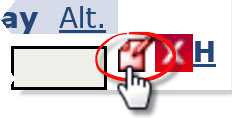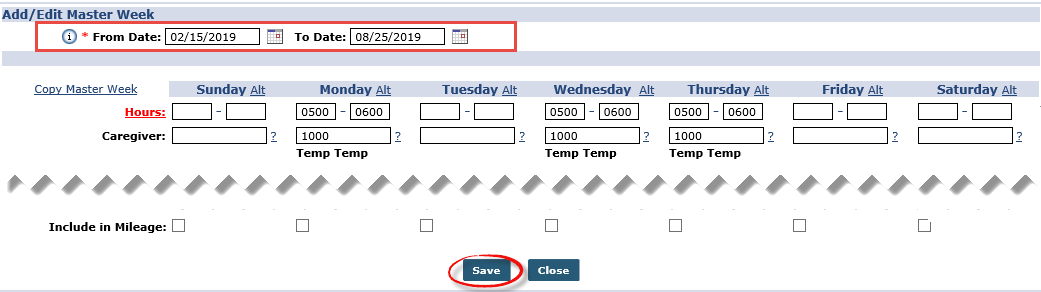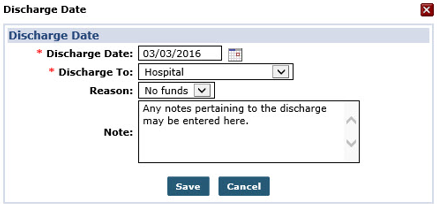Discharge Contracts

Follow the steps below to Discharge the Internal Contract from the Member record.
-
Search for the Internal Contract for the Patient. Click Master Week to access the Patient’s Master Week. On the Master Week page, click the Edit icon.
-
Update the To Date field to the date before the linking is scheduled to begin. For example, if the linking date is 08/26/2019, then update the To Date field to 08/25/2019.
-
Click Save.

Patients who are no longer eligible for service, no longer wish to receive service, or have been moved to an assisted care facility can be discharged in the system. Complete the following steps to discharge a Patient from a Contract.
-
Go to Patient > Patient Search > Patient Profile > Contracts.
-
Click the Edit link in the Discharge Date column.
-
The Discharge Date window opens. Enter the Date* of the Discharge and select where the Patient is being Discharged To*. For record keeping purposes, choose a Reason for discharge, and/or leave a Note in the free text field provided.
-
Click the Save button.
If the Patient is discharged from their only Contract, then their status updates to Discharged.