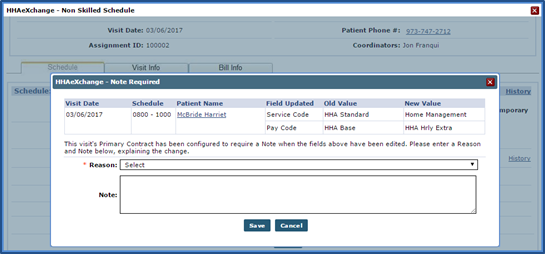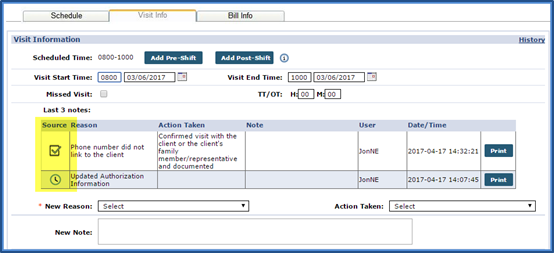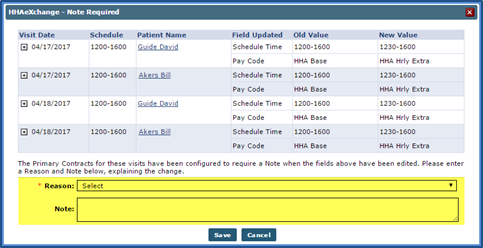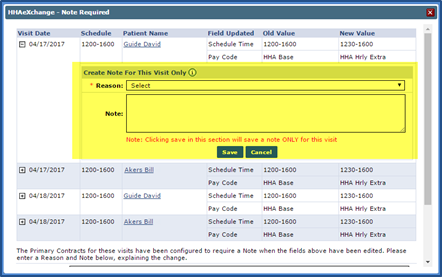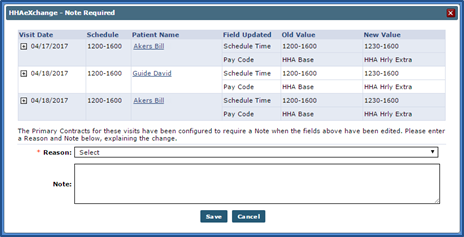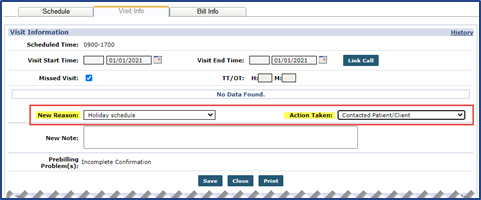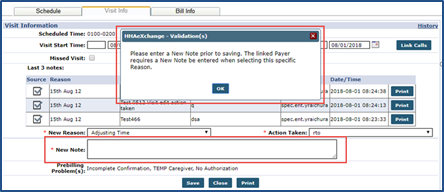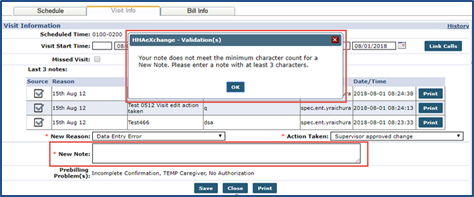Enter Schedule/Billing Visit Notes

When editing a Visit field requiring a Note, the system opens the Note Required window when attempting to save the change. Use this window to review details.
Depending on the selected Reason, the Note may need to be entered to save the changes. Additionally, editing several fields at once, for example, updating the Service Code and Pay Code of a single visit at the same time, only requires a single Note. Once saved, the Note is listed under the Visit Info tab in the visit’s Note History.
The Source column indicates which Visit Notes have been generated due to scheduling and/or billing changes and Notes entered due to confirmation edits with either of the following icons:

A single Note can be entered for multiple visits at once via the Note Required window. In this scenario, apply a single Note to each updated visit using the fields highlighted.
Alternatively, unique Notes may be entered for each visit by clicking the Expand ![]() icon to the left of the Visit Date and entering the Note in the provided fields. Once the Note is entered and saved, the selected visit is removed from the Note Required window.
icon to the left of the Visit Date and entering the Note in the provided fields. Once the Note is entered and saved, the selected visit is removed from the Note Required window.

Use the New Reason and Action Taken fields when a visit is marked as Missed, as defined by the Payer for all Linked Contracts. Typically, these fields are managed by Providers for Internal Contracts via the Reference Table Management function.
On the Visit Info tab on the Visit Window, when a visit is marked as Missed for any Linked Contract, the New Reason and Action Taken field values are derived from the associated Payer.
If there are no New Reason and/or Action Taken values defined by the Payer for a Missed Visit, then the application pulls the values from the Provider reference tables.

Based on a Linked Payer’s Reference Table setup for Visit Edit Reasons and Missed Visit Reasons, the Note field may be required when a Provider edits a visit or marks a visit as Missed. This applies to both Skilled and Non-Skilled types of visits.
If a Linked Payer requires a Note for Visit Edit Reasons, then the system issues a validation for Note for the selected Reason on the Visit Edit page. If required, the Note field is marked with a red asterisk.
Requirements may also include a Minimum Character Count as defined by the Linked Payer for the Visit Edit Reason field. Therefore, when saving an edit to the visit, the Note field must meet the Minimum Character Count validation requirements. The image below illustrates a validation alert, specifying that at least 3 characters are required for the Note field.