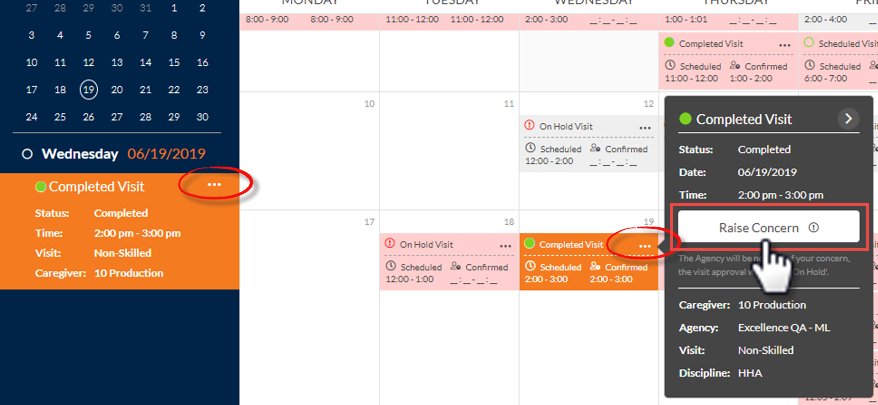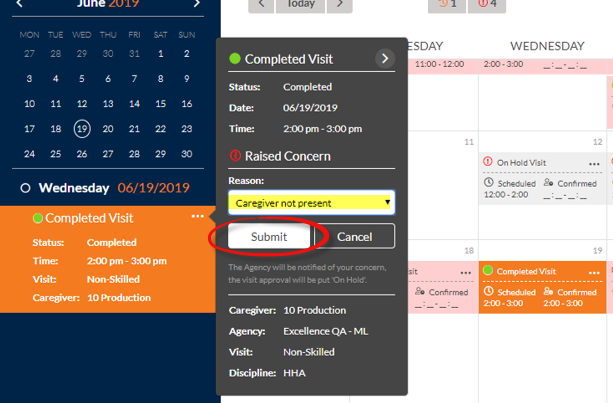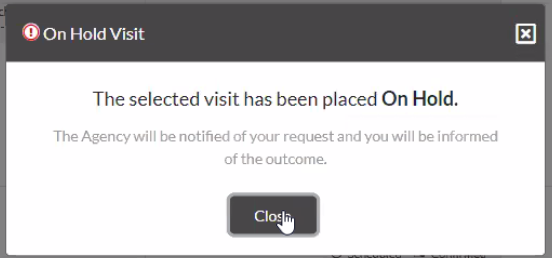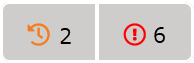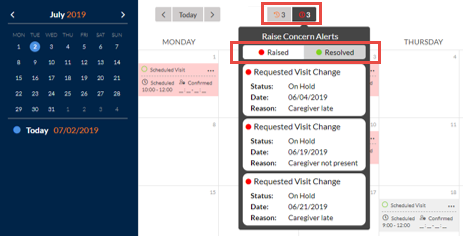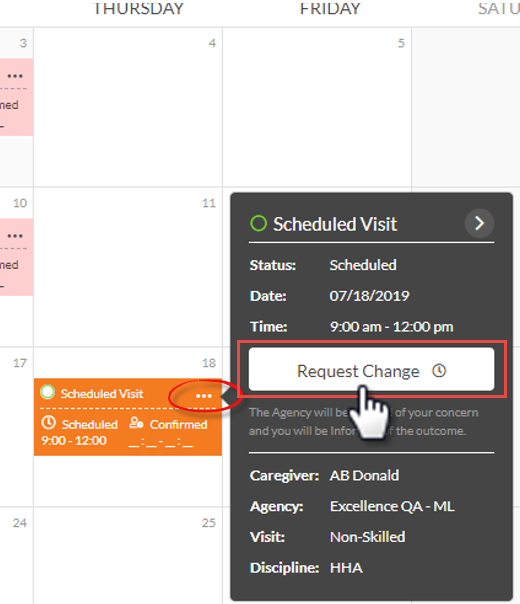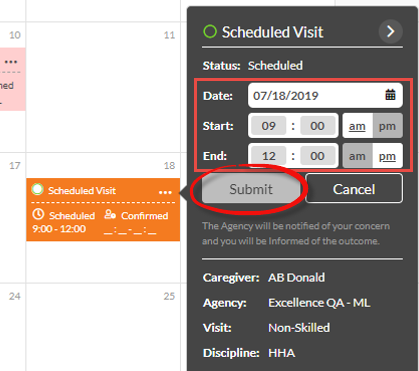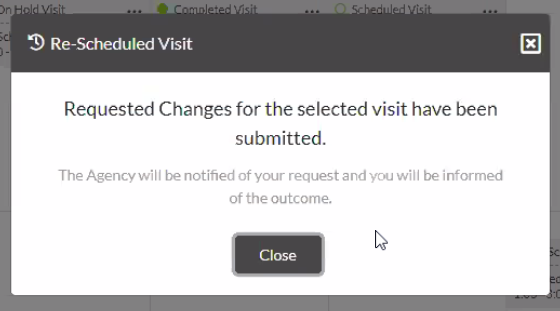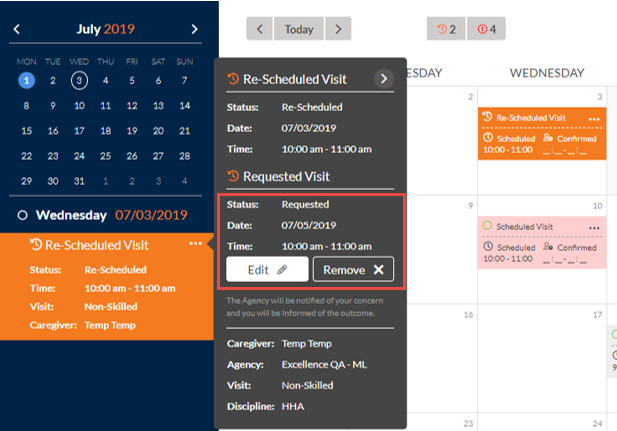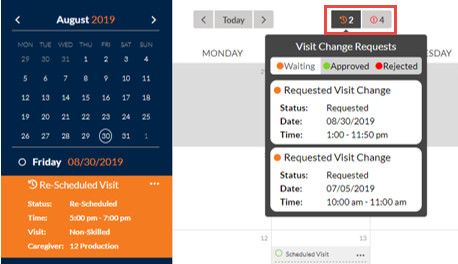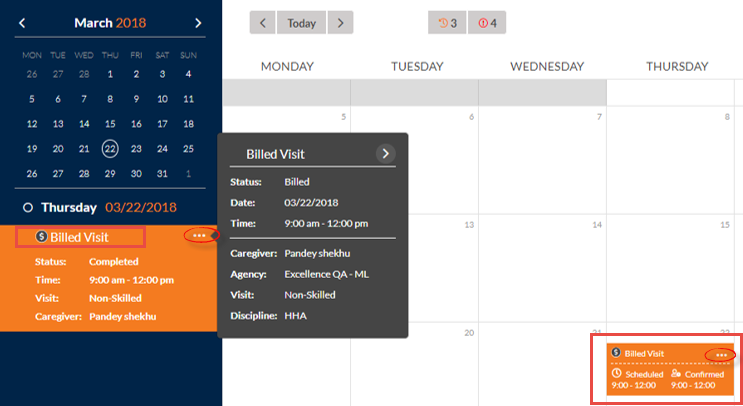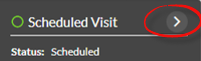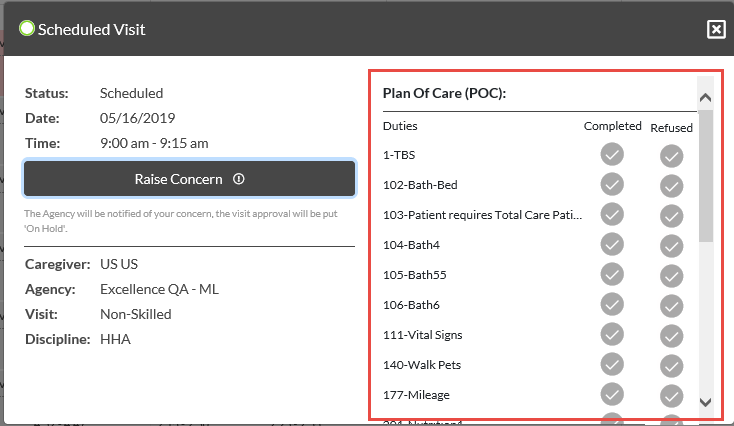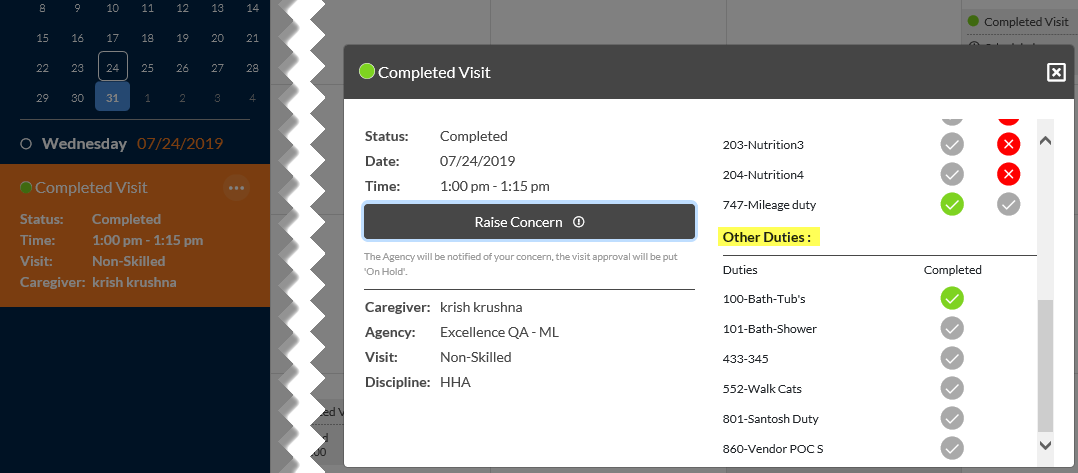Family Portal Schedule Page functions
This section covers the various functions within the Family Portal Schedule page to include Raising Concerns, Change Requests, and viewing Visit POC Details.

Patients and Patient advocates can provide feedback or Raise a Concern for a Completed Visit that has not been billed or has passed the Schedule date without confirmation. Click the ellipsis (…) on the applicable date from either the main pane or from the left panel to open the Completed Visit window. Click the Raise Concern button to continue.
Functionality is the same for either chosen mode.
From the Reason dropdown field, select the applicable reason for the concern - Caregiver not present, Caregiver late, or Caregiver left early. Click Submit to raise a concern on the schedule.
Upon submitting a Raised Concern, the system issues an alert notifying that the visit is placed On Hold, until resolution is determined.
Refer to the Raised Concern (List View) section below to view the Status of the request.
Once a Raise Concern is submitted, a user can apply edits or remove the concern from the Schedule.
To view all Raised Concerns and status per record, click the Raised Concern. Refer to the provided Legend to determine the Status Raised and Resolved. This icon displays the Raised Concerns entered for the past 30 days from the current date.

Patients and Patient advocates can request to change the date and time of a Patient’s visit as needed by making a Scheduled Visit Change Request. A Change Request can be applied to future visits only. This feature becomes unavailable for visits less than 24 hours from the current date and time.
Click the ellipsis (…) on the applicable date from either the main pane or from the left panel to open the Scheduled Visit window.
Click the Request Change button to continue.
The Date, Start, and End fields populate to specify the changes.
Once the proposed changes are entered, click the Submit button to request the change.
An alert informs the user that their request has been submitted. The Agency then approves or rejects the Request Change.
Refer to the Request Change icon to view the Status of the request.
Once a Request Change is submitted, a user can apply edits or remove the change from the Schedule.
To view all requested changes and status, click the Scheduled Visit Change Request icon, as seen in the following image. Refer to the Legend to determine the Status - Waiting, Approved, or Rejected. This icon displays the Change Requests in Waiting state entered for the past 30 days from the current date. Clicking on a visit from the list, displays it on the left navigation panel.
Patients and Patient advocates can view the Change Requests Status on the Family Portal Schedule page. Once a Rescheduled visit is approved, the Visit Type becomes Scheduled and the visit is moved to the requested date and time. If a Rescheduled visit is Rejected, then the Visit Type indicated Scheduled with no updates.

Billed Visits appear in dark gray on the calendar; turning orange when selected. A black $ (dollar) sign icon appears in the title indicating it Billed. To see details on a Billed Visit, click the ellipsis (…) on either the date cell or left navigation panel. The Billed Visits pop-up window appears providing visit details. Once Billed, no further action can be taken with the visit.

To view a visit’s Plan of Care (POC) details, click the arrow on the visit detail pop-up (title) to expand the window. Where applicable the Raise Concern and Request Change buttons appear in the expanded pop-up.
Use the scroll bar on the right to view Other Duties aside from the required Duties. Completed Visits show the completed Duties and Other Duties.