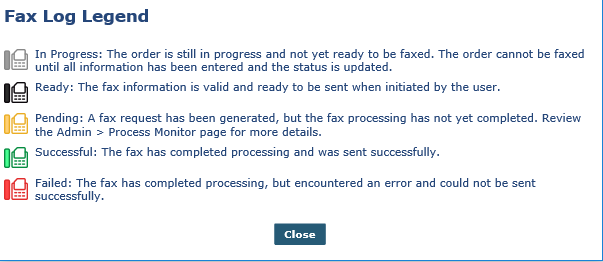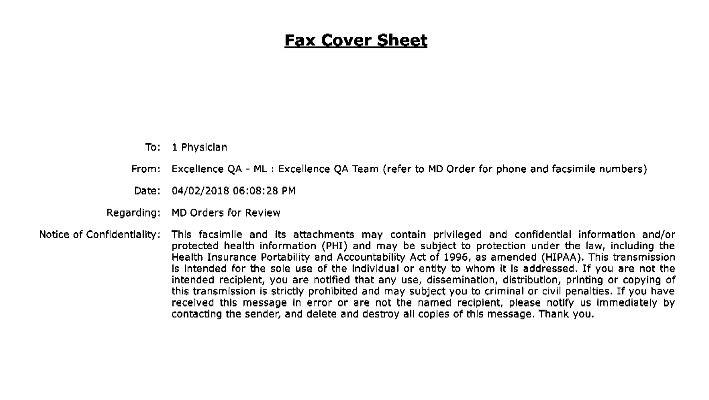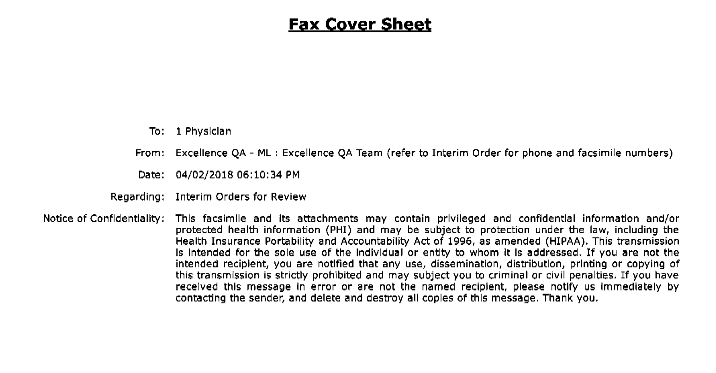Fax MD Orders and Interim Orders
MD Orders and Interim Orders can be faxed directly from the system. To access a Patient’s MD Orders and Interim Orders, go to the Patient MD Order page under Patient > Patient Search > MD Orders.

This feature is activated by HHAeXchange System Administration. Contact HHAeXchange Support Team for details, setup, and guidance.
This category covers the MD Orders and Interim Orders fax functionality in the HHAeXchange system.
MD Orders and Interim Orders can be faxed directly from the system. To access a Patient’s MD Orders and Interim Orders, go to the Patient MD Order page under Patient > Patient Search > MD Orders.

|
Term |
Definition |
|---|---|
|
Patient |
Refers to the Member, Consumer, or Recipient. The Patient is the person receiving services. |
|
Caregiver |
Refers to the Aide, Homecare Aide, Homecare Worker, or Worker. The Caregiver is the person providing services. |
|
Provider |
Refers to the Agency or organization coordinating services. |
|
Payer |
Refers to the Managed Care Organization (MCO), Contract, or HHS. The Payer is the organization placing Patients with Providers. |

To fax a single record, select the checkbox and click the Fax icon to fax a Patient’s Clinical Documentation to the Physician on record. To fax multiple records, select the applicable checkboxes and click the Fax button.
Faxes can only be sent to an assigned Physician with an associated fax number on record.
Once faxed, the Status changes to Sent and the system updates the Status and Sent Date of all sent orders.
The system is set to reprocess fax attempts up to 5 times before a Fail status.

Click the Legend button to access the descriptions of the Status colors.
Once faxed, the icon appears in orange and the Status changes to Sent. Hover over the icon to view fax details such as Date Sent, User (Sender), and the Fax Status.
Faxes can only be sent to an assigned Physician with an associated fax number on record.

In accordance with HIPAA Regulations, a fax cover sheet is added to the Fax MD Order and Interim Order fax transmissions intended to safeguard sensitive information such as Protected Health Information (PHI). The following images illustrate samples of the cover sheets for MD Order and Interim Order, respectively.
In the case of multiple orders, if the To and From fields are the same, then one cover sheet suffices; however, if these fields differ then two separate cover sheets are issued.

On the Order Tracking page under Action > Order Tracking, select the required Office field and then click the Search button to generate a search.
On the results panel, a Fax Status column with a Fax icon facilitates faxing and printing directly from the page.
The various colors indicate and correspond to the Status:
-
Black icon signifies that the order is ready to fax;
-
Orange icon indicates that the fax is in progress;
-
Red icon indicates a failed fax attempt; and,
-
Gray icon means that the order is progress (not yet completed).
-
Green icon indicates that the fax transmission is complete and successful.

The MD Orders and Interim OrdersStatus must have a Complete status for the Print or Fax options to be available. Items with an In Progress status can neither be printed nor faxed.
Once an MD Order is Complete, the Fax and Print options become available. The various icon colors indicate whether the fax functionality is available. To fax an MD Order, click the Fax icon to the right of the Print button. A black-colored icon indicates that the order is available to fax.

If a fax attempt fails, the icon appears in red. Hovering over the icon provides a pop-up window indicating the Date Sent, User (Sender), and the Fax Status.
The Sent Date field becomes blank, and the system checks for any faxes in the sending process. Thereafter, the system prompts the user with a confirmation message to OK (continue) or Cancel.
|
Select… |
To… |
|---|---|
|
OK |
Continue. The system marks the request as Failed with Cancelled by User reason. |
|
Cancel |
Cancel the entire operation. The system prompts for a confirmation to ensure cancellation of the pending fax. |
All other valid changes are saved on the Order Tracking page. The records which meet the same conditions as in the scenarios for MD Order and Interim Order are presented in the grid.
To re-fax an MD or Interim Order, ensure that the Doc Status is either Complete or Printed. Select the checkbox to the far-left and click the Fax button.