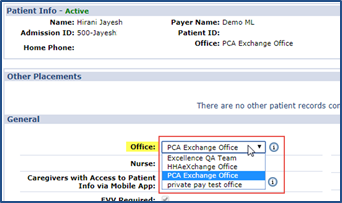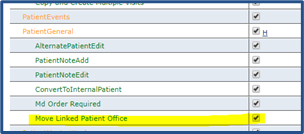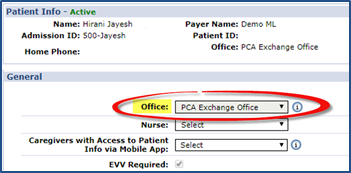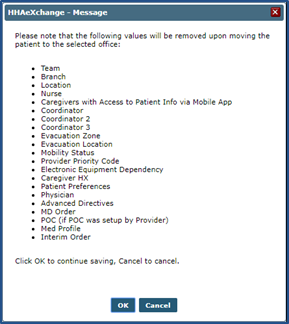Linked Contract Patient Office Reassignment
This feature is activated by HHAeXchange System Administration. Contact HHAeXchange Support Team for details, setup, and guidance.

A Linked Contract is a service agreement between a Payer on the HHAeXchangeProfessional platform and a Provider on the Enterprise system. Unlike Internal Contracts, which require Providers to manage all authorization, scheduling, and billing information in their system on behalf of the Payer; Linked Contracts allow Payers and Providers to split the workload.
In short, the Professional platform is used by Payers to enter, manage and place Patients with Providers on the Enterprise system. Providers then proceed to schedule, confirm, and bill for service. The division of labor and full transparency between Payers and Providers greatly benefits both parties.
This guide covers the management of Linked Contract Patient cases in the Enterprise system. Note that the management of Linked Contract Patients may vary by case depending on the authorizing Payer.

|
Term |
Definition |
|---|---|
|
Patient |
Refers to the Member, Consumer, or Recipient. The Patient is the person receiving services. |
|
Caregiver |
Refers to the Aide, Homecare Aide, Homecare Worker, or Worker. The Caregiver is the person providing services. |
|
Provider |
Refers to the Agency or organization coordinating services. |
|
Payer |
Refers to the Managed Care Organization (MCO), Contract, or HHS. The Payer is the organization placing Patients with Providers. |

Providers can reassign a Linked Contract Patient Office provided that the Move Linked Patient Office permission has been granted by System Administration. The same permission must also then be enabled at the Agency level on the Edit Roles functionality under Admin > User Management > Edit Roles.
Select Admin from the Section dropdown as well as the applicable Role(s) to assign the permission to.
The Move Linked Patient Office permission is located under the Patient General category.
Aside from having the needed permission, the following factors must also be met to be able to change the Patient’s Office.
-
The Patient cannot have scheduled visits or associated EVV held on the Call Dashboard.
-
The User must also have access to the other Offices linked to the associated Payer. Said Offices must also be configured to staff the case with respective Service Category, Service Types, and Service Codes as defined in the Authorization. This only applies if there is an Authorization on file.
If any of the required factors are not met, then the Office field is unavailable to edit.

Changing the Patient Office results in Office-specific fields to be removed. Even if values are shared across associated Offices, these are not carried over when the move is performed. Because the Physician field is Office-specific, then other fields such as MD Order, Med Profile, and Interim Order as also affected even if they do not contain Office-specific values; therefore, the entire record is removed upon moving.
The system prompts confirmation, listing all fields to be removed once saved.