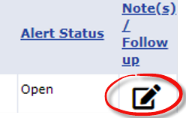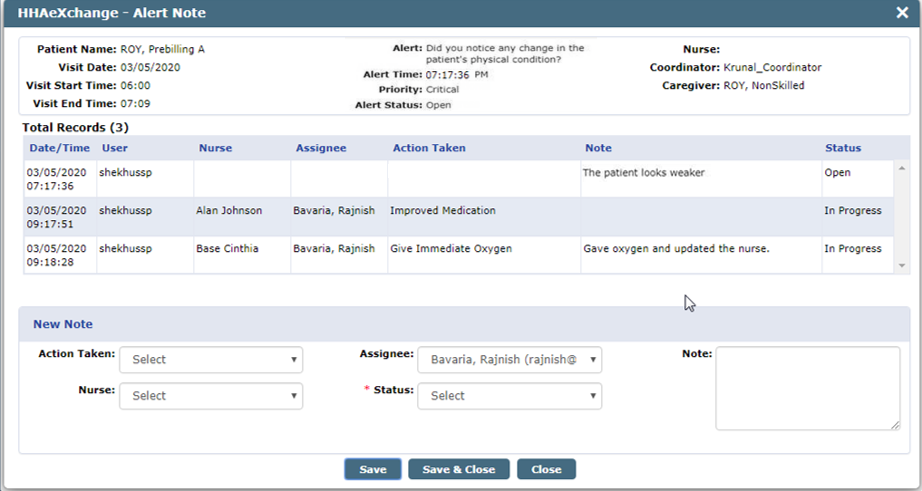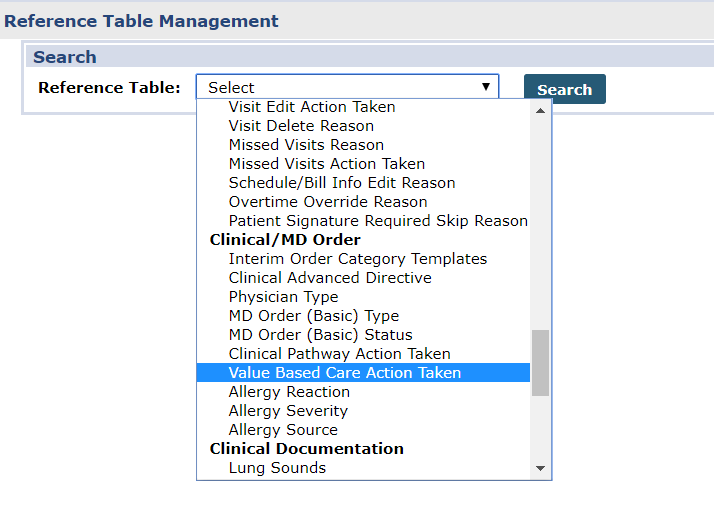Manage Care Insights Alerts

This feature is activated by HHAeXchange System Administration. Contact HHAeXchange Support Team for details, setup, and guidance.
As the industry trend evolves from a Fee for Service (FFS) payment model to one of Value Based Care (VBC), the Care Insights feature formerly referred to as Value-Based Care Measures incorporated into the HHAeXchange system captures services that go beyond the normal standard. This feature prompts Caregivers to record risk-based observations when Clocking Out of a visit. This feature helps organizations adhere to higher Patient care standards and report tangible measures to Payers; thereby receiving higher payment or receiving non-financial incentives for contributing to Patients’ higher value care.
By answering Care Insights questions, the risks can be mitigated by taking the precautionary steps to document the state of the Patient.
This category covers the Care Insights functionality providing guidance and instructions on setting up VBC questions, creating alerts, managing a Patient’s POC, and other key features.
As of February 2021, the system was updated to reflect various changes ranging from permissions to field label updates subsequent to the renaming of the feature, from Value Based Care (VBC) to Care Insights.

|
Term |
Definition |
|---|---|
|
Patient |
Refers to the Member, Consumer, or Recipient. The Patient is the person receiving services. |
|
Caregiver |
Refers to the Aide, Homecare Aide, Homecare Worker, or Worker. The Caregiver is the person providing services. |
|
Provider |
Refers to the Agency or organization coordinating services. |
|
Payer |
Refers to the Managed Care Organization (MCO), Contract, or HHS. The Payer is the organization placing Patients with Providers. |

To add a New Note, select the applicable fields, described in the following table.
|
Field |
Description |
|---|---|
|
Action Taken |
Select the action to be taken. These values are created via the Reference Table Management function. |
|
Assignee |
Select an Assignee to handle the alert. |
|
Nurse |
Select to assign a Nurse to the alert. |
|
*Status |
(Required) Select the Status of the alert; can be changed from Open to In Progress or Closed. |
|
Note |
Enter additional details |
Click Save to save and continue entering other notes or Save and Close to save and exit the window to save the Note.

To manage a Care Insights alert, click the Pencil icon under the Note(s)/Follow up column of the applicable row in the Search Results.
The Alert Note window opens with alert details, such as the Patient’s Name, Visit Date, Alert Time, Priority, Status, and History of documented follow-up notes.
Mobile Required Notes (observations) entered by the Caregiver appear under the Note column for applicable response.