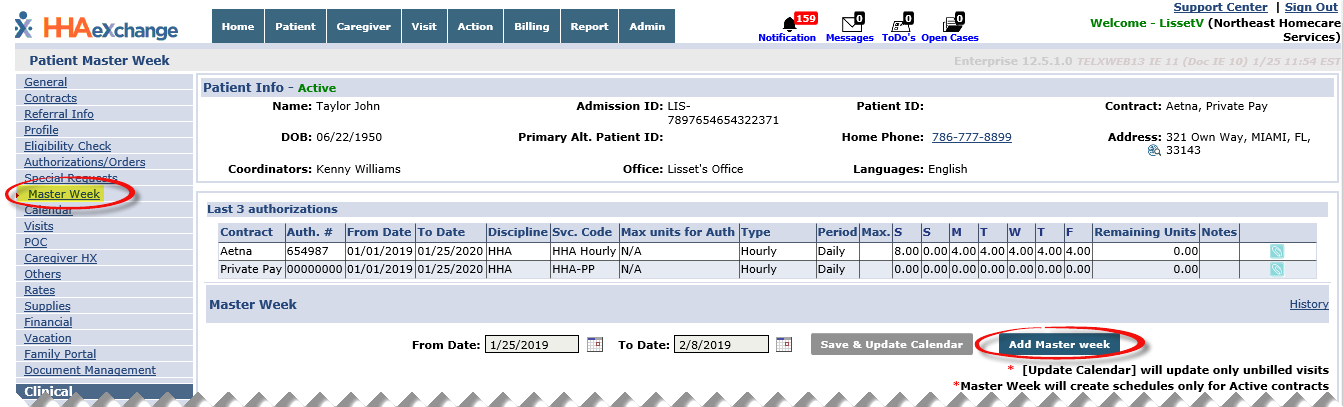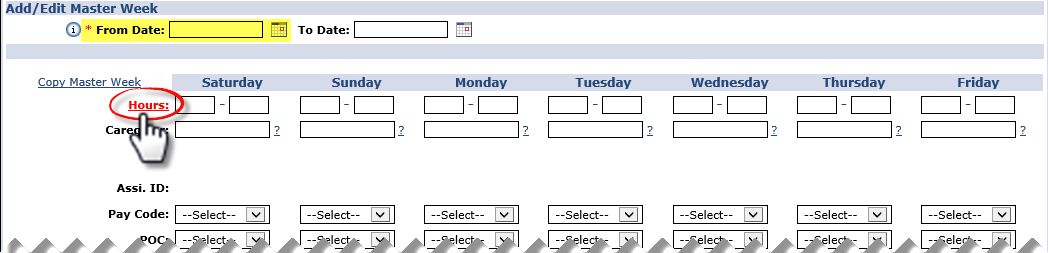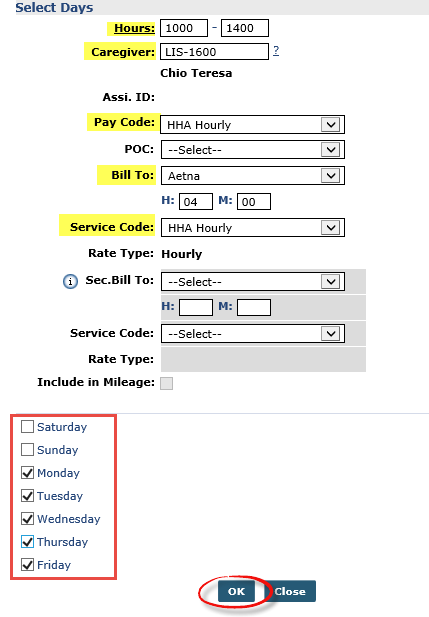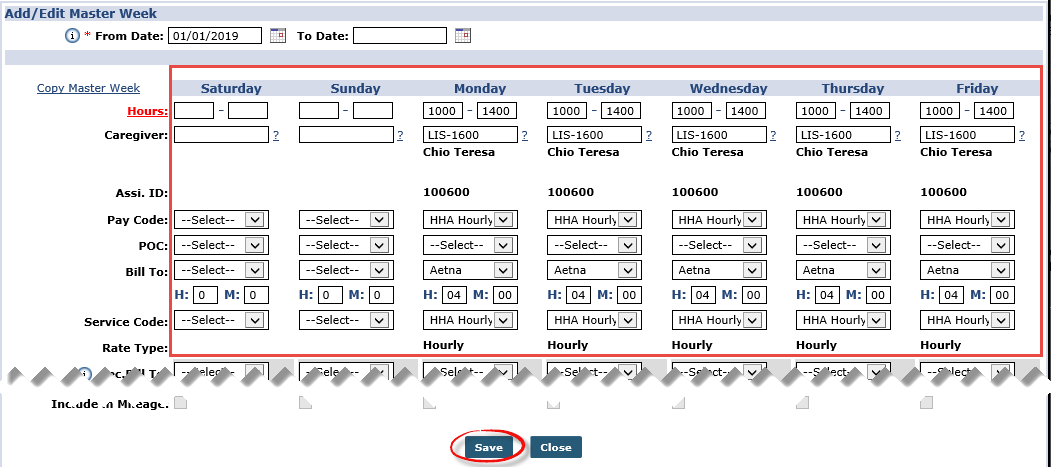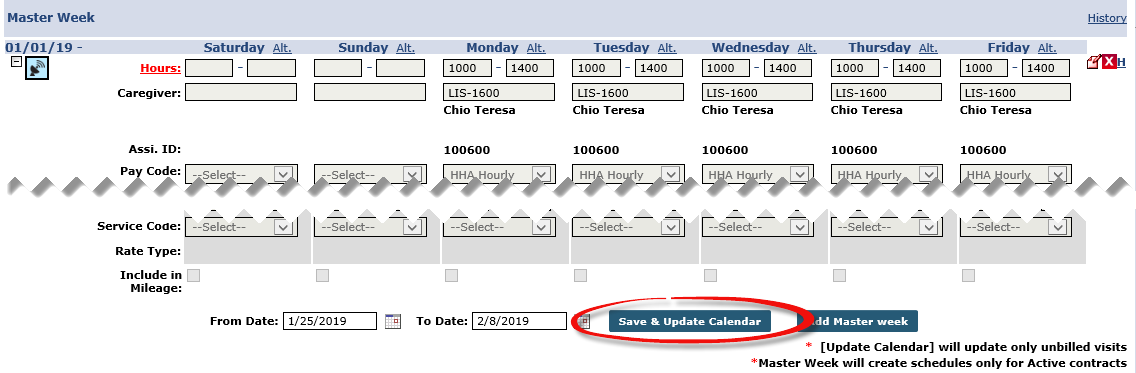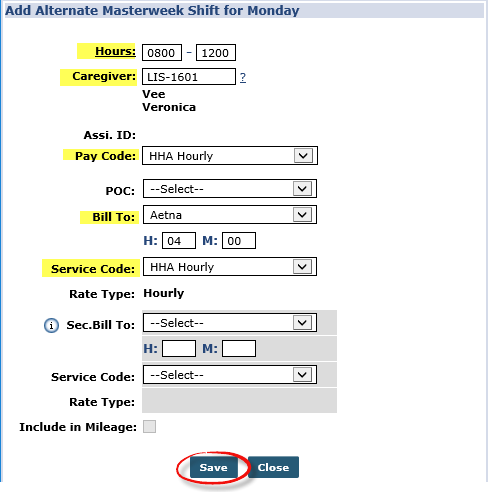Master Week

-
Go to Patient > Master Week and click the Add Master Week button.
-
Select a start date on the From Date field and click the Hours link.
-
The Select Days window opens. Enter the applicable information – standard throughout the week to include Hours, Caregiver, Pay Code, Bill To, and Service Code. Select the applicable days using the checkboxes. Click OK.
-
Review the information populated in the respective fields. Click Save.
-
Click the Save & Update Calendar button (at the bottom of the page) to apply the Master Week.

-
Go to Patient > Master Week. Click the Alt. link on the applicable day (Monday, for example).
-
The Alternate shifts for Monday window opens. Click the Add alternate shift link.
-
The Add Alternate Masterweek Shift for Monday window opens. Make the necessary changes to the schedule for the selected day to include Hours, Caregiver, PayCode, BillTo, and ServiceCode. Select the applicable days using the checkboxes. Click Save.
-
The Alternate shifts for Monday window remains open after saving the information in the step above. On this window, both schedules are now displayed. Under the Week # column, specify when the alternate schedule is to occur (week order).
For example, selecting 1 in the first schedule means the alternate schedule rotates with the normal schedule each week. Entering 3 means the alternate schedule occurs only every 3rd week.
Click Save.
-
As selected, Monday now has an Alternative shift indicated by the Alt. 2 link.