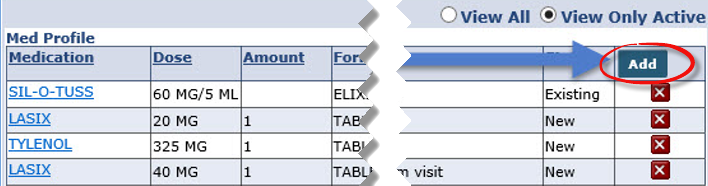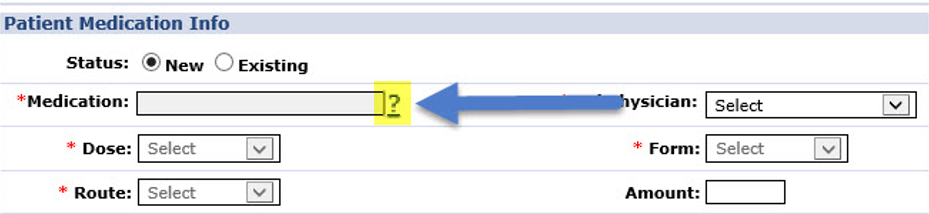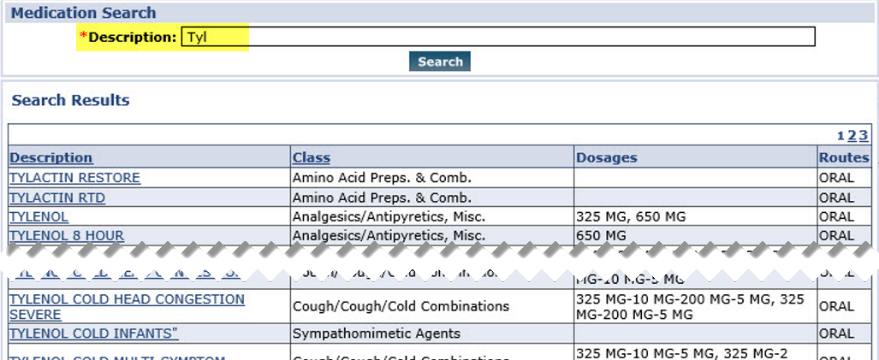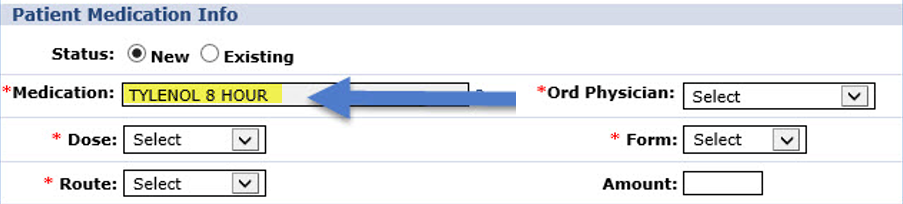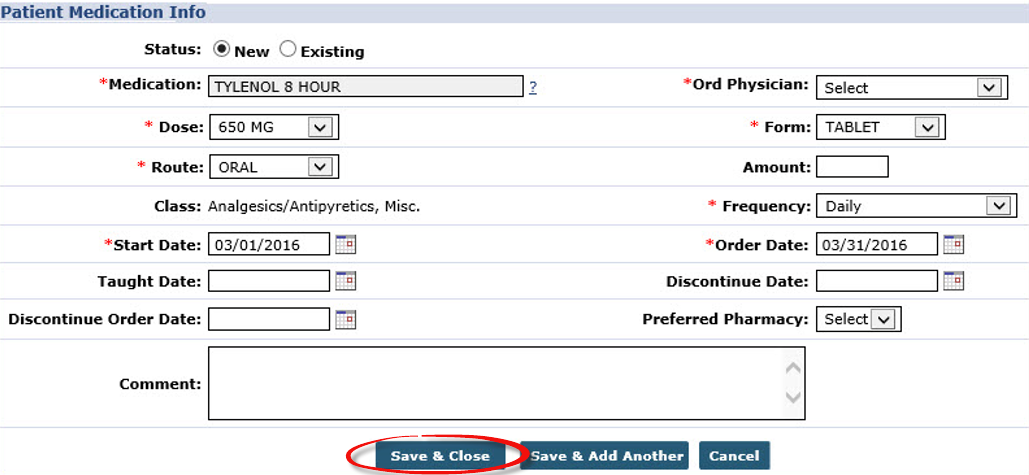Med Profile
The Med Profile is a record of every medication used by the Patient. From the Med Profile, one can add, edit existing records, add new medications, or delete entries that are no longer relevant.

Complete the following steps to add a new medication for the Patient on the Med Profile page.
-
Click the Add button to open the Patient Medication Info window.
-
Click the ? beside the Medication field to search the HHAeXchange medication database.
-
The Medication Search window opens. Type in the medication name in the Description field. The first few letters can generate results if the medication name is not fully known.
-
Click the name of the medication to apply it to the Medication field. Enter the Dose, Route, and Form. The values in these dropdowns correspond to the specified Medication.
-
Complete the Ord Physician, Frequency, Start Date, and Order Date (required fields).
Field
Description
Ord Physician
Select the Physician ordering the medication.
Dose
Select the prescribed dosage.
Form
Select the medication form (pills, liquid, etc.).
Route
Select how the medication is administered (oral, injection, etc.).
Frequency
Select how often the medication is administered.
Start Date
Select the date when the Patient started/is to start the medication.
Order Date
Select the date the Physician prescribed the medication.
The Patient Medication Info window also includes optional fields including Amount, Taught Date, Discontinue Order Date, Discontinue Date, Preferred Pharmacy, and Comment.
-
Complete all other (optional) fields as needed.
-
Select the Include New Medication in the MD Order checkbox if the medication is to be considered in the Patient’s MD Orders. When a MD Order is created for the selected Certification Period, the medication is automatically added.
-
If the medication was prescribed after the MD Order was issued, or the medication dosage was Changed, select the Create an interim order for the New Medication checkbox to generate an Interim Order for the medication change.
-
-
Click Save & Close to save. To record additional medications, click the Save & Add Another button and repeat the steps above.

Complete the following steps to update an existing record on the Med Profile page.
-
Click the medication name.
-
Select an option from the dropdown to either Edit, Change, or Discontinue.
Select…
To…
Edit
update the record to reflect the changes.
Note: This option should only be selected if a clerical mistake was made when the Medication was originally entered.
Change
create an entirely new active entry and Discontinue the previous record.
Discontinue
make it inactive and lock in the information.
-
If Edit or Change is selected, the Patient Medication window opens. Make the necessary updates to the record.
-
Click the Save & Close button to save the changes.

Once saved, the Medication may be reviewed, edited, or deleted from the Med Profile.
-
To edit a Medication, click the name of the medication.
-
To delete a medication, click the red X icon.
If a medication name displays as a Link, then it is still active. If not, then it has been Discontinued.
HHAeXchange maintains a comprehensive record of every medication entered for each Patient, as well as any edits or changes made to the prescription or use of the med. Users may opt to review only the most current medication(s) a Patient is using, or a history of every medication they used.
To see all medication records on the Med Profile, select the View All radio button:
To view only active medication records on the Med Profile, select the View Only Active radio button:
Two of the records in the View All view are locked and have a Status of Discontinue, whereas all the records listed in the View Only Active view may be edited and have a Status of New or Changed.