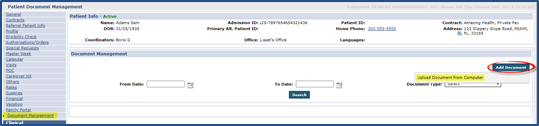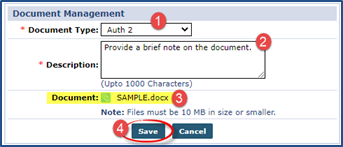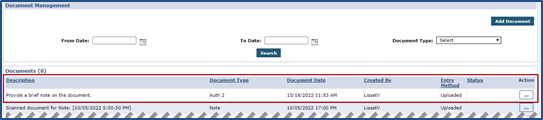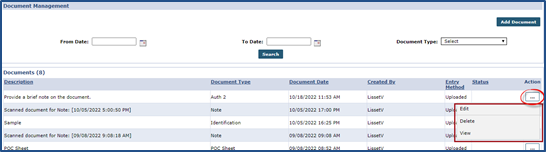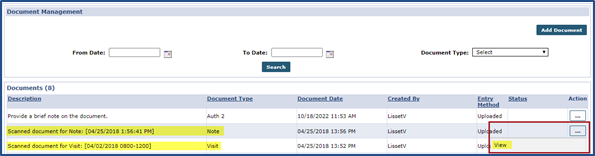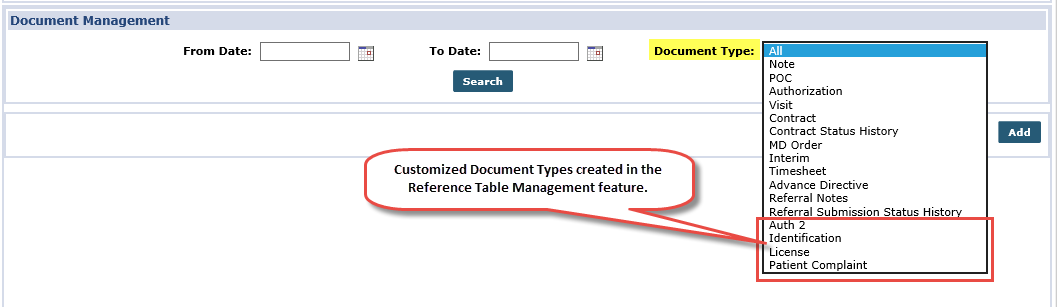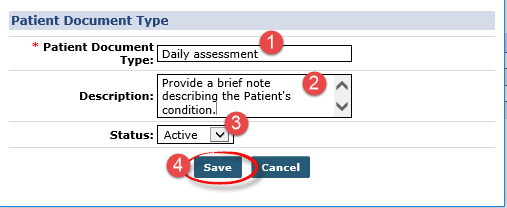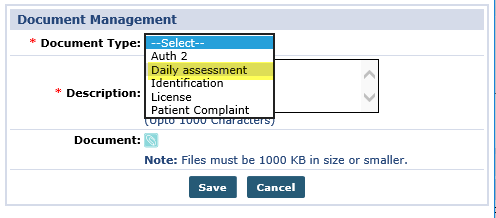Patient Document Management
The Patient Document Management under Patient > Document Management feature serves as a repository of uploaded documents related to a Patient (uploaded from any Patient Page in HHAeXchange). This topic provides guidance and instructions to load and view uploaded Patient documents.

Complete the following steps to attach and upload a document via a Patient’s Document Management page.
-
Go to Patient > Search Patient > Document Management.
-
Click the Add Document button and select the Upload Document from Computer.
-
The Document Management window opens. Complete as follows:
-
Select the Document Type (managed via the Reference Table Management feature).
-
In the Description field provide a brief explanation.
-
Click the Attachment icon. Select the file as prompted by the system. The system issues a warning alert when attempting to load an unsupported document type and/or the document exceeds the size limit.
-
Click the Save button to attach.
-
-
The document appears in the Search Results.
-
The attachment can be viewed, edited, or deleted (if loaded via the Document Management page). To access these functions, click the ellipsis … under the Action menu on the document row, and select Edit, Delete, or View.

Documents loaded from other pages across the application for a Patient appear in the Document Management page as Scanned document for… under the Description column, as seen in the following image. In this example, one document was loaded in the Patient Notes page and the other in the Patient Visit page.
Only the View option is available for documents attached/loaded in other Patient pages; the Edit or Delete options do not appear in the menu.

The attachment  icon, seen throughout the system, indicates that a supporting document can be attached or uploaded. The system allows various document types with a size limitation of 10 MB per document file and 1 MB per image file. The table below indicates the various document types supported and allowed by the HHAeXchange system.
icon, seen throughout the system, indicates that a supporting document can be attached or uploaded. The system allows various document types with a size limitation of 10 MB per document file and 1 MB per image file. The table below indicates the various document types supported and allowed by the HHAeXchange system.
|
Field |
Description |
|---|---|
|
.txt |
a standard text document that contains unformatted text. |
|
.doc/.docx |
the default Microsoft Word Document file formats used in Microsoft Word |
|
.xls/.xlsx |
a file extension for a spreadsheet file format in Microsoft Excel |
|
|
PDF (Portable Document Format) is a file created using Adobe Acrobat, Acrobat Capture, or similar products. |
|
.bmp |
Known as bitmap image file |
|
.gif |
Image file in Graphic Interchange Format |
|
.jpg |
an image saved in a compressed image format |
|
.png |
Portable Network Graphics (PNG) file format |

The image below illustrates the Document Types available when searching for documents in the Document Management page. While most are hard-coded types, other document types can be added via the Reference Table Management feature.
Complete the following steps to create a Document Type.
-
Go to Admin > Reference Table Management. From the Reference Table field, select Patient Document Type (under the Patient category) and click Search.
-
Click the Add button.
-
The Patient Document Type window opens. Complete as follows:
-
The Document Type now appears in the dropdown menu when attaching or loading a document as well as in the Search Results.