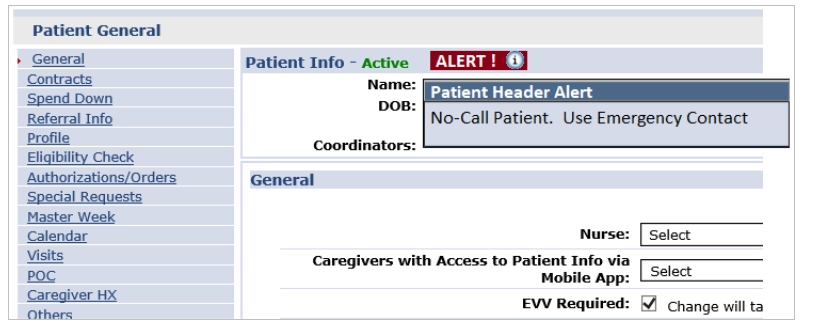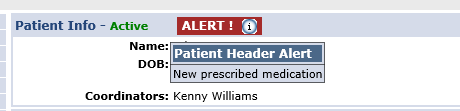Patient Header Alert
A Patient Header Alert can be added to a Patient’s Profile providing quick instructions to users when the Patient’s page is accessed.
To activate the Patient Header Alert, complete the following steps.
-
Go to the Patient’s page. In the General section, click the Edit button.
-
Select the new Patient Profile Header Alert checkbox and enter the message in the text box.
Maximum character count is 50 characters allowing spaces and special characters.
-
Click Save.
-
The red Alert is displayed throughout the Patient’s pages to the right of the Patient Info/Status. Hovering over the information icon displays the alert as entered.
Individual alerts can be set for individual Patients, even if Linked/Mutual. If Patients are Linked or Mutual, the Alert notification displays after the Linked/Mutual designator. Linked/Mutual Patients do not automatically have alert flagged on joined records as with fields like phone number and FOB ID.