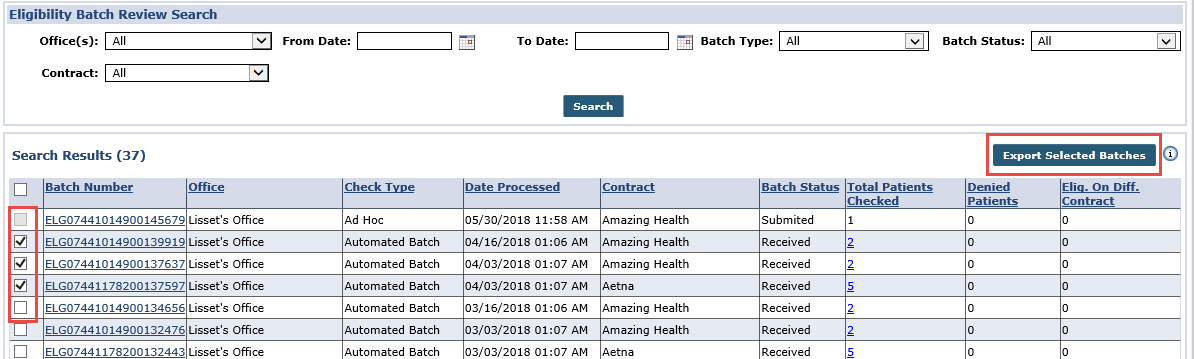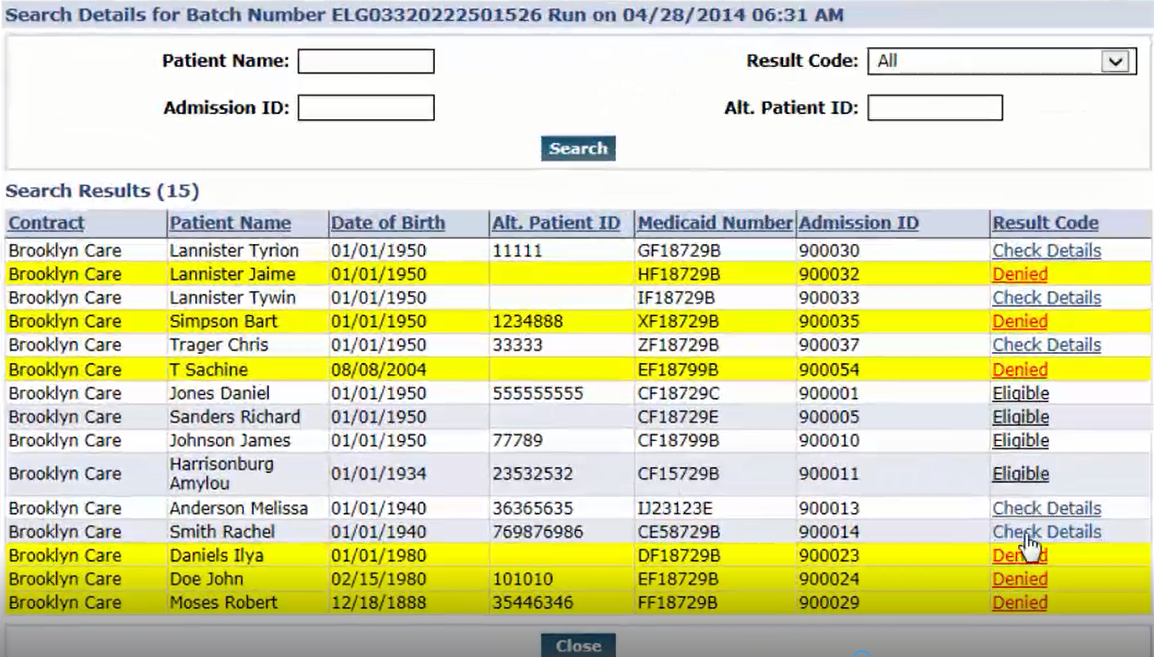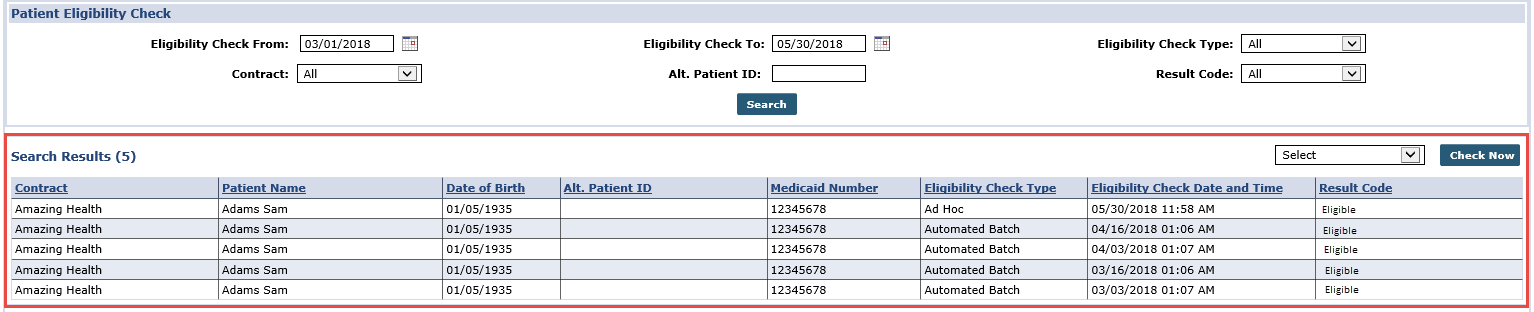Run an Eligibility Check
Eligibility Checks may be run at any time to check the status of a Patient’s insurance. This topic provides the necessary steps to run an Eligibility Check on a single Patient (ad-hoc), or as part of an Eligibility Batch.
The Eligibility Check feature must first be enabled at the Contract level before running a check.

The Eligibility Batch Review function allows one to search for all Eligibility Check Batches using the available search filters on the Eligibility Batch Review page. Follow the steps below to run a batch review.
-
Go to Patient > Eligibility Batch Review.
-
Complete the search filters in the Patient Eligibility Check section.
-
Office(s): Select from this dropdown to search for Eligibility Batches associated with specific Offices.
-
Contract: Filters search results so Patients under a certain Contract are displayed.
-
From/To Date: Specify date parameters to run the batch.
-
Batch Type: Refers to how the Eligibility Check was executed. Select Ad-hoc (by the user), Automated Batch (as determined in Setup), or All (show all).
-
Batch Status: Select the status value of an Eligibility Check: All, Pending, Submitted, orReviewed.
-
-
Search results illustrate the selected parameters as illustrated in the image. Select the batch(es) to review. Once selected, the Export Selected Batches button becomes available.
Click to download the information or click the link in the Total Patients Checked, Denied Patients, or Elig. On Diff. Contract columns to view Patient Eligibility information. Clicking on the linked numbers opens an Excel file with the details (available to download).
-
The image below illustrates a breakdown of Total Patients Checked and the number of Denied Patients. Click the Batch Number link to view details.
-
The batch details window opens displaying the all records checked within the batch with the applicable Result Code per record. Records with Check Details or Denied indicate that more information is needed or that eligibility is denied, respectively.

-
Go to Patient > Search Patient > Eligibility Check.
-
The Patient Eligibility Check search screen appears. The top part of the screen provides a search function allowing one to search for all Eligibility Checks made for a Patient, whether ad-hoc or as part of a larger batch. Complete the search filters in the Patient Eligibility Check section as illustrated in the image below and described in the table underneath.
The Check Now (bottom) function allows one to run an immediate Ad-Hoc Check for the Patient.
-
Select the From Date to set a date range for the check.
-
Select the To Date to set a date range for the check.
-
Select the type of check to run: All, Ad Hoc, or Automated Batch.
-
Select a specific Contract or All Patient Contracts to check.
-
An ID assigned to the Patient by the Contract/Payer.
-
Choose to see All the results, or only specific ones such as Denied or Eligible.
-
Select Contract and click the Check Now button to run an ad-hoc check on the Patient immediately.
-
-
Search results illustrate the selected parameters as illustrated in the image.