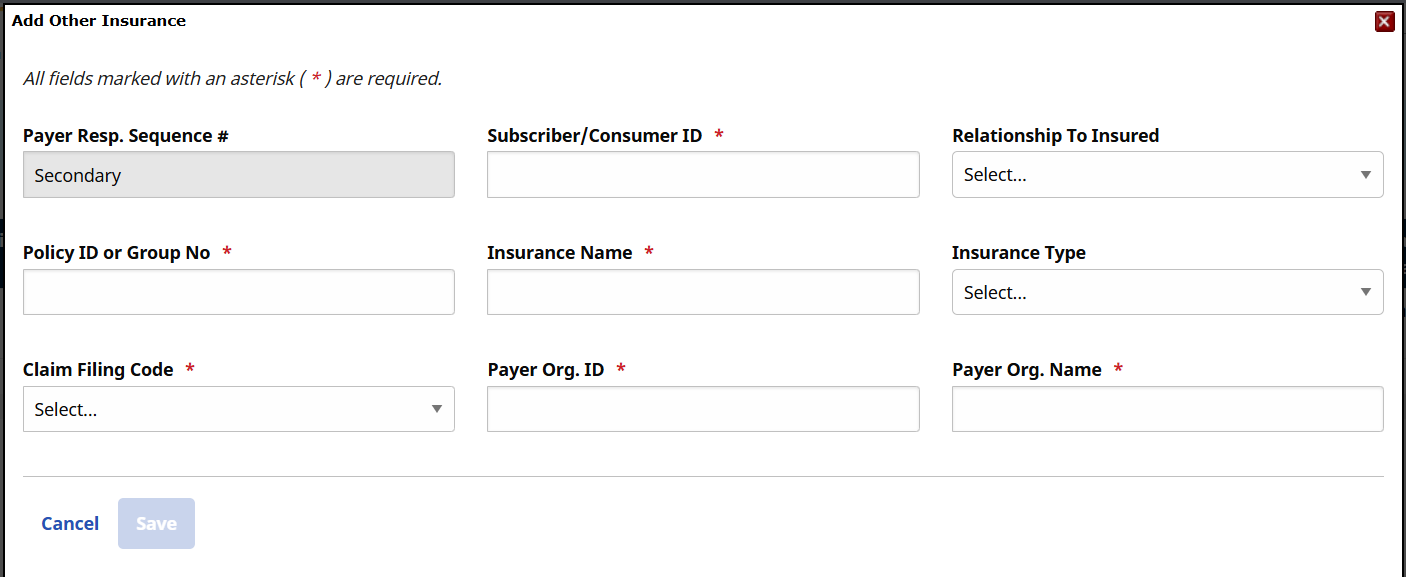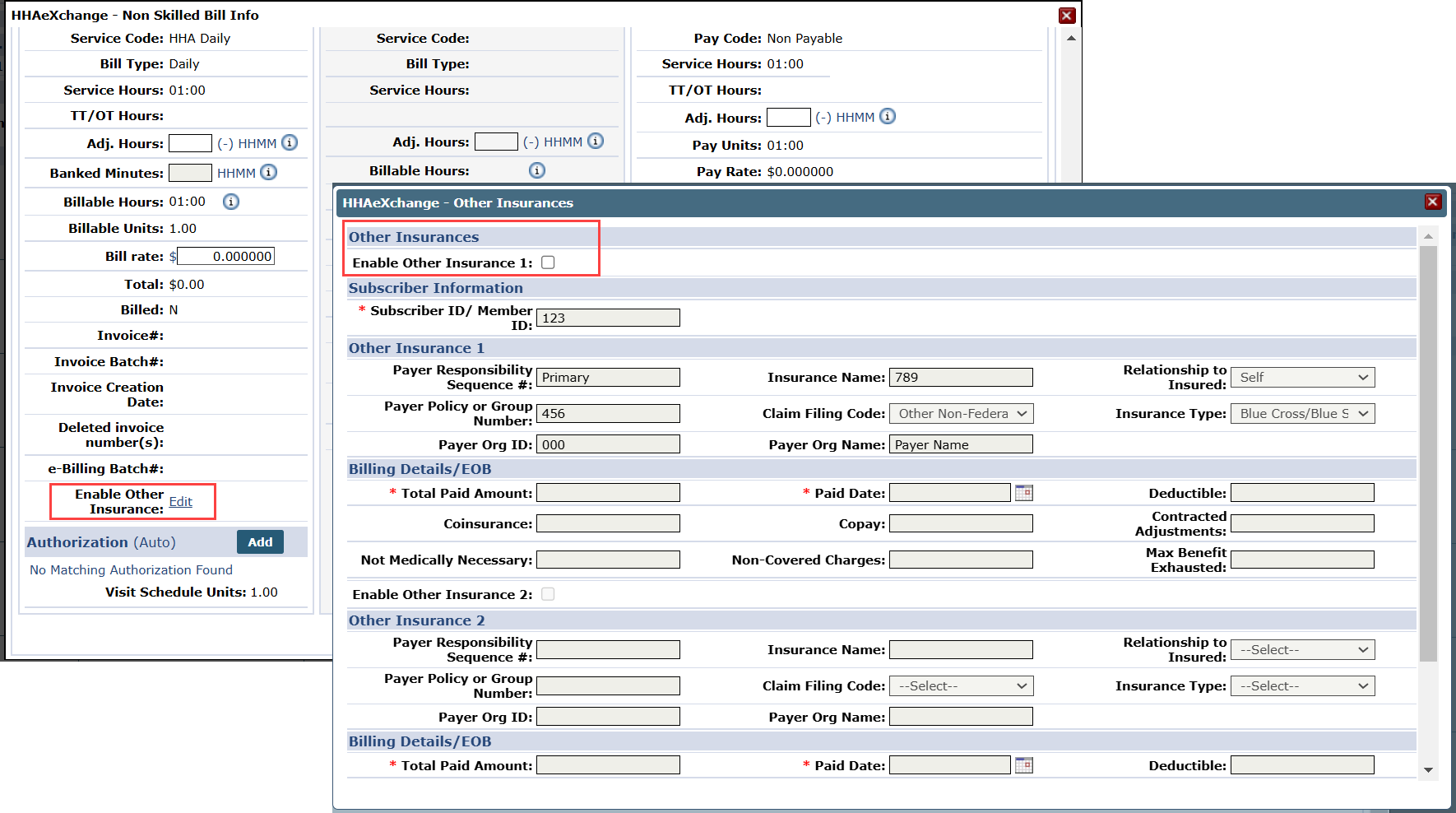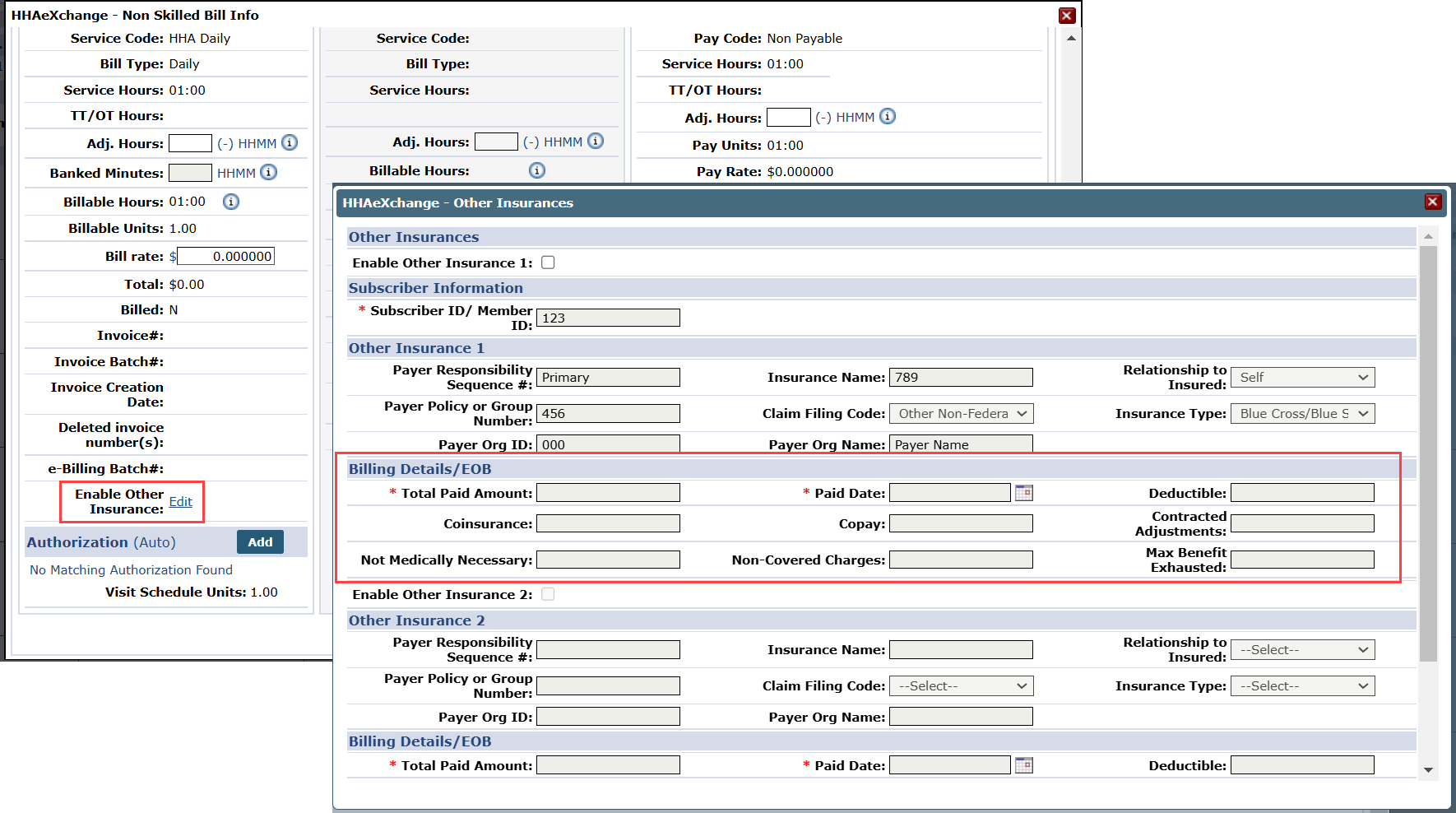Other Insurance (Secondary) Billing
This feature is activated by HHAeXchange System Administration. Contact HHAeXchange Support Team for details, setup, and guidance.
Providers can enter a Secondary Billing option to supplement the Primary insurance. This feature can be managed at the Patient Contract level. Once the information is saved on the Contract level, then Secondary insurance can be applied to a Patient visit.

-
Go to Patient > Search Patients.
-
Enter the search parameters, and then select Search. Select the patient.
-
Select Contracts/Insurance from the side menu, and then select the Other Insurance tab.
-
Click the Add Other Insurance button to add a secondary insurance.
-
In the Add Other Insurance window, enter information in the required fields, and then select Save.
The secondary insurance appears in the list of contracts. The system allows up to two insurances to be entered at a time, a Primary and a Secondary. Insurance entries can be edited or deleted, as needed.

Complete the Other (Secondary) Insurance at the contract level instructions before completing the following steps. Completing this section saves the information to the claim that goes on the 837 when billed.
-
Go to Patient > Search Patients. Enter the search parameters, and then select Search. Select the patient.
-
Open the Calendar page from the menu.
-
Select the Visit link from the visit on the calendar.
-
On the Bill Info tab, select Edit on the Enable Other Insurance field.
-
Select the Enable Other Insurance 1 on the Other Insurances window. Enter primary insurance details.
-
To add secondary insurance, select the Enable Other Insurance 2 checkbox. Enter secondary insurance details.
-
Enter the Billing Details/EOB fields on the Other Insurances window. The Non-Covered Charges field under the Other Insurances window is required when the Total Paid Amount field is $0.
-
Select Save.